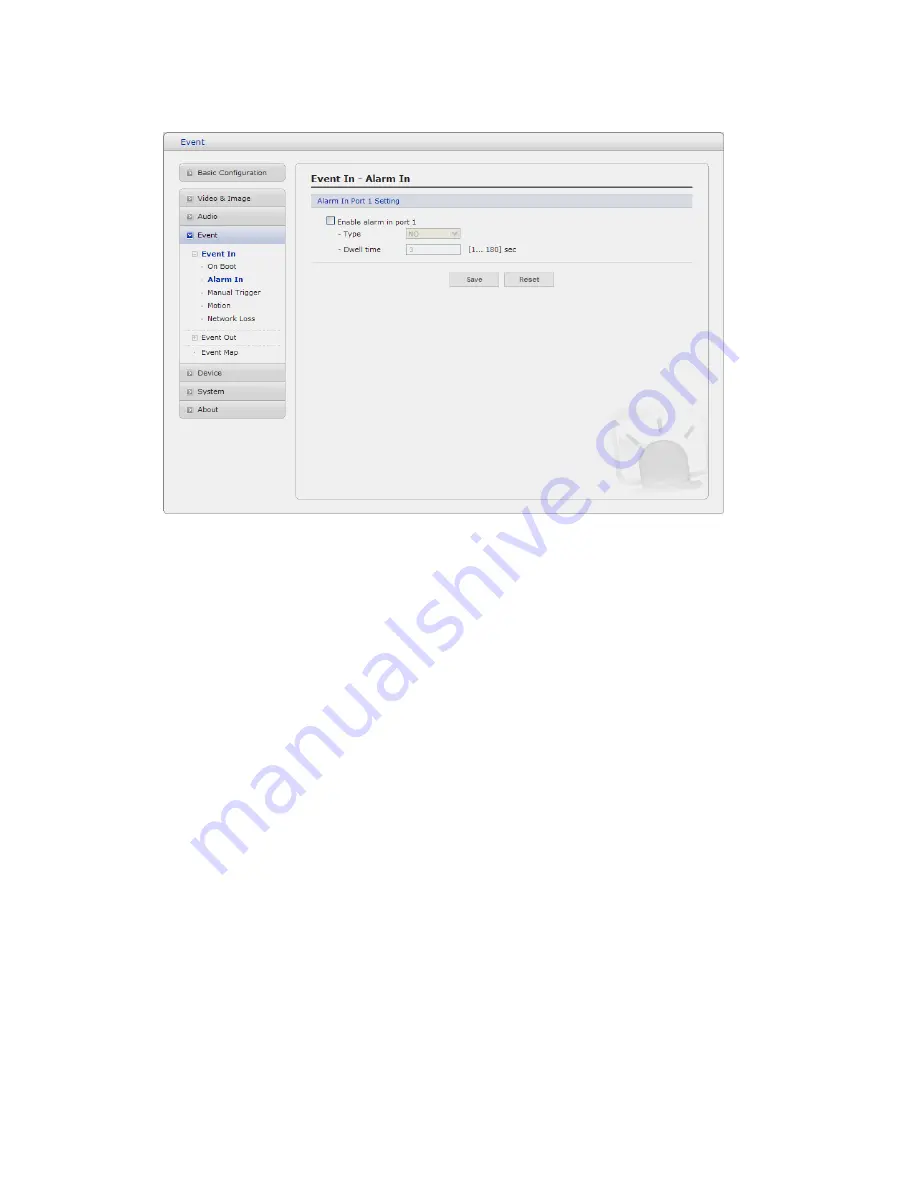
36
Select “Enable” to activate the alarm event. The network camera supports 1 alarm input port.
-
Type: Choose the type of alarm you wish to use from the drop-down list.
- Dwell Time: Set the dwell time of an event lasts for the specified dwell time from the point of
detection of an alarm input.
Manual Trigger






























