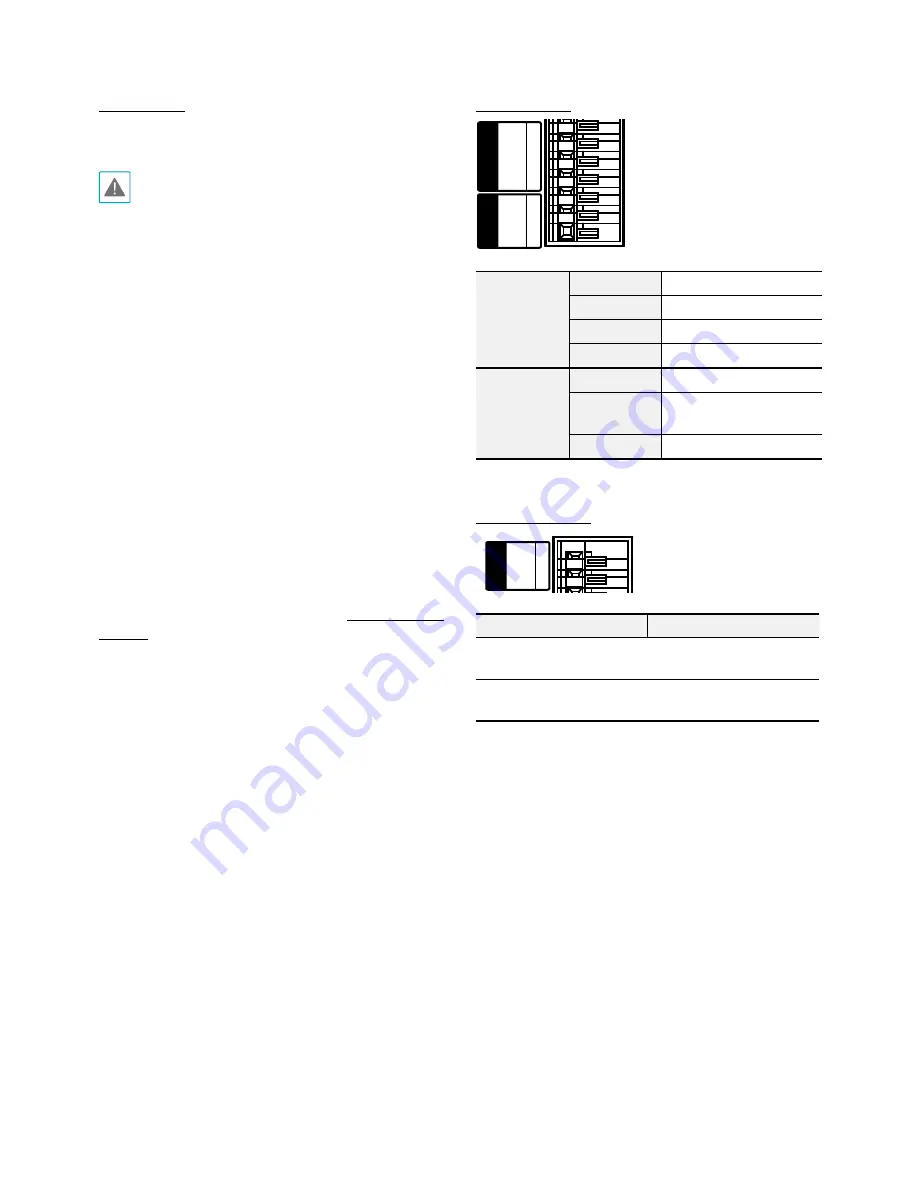
Part 1 – Introduction
11
Factory Reset
Only use the factory reset switch to restore the camera
to its factory default settings.
A factory reset will clear all camera settings configured
by the user.
1
Shut off the power supply, insert a straight pin into
the switch hole, and press down on the reset switch.
2
Hold the switch down and reconnect the power
adapter.
3
Once the device turns back on and its LEDs start
blinking, wait 5 seconds and then remove the pin.
4
The device will go through the resetting process and
reboot. All camera settings will be restored to their
factory defaults after the reboot.
It's also possible to do a factory reset by pressing and
releasing the reset switch while the camera is turned
on or using the INIT program from a remote location.
A factory reset will reboot the system. For more
information on factory reset, refer to the
INIT operation
manual
.
I/O Connector
A
lar
m
GND 3
2
1
OUT
IN
RS485
-
8
9
+
Audio
GND
GND
3
2
2
1
OUT
IN
Audio
GND
Grounding
Out
Audio Out
GND
Grounding
In
Audio In
Alarm
GND
Grounding
Out
Alarm Out (Active Low -
Open Collector Output)
In
Alarm In
RS485 Connector
A
lar
m
GND 3
2
1
OUT
IN
RS485
-
8
9
+
Audio
GND
GND
3
2
2
1
OUT
IN
Master Device
Slave Device
+
→
To
→
TX+/ RX+
-
→
To
→
TX-/RX-
Summary of Contents for CCI3500
Page 1: ...Network Camera Installation Manual ...
Page 15: ...Part 1 Introduction 15 Side Top ...
Page 20: ......




















