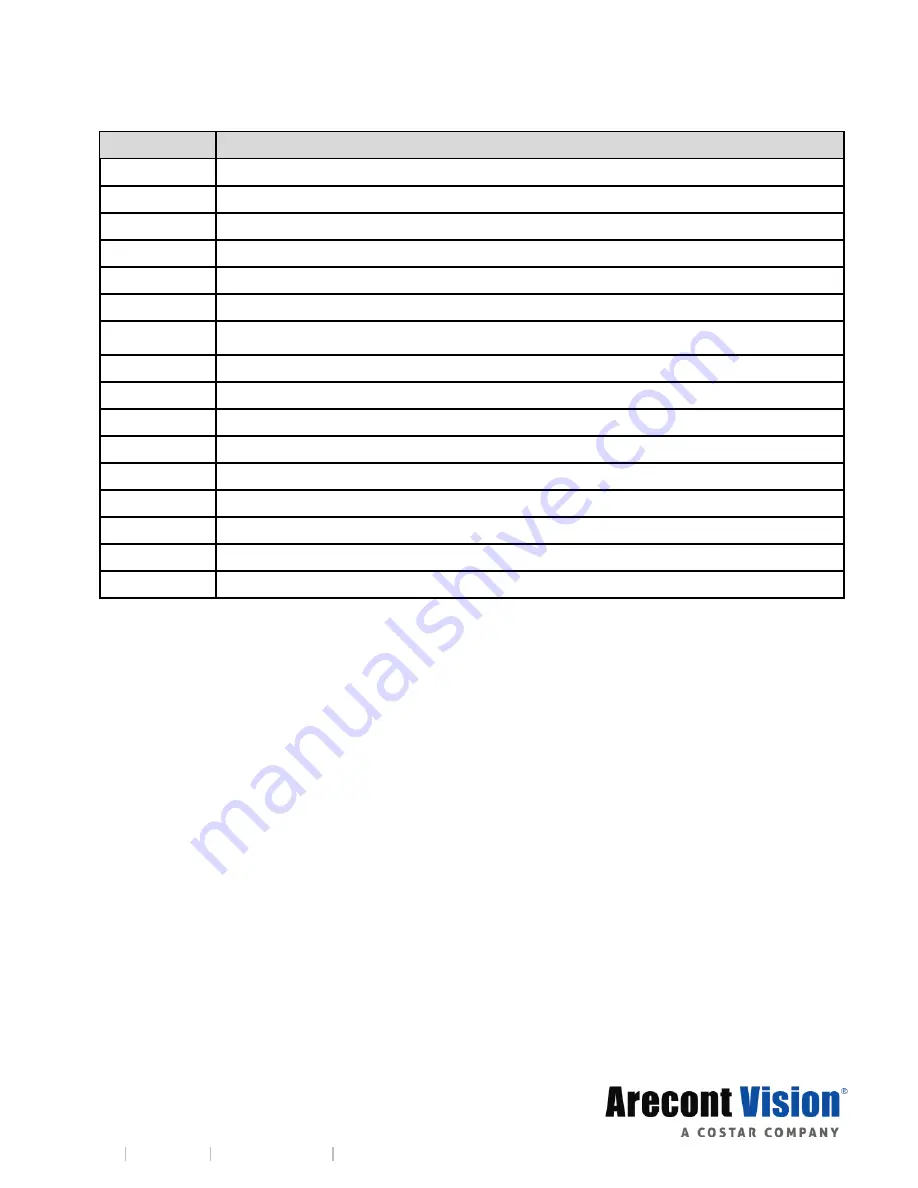
Page | 4 [email protected]
+1.818.937.0700 877.CAMERA.8 www.arecontvision.com [email protected]
Reference #
Description
1
1x Arecont Vision MegaDome® 4K camera
2
1x Dome Cover
3
1x Mounting Plate
4
1x Grommet with Through Hole
5
1x Grommet without Through Hole
6
1x Insertion Tool
7
4x #6-32 1.0
” Wood/ Metal Sheet Screw
8
4x #6-32 1.0
” Drywall/ Masonry Mounting Anchors
9
4x #8-
32 0.5” Machine Screw
10
1x Security L-key
11
1x Set Screw L-key
12
1x Mounting Template
13
1x Magnetic core
1x I/O cable
1x AC & DC auxiliary power cable
1x CD with Manual and Software





































