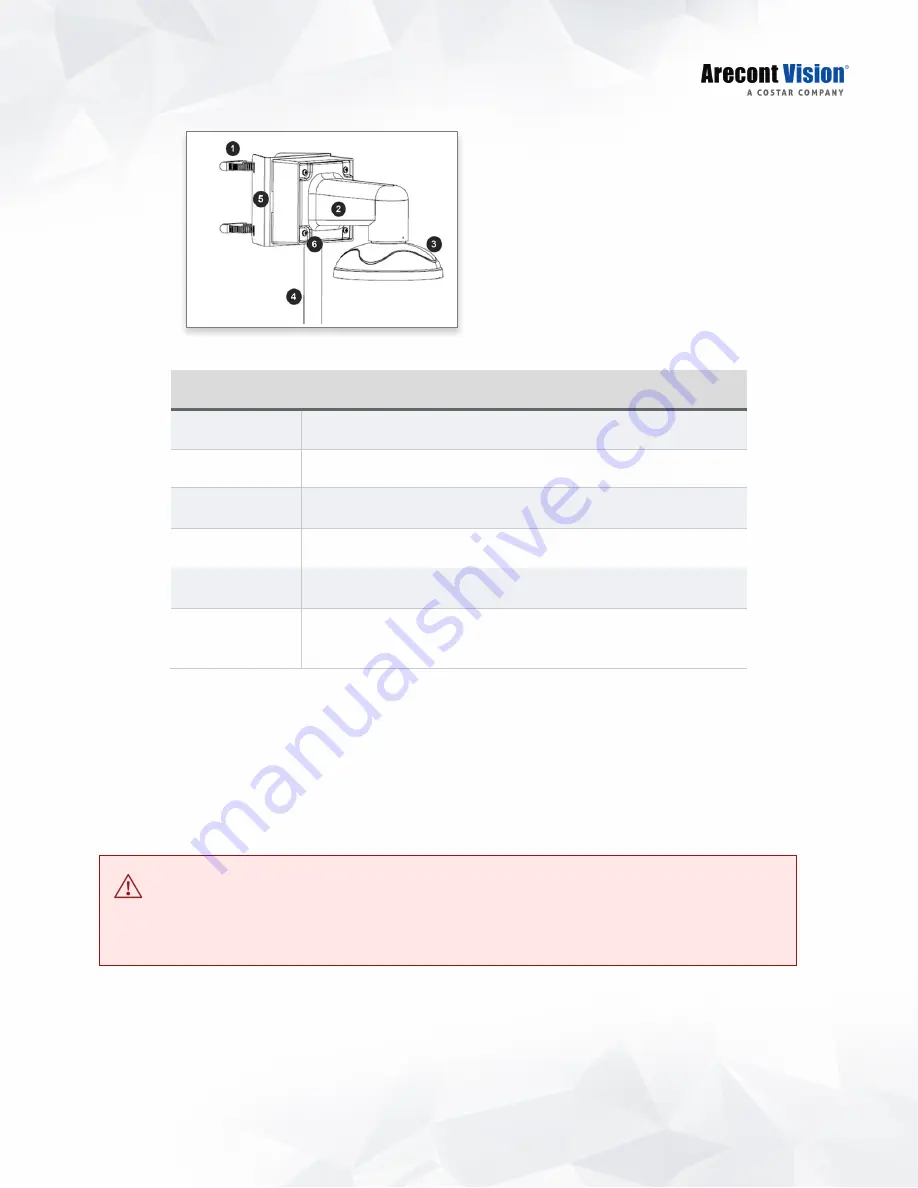
17
Contera Outdoor Dome | Installation Manual
7.
Use the supplied two Steel Straps to attach the Pole Mount Adapter to the pole and tighten the
compression screws.
8.
To attach the camera to the Wall Mount Adapter (AV-WMJB-W), reference the Installation and Wall
Mount section.
9.
To configure the camera, reference the camera discovery, set-up and configuration section.
CAUTION! The captive screws must be used to properly secure the dome cover and camera housing.
Failure to use the captive fastener may result in serious injury. When mounting the dome cover to the camera
housing, ensure that the gasket is properly seated and not folded. Failure to do so may result in water and
dust ingress. Water damage from improper installation is not covered by the warranty!
Reference #
Description
1
Steel straps with compression screws
2
AV-WMJB-W wall mount
3
MD-CAP-W mount cap
4
Conduit pipe
5
AV-PMA pole mount adapter
6
Apply Teflon water seal tape to the thread of ¾” NPT pipe to
avoid water leakage
















































