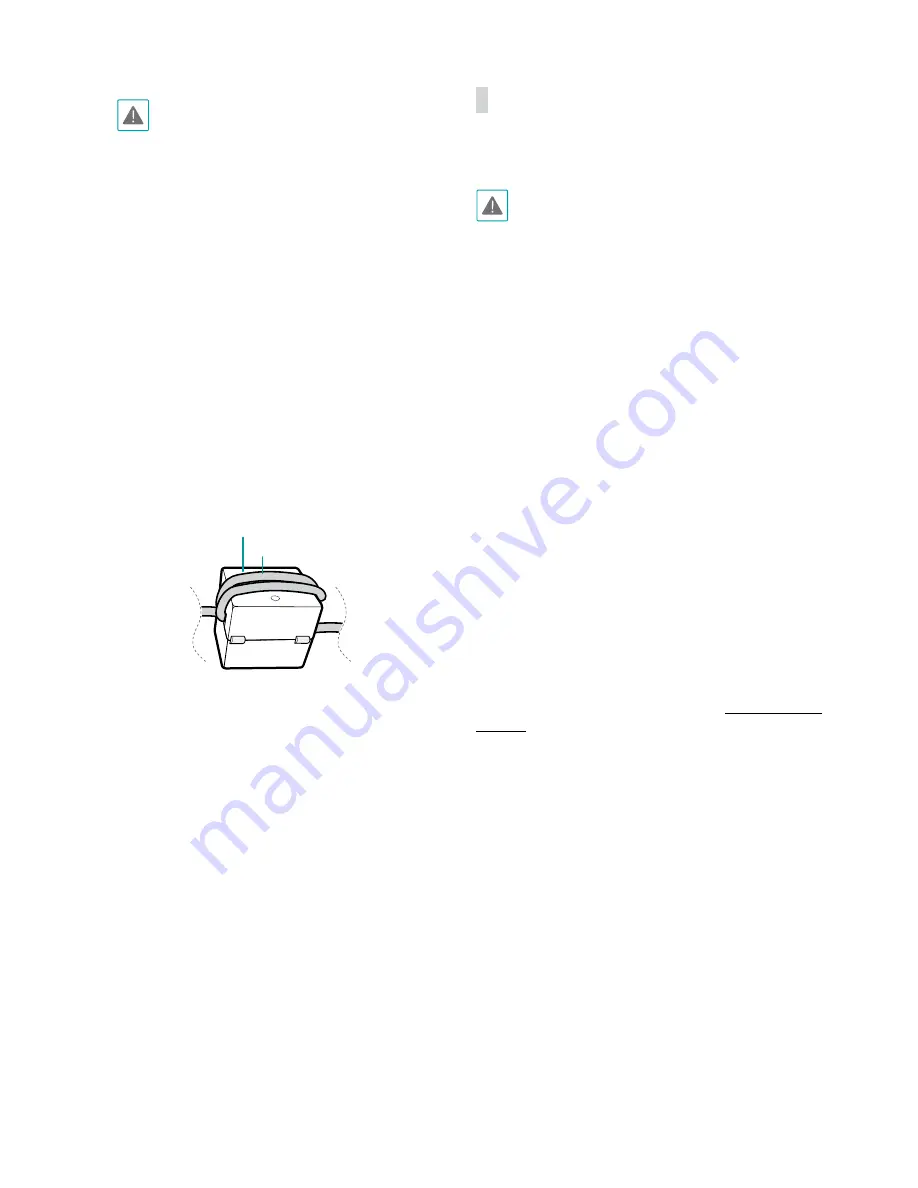
Part 1 – Introduction
12
•
Check your local laws and regulations on making
video or audio recordings. The user will be held
liable for any violation of the law. (Article 25-5
of the Personal Information Protection Act:
Operators of image data processing devices
may not operate such devices for purposes
other than as originally intended during device
installation, place such devices at locations other
than as originally intended, or use such devices
to record audio.)
•
When switching over from 12 VDC to PoE as the
power source, the system will be rebooted once
the power adapter is disconnected.
•
Organize the power cable so that it will not
cause people to trip over or become damaged
from chairs, cabinets, desks, and other objects
in the vicinity. Do not run the power cable
underneath carpet or a rug or plug the cable
into a power outlet shared by a number of other
devices.
•
Wrap the camera-end of the network cable
twice around the provided ferrite core to subdue
electromagnetic wave generation.
Ferrite Core
LAN Cable
•
The network connector is not designed to be
connected directly with cable or wire intended
for outdoor use.
Factory Reset
Only use the factory reset button to restore the camera
to its factory default settings.
A factory reset will clear all camera settings configured
by the user.
1
Shut off the power supply.
2
Remove the SD memory card slot cover.
3
Press and hold the reset button down
4
Hold the button down and reconnect the power
adapter.
5
Once the device turns back on, wait 5 seconds, and
then release the reset button.
6
The device will go through the resetting process and
reboot. All camera settings will be restored to their
factory defaults after the reboot.
It's also possible to do a factory reset by pressing and
releasing the reset button while the camera is turned
on or using the INIT program from a remote location.
A factory reset will reboot the system. For more
information on factory reset, refer to the
INIT operation
manual
.
Summary of Contents for DirectIP NVR
Page 1: ...Network Camera Installation Manual ...
Page 20: ......




















