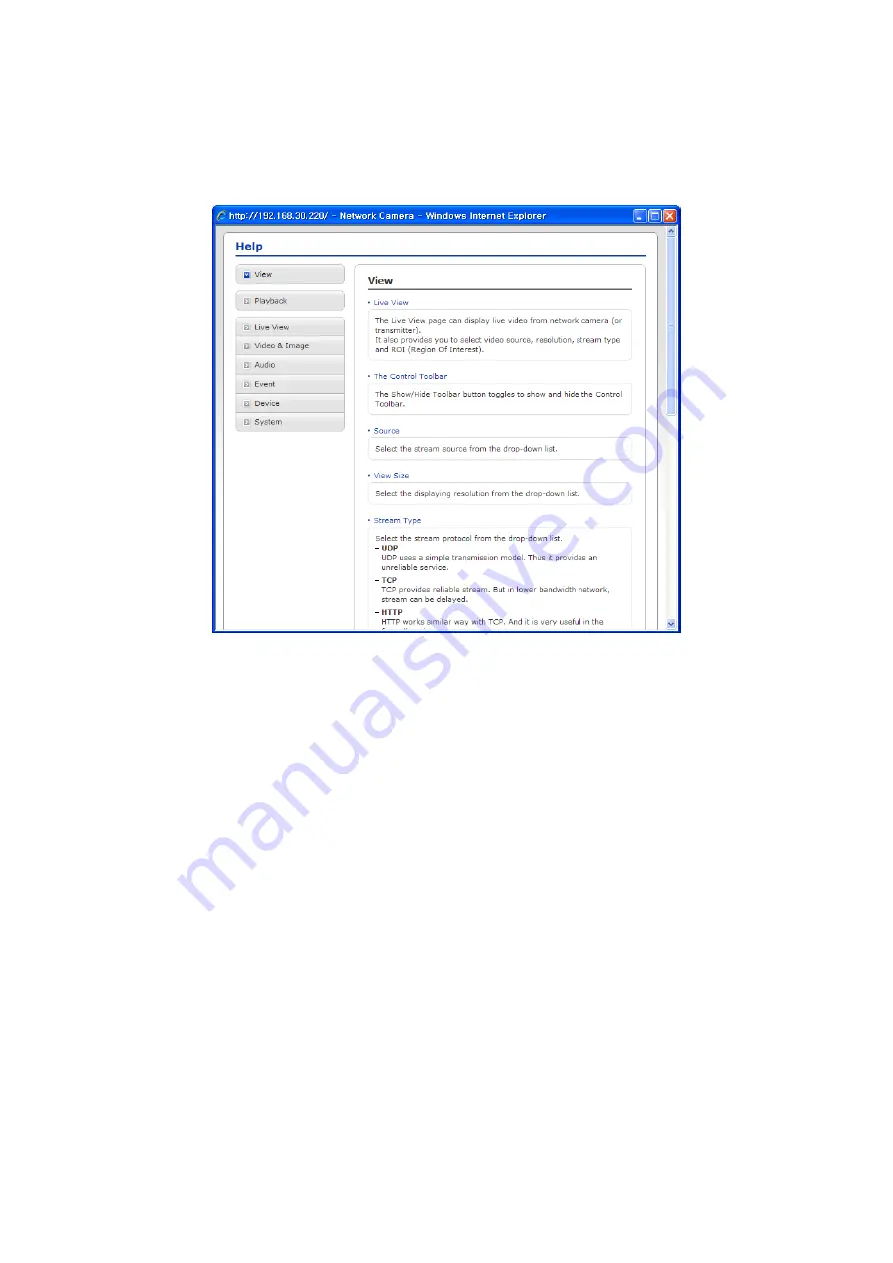
63
3.6 Help
The Help information window will be provided as a popup window so that users can open and read
it without needing to log-in. It will offer a description of the setting and Help page so that users can
manipulate the network camera without a reference to the manual.
3.7 Resetting to the factory default settings
To reset the network camera to the original factory settings, go to the Setup > System >
Maintenance web page
(described in “3.5.7 System > Maintenance” of User’s Manual) or use the
Reset
button on the network camera, as described below:
Using the Reset button:
Follow the instructions below to reset the network camera to the factory default settings using the
Reset button.
1. Switch off the network camera by disconnecting the power adapter.
2. Press and hold the Reset button (SW1) on the board with your finger while reconnecting the
power.
3. Keep the Reset button (SW1) pressed for about 2 seconds.
4. Release the Reset button (SW1).
5. The network camera resets to factory defaults and restarts after completing the factory reset.
CAUTION:
When performing a Factory Reset, you will lose any settings that have been saved.
(Default IP 192.168.30.220)
Summary of Contents for CDI2112PZ2
Page 68: ...68 Figure Dimension ...








































