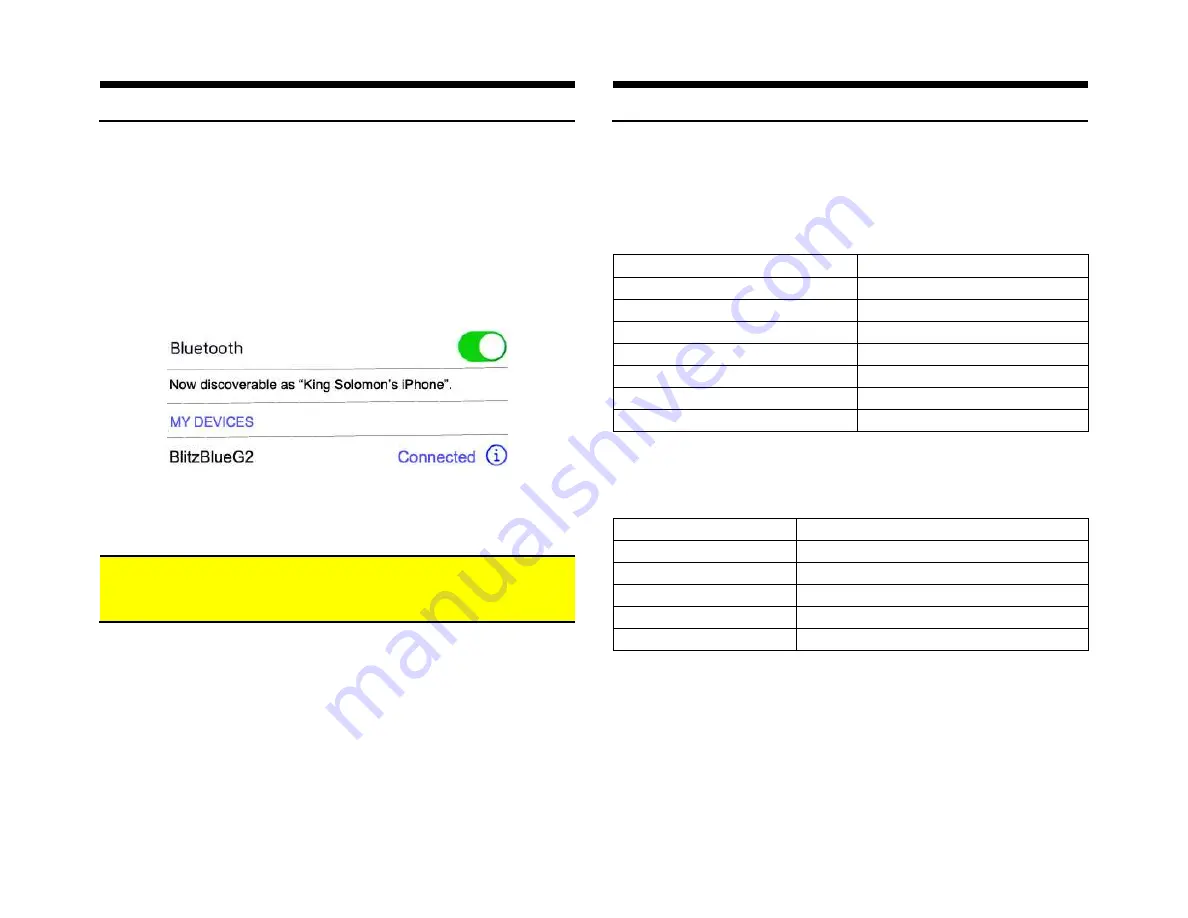
Pairing
This process is required the first time you use the C5-HF. After initial pairing,
the C5-HF automatically reconnects with paired phone upon entering vehicle.
1.
Turn ignition to “ACC” or “ON” position
2.
Turn radio “ON”
3.
Access Smartphone Bluetooth menu settings, and search (scan) for
devices.
4.
Select device name (See
Fig. 19
) and tap “Connect”
Fig. 19
Note: Supports multiple phones but connects to only one phone at a time.
Warning:
C5 radio does not display text or caller ID number. Operate Bluetooth
device by pressing push button or Voice Recognition application. Use factory
radio volume knob to control playback level.
Bluetooth operation
1.
Press “AUX” button on radio to enter Bluetooth Mode.
2.
Use radio volume knob to set playback level
Music Commands
Push button must be used for the following music commands:
To
Proceed this way
Pause a Song
Press and release button
Resume Play
Press and release button
Skip to next song
Press button twice
Skip to Previous Song
Press button 3 times
Activate AUX Playback
*
Press button 4 times
Activate Voice Control
Press/hold button for 2 seconds
Switch out of XM Mode
Press and release button
Phone Commands
Push button must be used for the following phone commands:
To
Proceed this way
Answer call
Press and release button
End call
Press and release button
Reject incoming call
Press button twice (send call to Voice Mail)
Cancel outgoing call
Press button twice
Activate Voice Control
Press/hold button for 2 seconds
Notes:
1.
To reset module, press and hold push button for 5 seconds
2.
On incoming calls, ring tone plays on car speakers (radio in AUX mode)
3.
Bluetooth range is approximately 30 ft.
4.
Voice command compatible with Apple (Siri), Android (Google Now),
Blackberry (Assistant)
5.
* push button does not control radio, CD, or aux functions.
If successful, proceed to reinstalling radio.








