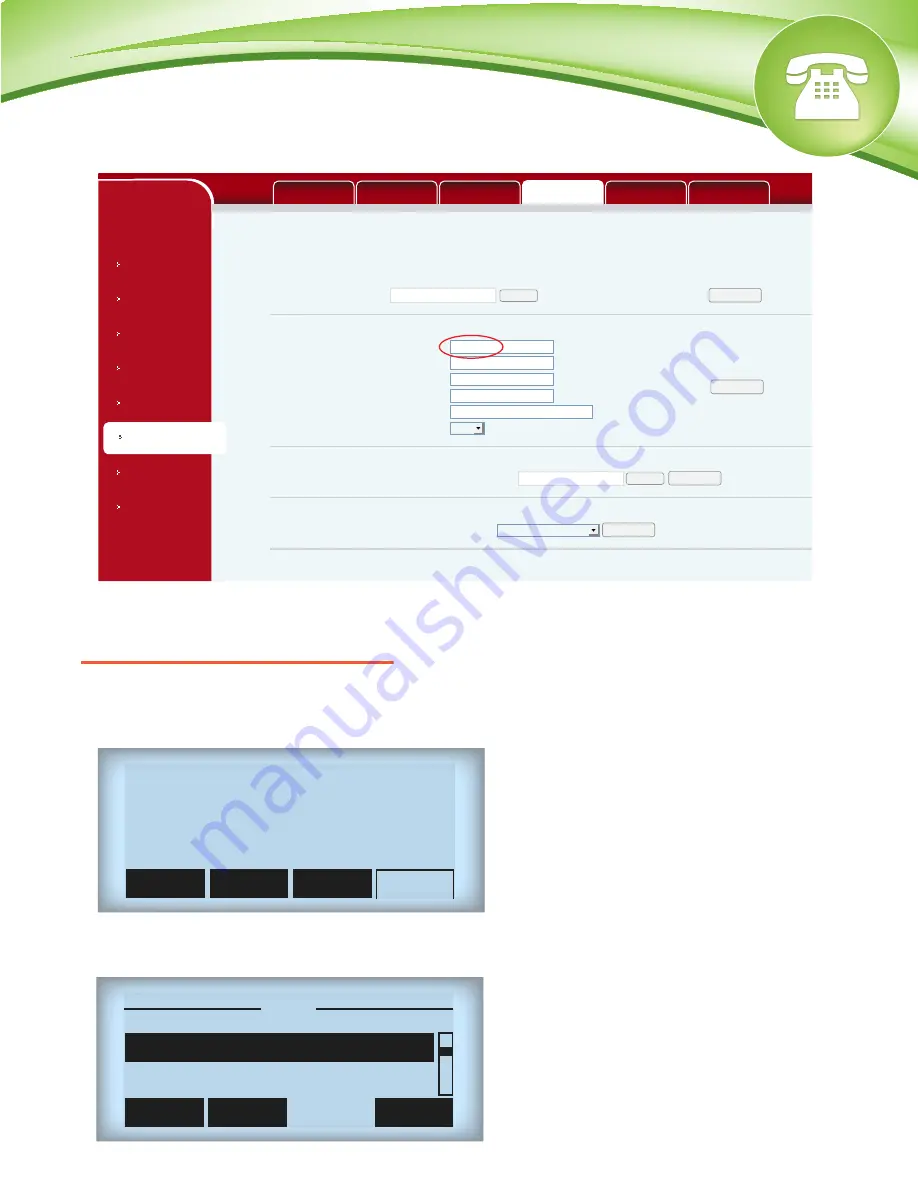
Chapters
How to Find the IP Address
How to Find the MAC Address
How to Set the Configuration Server
How to Restore Factory Default
How to Find the IP Address
Quick Steps
1. Press the Menu soft key.
2. The first option will be Status, press Enter.
3. The IP Address will display as number 2.
How to Find the MAC Address
Quick Steps
1.
Enter the IP Address into a local web browser address field.
2. When prompted, enter “admin” as the user name and “admin” as the password.
3. On the main System Status page you can se the MAC Address.
How to Set the Configuration Server
Quick Steps
1.
Enter the IP Address into a local web browser address field.
2. When prompted, enter “admin” as the user name and “admin” as the password.
3. Click on “Maintenance” from the options on the left.
4. Select the “Update” tab at the top of the page.
5. In the “Server Address” field under TFTP/FTP Update, paste the IP Address.
How to Restore Factory Default
Quick Steps
1. Press the Menu soft key.
2. Scroll to option 3, Settings, and press Enter.
© Copyright Schmooze Com, 2013
3. Then select option 2, Advanced Options, and press Enter.
4. Now enter the password, which is 123 by default and press Enter.
5. Scroll to option 5, Factory Reset, press Enter and select Yes.
Next
Enter
Exit
4 Applications
Prev.
Menu
3 Settings
NETWORK
BASIC
VOIP
PHONE
FUNCTION KEY
MAINTENANCE
SECURITY
LOGOUT
SYSLOG
CONFIG
UPDATE
AUTO PROVISION
ACCESS
REBOOT
Web Update
Select File:
TFTP/FTP Update
Server Address
User
Password
File Name
Type
Protocol
Update Logo File
Delete Logo File
Logo File
Select File:
Select File:
Delete
Update
Browse
Apply
Update
Browse
(*.z,*.txt,*.xml,*.au,*.vcf,*.csv,*.wav)
Application Update
FTP
NETWORK
VOIP
PHONE
FUNCTION KEY
SECURITY
LOGOUT
MAINTENANCE
BASIC
10.10.0.1
History
Dir
DND
C60P
10/23/2013
Wednesday
00
:
05
:
54
PM
Menu








