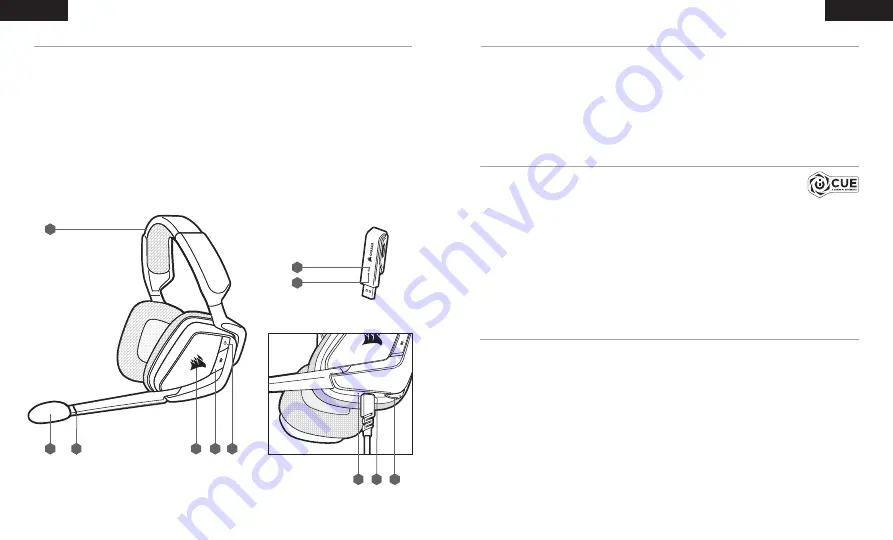
1
2
CONTROLS AND FEATURES
G
H
C
B
A
— HEADBAND ADJUSTMENT
B
— MICROPHONE FOAM WINDSCREEN
(REMOVABLE)
C
— MIC LED (MUTE)
D
— RGB LIGHT (USER PROGRAMMABLE)
E
— MUTE BUTTON
F
— POWER BUTTON
G
— WIRELESS SYNC LED INDICATOR
H
— PAIRING BUTTON
(TRANSMITTER PAIRED BY DEFAULT)
I
— STATUS LED (RF, BATTERY)
J
— CHARGING PORT
K
— JOG DIAL ( EQ)
A
F
D
I
E
K
J
ENGLISH
ENGLISH
Single blink red
= connected, battery low
Single blink green = connected, battery normal
Rapid blink red
= disconnected, battery low
Rapid blink green
= disconnected, battery normal
Solid amber
= battery charging
Solid green
= battery charged
Rapid blink amber = pairing mode
STATUS LED INDICATIONS
GETTING STARTED WITH YOUR VOID RGB ELITE WIRELESS HEADSET
Connect the wireless USB transmitter to any working USB port on your PC. The headset is designed
to operate at a range of up to 40 feet (12m) from the wireless transmiatter, but other wireless devices,
electronics, and obstructions such as walls may reduce wireless range.
IMPORTANT:
The first time you use the CORSAIR VOID RGB ELITE WIRELESS Headset on a PC, the
operating system will automatically install the device driver. After the device driver loads, we recommend
you reboot your PC before use. Prolonged listening at high volumes may adversely affect your hearing. Take
breaks between sessions and always begin with the volume at the lowest possible level before increasing.
Go to
corsair.com/support/downloads
to download the iCUE Software.
Using the iCUE software will enable the full feature set of your headset.
NOTE:
If the headset is used without software, some features will be disabled.
> Install the iCUE software on a PC running Windows 7, Windows 8.1, Windows 10 or later.
> After installation is complete, reboot your PC, and launch iCUE.
iCUE SOFTWARE CAN BE USED TO
> Choose your RGB color preference and light intensity.
> Select and customize audio equalizer (EQ) settings.
> Adjust microphone input volume, and microphone sidetone.
> Set 7.1 surround sound on or off.
The software’s built-in documentation explains how to use the headset’s features in greater detail.
iCUE
Summary of Contents for VOID RGB ELITE WIRELESS
Page 2: ...ENGLISH 1 FRAN AIS 4 ESPA OL 7 PORTUGU S 10...
Page 10: ......










