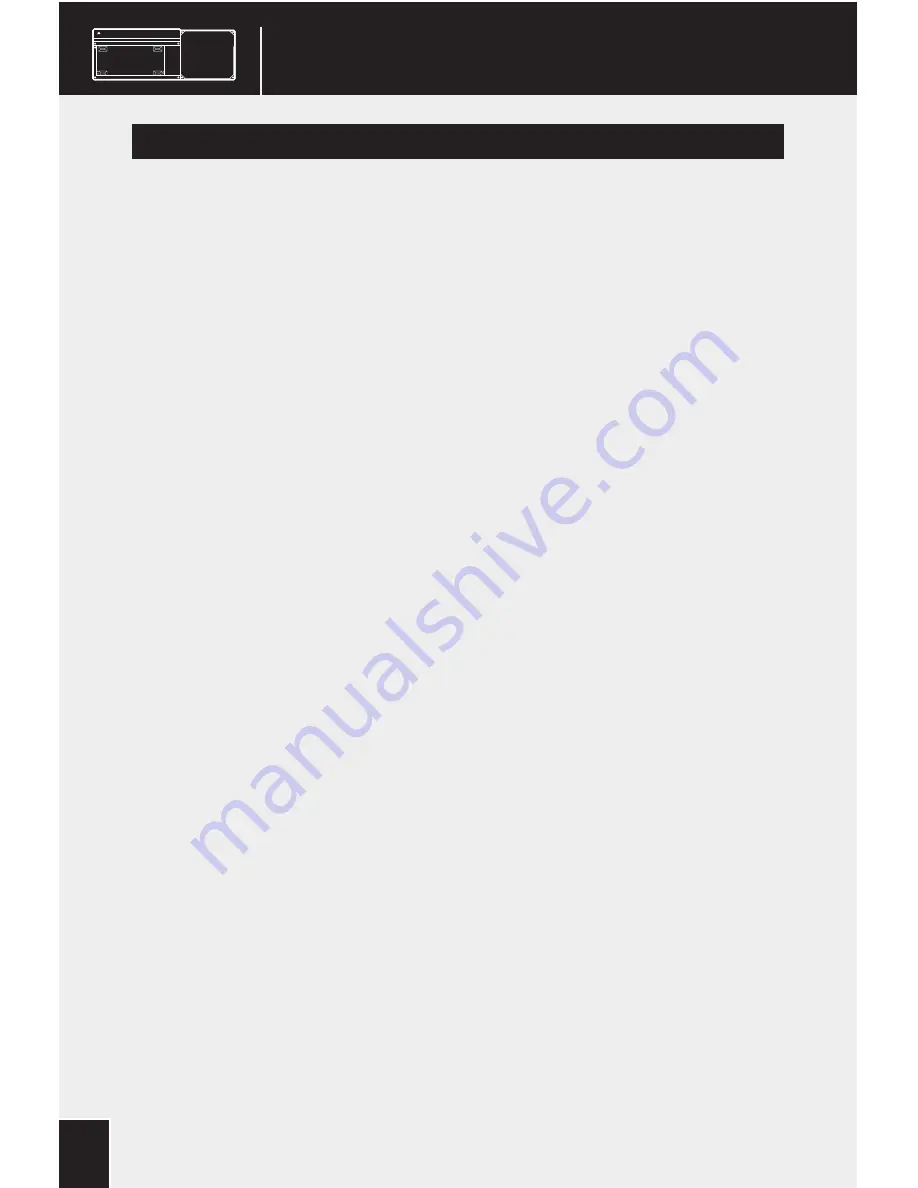
LAPDOG
1
Introduction ........................................................................................................... 2
Getting to Know Your LAPDOG ..................................................................... 3
Installing Corsair K65 Series Keyboard and Wired USB Mouse
Removing Mouse Pad and Cable Compartment Cover .................. 7
Removing Keyboard Adapter Plate ........................................................ 8
Installing K65 Keyboard .............................................................................. 9
Connecting Keyboard and Mouse to LAPDOG .................................. 9
Arranging Cables in LAPDOG .................................................................10
Reattaching Keyboard Adapter Plate ..................................................10
Reattaching Cable Compartment Cover ............................................11
Reattaching Mouse Pad ............................................................................12
Installing Corsair K70 Series Keyboard and Wired USB Mouse
Removing Mouse Pad and Cable Compartment Cover ................13
Removing Keyboard Adapter Plate ......................................................14
Installing K70 Keyboard ............................................................................15
Connecting Keyboard to LAPDOG .......................................................15
Arranging Cables in LAPDOG .................................................................16
Reattaching Cable Compartment Cover ............................................17
Reattaching Mouse Pad ............................................................................18
Connecting Your LAPDOG to the PC .........................................................19
Using Other USB Peripherals and Devices with LAPDOG .................22
Using LAPDOG for Fast-Charging Your Cell Phone .............................22
Table of Contents

















