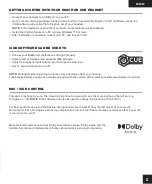GETTING STARTED WITH YOUR HS80 RGB USB HEADSET
> Connect your headset to a USB port on your PC.
> Go to corsair.com/support/downloads to download the Corsair Utility Engine (“iCUE”) Software. Using the
iCUE software will enable the full feature set of your headset.
NOTE:
if the headset is used without software, some features will be disabled.
> Install the iCUE software on a PC running Windows
®
10 or later.
> After installation is complete, reboot your PC, and launch iCUE.
CONTROLS AND FEATURES SECTION
> Choose your RGB color preference and light intensity.
> Select and customize audio equalizer (EQ) settings.
> Adjust microphone input volume, and microphone side tone.
> Set 7.1 surround sound on or off.
NOTE:
Prolonged listening at high volumes may adversely affect your hearing.
Take breaks between sessions and always begin with the volume at the lowest possible level before increasing.
iCUE SOFTWARE CAN BE USED TO
Flip-up microphone to mute. Flip-down microphone to unmute. Or use the mute button on the left ear cup
to toggle on / off.
NOTE:
iCUE software can also be used to change the function of this button.
For best performance, bend the flexible microphone boom to best fit near the left corner of your mouth.
We’ve found that a 30-degree bend is a good place to start, but feel free to increase or decrease this if your mic
is too loud or too soft.
MIC / iCUE CONTROL
B
A
C
E
F
D
A
— CORSAIR HS80 RGB USB HEADSET
B
— QUICK START GUIDE
C
— VOLUME CONTROL
D
— MICROPHONE STATUS LED
E
— RGB LED LIGHT
F
— MUTE BUTTON / iCUE CONTROL
Manufactured under license from Dolby Laboratories. Dolby, Dolby Audio and the
double-D symbol are trademarks of Dolby Laboratories Licensing Corporation.
1
2
ENGLISH
ENGLISH