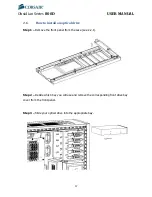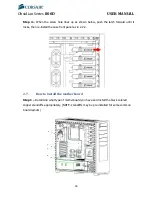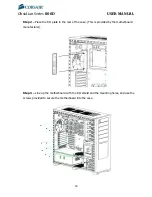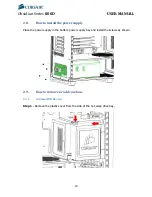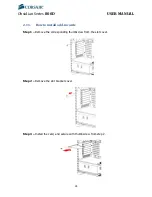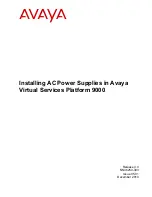Obsidian Series
800D
USER MANUAL
22
2.9.2.
120mm lower HDD Bay fan
See instructions above for 140mm fan installation for hot-swap drive bay. Use the included
screws and rubber fan grommet to install a 120mm fan in the space provided (see below).
2.9.3.
Top case exhaust fans
Use the provided case fan screws to screw the fans into the top of the case.
2.9.4.
Rear case fan
Remove screws from rear of case as shown above.