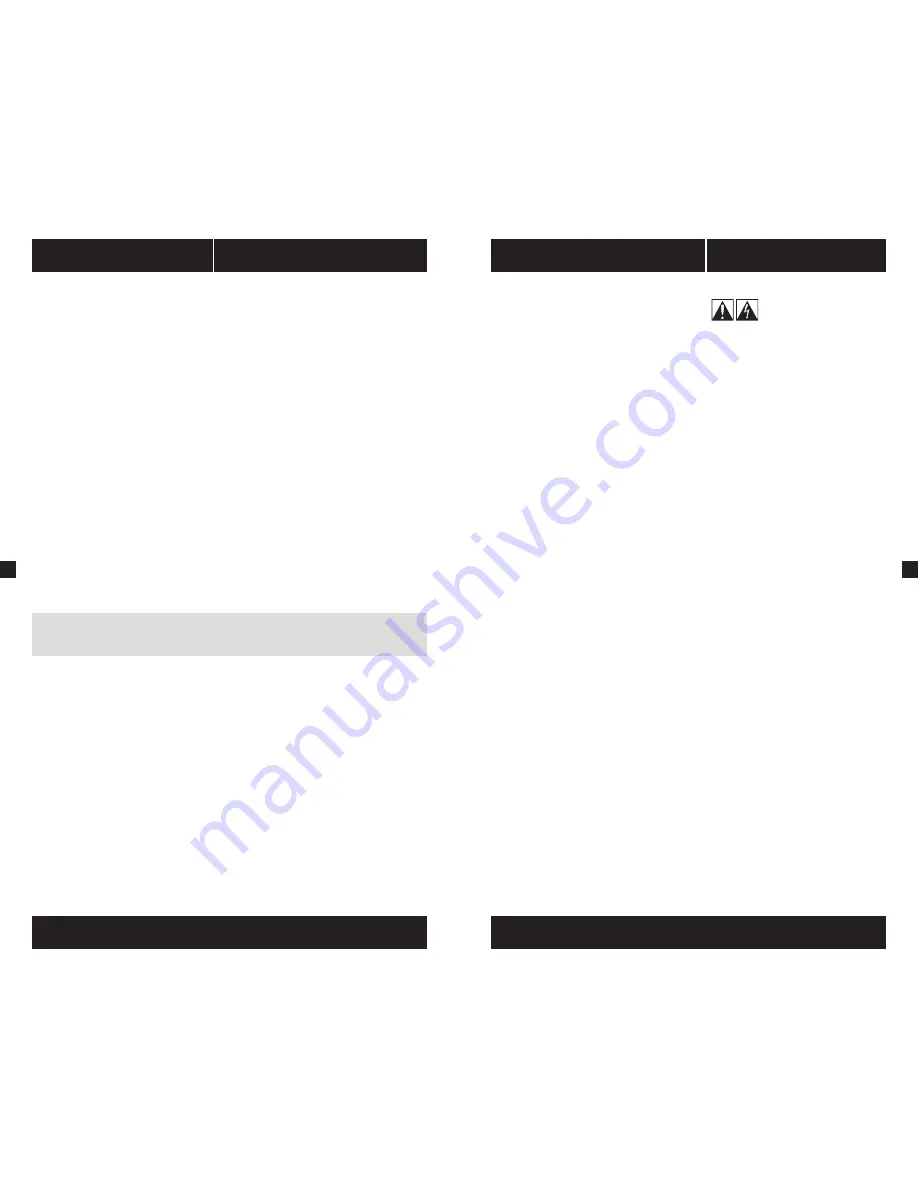
9
8
AX SERIES
™
AX SERIES
™
Installing your nEW AX Series
Step A: Removing your existing power supply
If you are building a new system, skip to Step B.
1. Disconnect the AC power cord from your wall outlet or UPS and from the existing
power supply.
2. Disconnect all the power cables from your video card, motherboard and all other
peripherals.
3. Follow the directions in your chassis manual and uninstall your existing power supply.
4. Proceed to Step B.
Step B: Installing the Corsair AX Series power supply
1. Make sure the power supply’s AC power cable is not connected.
2. Follow the directions in your chassis manual and install the power supply with
the screws provided.
3. The main 24-pin power cable is the largest, so installing it first is recommended.
If your motherboard has a 24-pin socket, you may connect the 24-pin main
power cable from the power supply directly to your motherboard.
b. If your motherboard has a 20-pin socket, you must detach the four-pin
cable from the 24-pin connector, and then plug the 20-pin cable onto your
motherboard without connecting the four-pin connector.
4. Connect the eight-pin +12V (EPS12V) cable to the motherboard..
a. If your motherboard has an eight-pin +12V socket, connect the eight-pin
cable directly to your motherboard.
b. If your motherboard has a four-pin socket, detach the four-pin from the
eight-pin cable, and then plug this four-pin cable directly to your motherboard.
WARnIng:
The detachable four-pin from the 24-pin main connector is not a “P4” or “+12V”
connector. Serious damage can be caused if you use it in place of a “P4” or “+12V” connector.
5. Connect the peripheral cables, PCI-Express cables, and SATA cables.
a. Connect the peripherals cables to your hard drive and CD-ROM/DVD-ROM
power sockets.
b. Connect the SATA cables to your SATA SSD or hard drive’s power sockets.
c. Connect the PCI-Express cables to the power sockets of your PCI-Express
video cards if required.
d. Connect the peripheral cables to any peripherals requiring a small
4-pin connector.
e. Make sure all the cables are tightly connected. Be sure to save any unused modular
cables for future component additions.
6. Connect the AC power cord to the power supply and turn it on by pushing the switch
to the ON position (marked with “I”).
Important Safety Information
CAUtIOn ELECtRIC SHOCK HAZARD!
1. Install in accordance with all manufacturer instructions and safety warnings.
Failure to do so may result in damage to your power supply or system, and may
cause serious injury or death.
2. High voltages are present in the power supply.
Do not open the power supply case
or attempt to repair the power supply; there are no user-serviceable components.
3. This product is designed for indoor use only.
4. Do not use the power supply near water, or in high temperature or high
humidity environments.
5. Do not install near any heat sources such as radiators, heat registers, stoves,
or other apparatus that produce heat.
6. Do not insert any objects into the open ventilation or fan grill area of the
power supply.
7. Do not modify the cables and/or connectors included with this power supply.
8. If this power supply uses modular cables, use only manufacturer supplied cables.
Other cables might not be compatible and could cause serious damage to your
system and power supply.
9. The 24-pin main power connector has a detachable 4-pin connector. This 4-pin
connector is not a P4 or ATX 12V connector. Do not force this cable in the P4 or
ATX +12V socket on the motherboard.
10. Failure to comply with any manufacturer instructions and/or any of these safety
instructions will immediately void all warranties and guarantees.
Safety and Agency Approvals
FCC
FCC Rules Part 15, Class B
ICES
ICES-003
CE
EN 55022:2006 + A1:2007, Class B
EN61000-3-2:2006 Class D
EN61000-3-3: 1995 + A1:2001 + A2:2005
EN55024:1998 + A1:2001 + A2:2003
IEC61000-4-2:1995 + A1:1998 + A2:2000
IEC61000-4-3:2006
IEC61000-4-4:2004
IEC61000-4-5:2005
IEC61000-4-6:2003 + A1:2004 + A2:2006
IEC61000-4-8:1993 + A1:2000
IEC61000-4-11:2004
UL / CUL
UL 60950-1
AS/NZS 4417
tUV
EN 60950-1
CB
IEC 60950-1
CCC
GB4943
GB9254
GB17625.1
BSMI
CNS14336
CNS13438
gOSt
R IEC 60950-1-2005
R 51318.22-99
R 51318.24-99
R 51317.3.2-2006
R 51317.3.3-99
IRAM
IEC 60950-1
KC Mark
K60950-1, K00022, K00024
ROHS
2002/95/EC, Restriction of Hazardous Substances Directive
WEEE
2002/96/EC, Waste Electrical and Electronic Equipment Directive
ROHS
China Order No.39, Administration on the Control of Pollution Caused By
(China)
Electronic Information Products




















