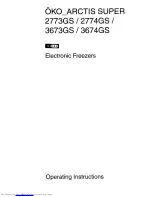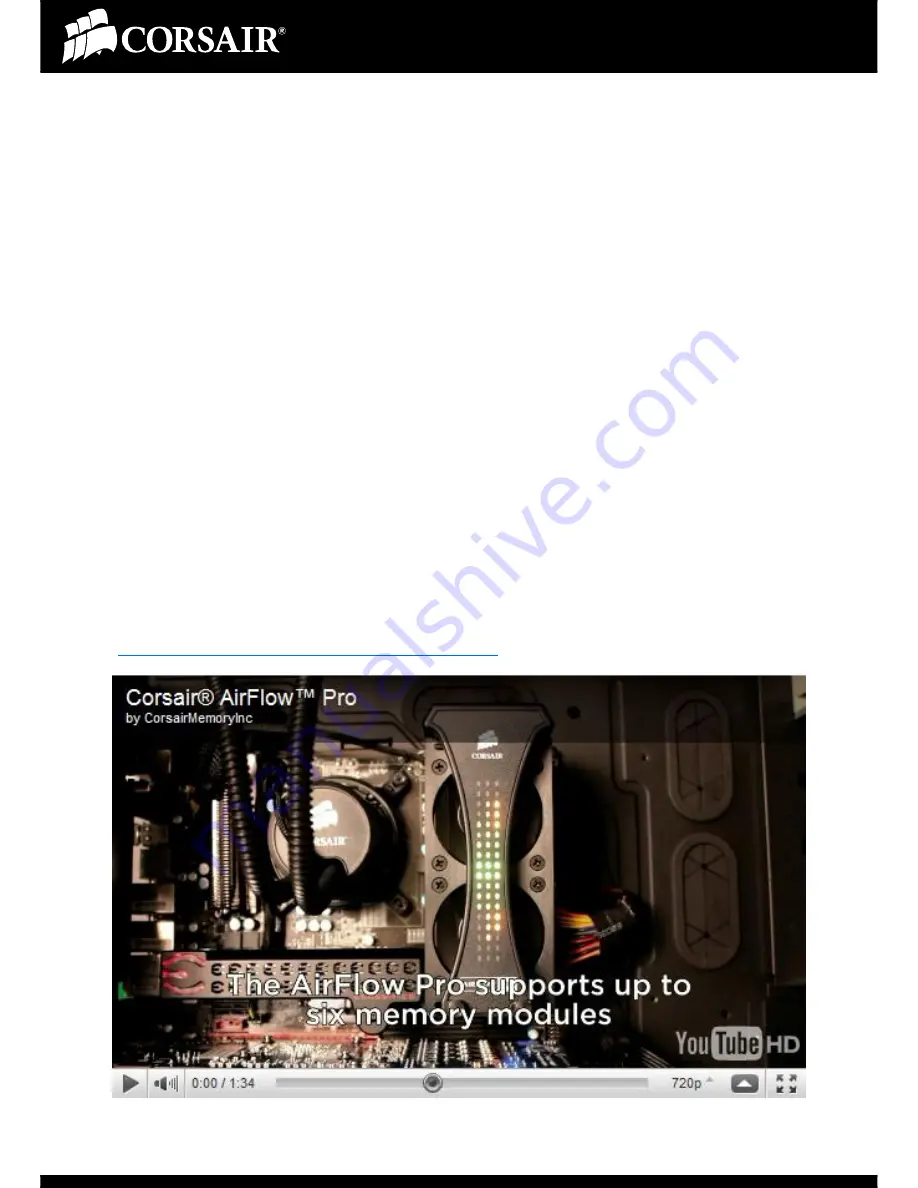
How To Install the Corsair Airflow Pro
Airflow Pro Introduction
The Corsair® AirFlow Pro™ mounts above the Corsair AirFlow 2 fan, and connects to
any Dominator® memory that supports DHX Pro technology to provide a dynamic
display of memory activity and temperature for up to six modules.
Corsair's signature LED peak meters are used to reflect memory activity by DIMM and
memory rank. In addition, LEDs in the center of the display adjust their color based
on the measured temperature of the DIMM. The Corsair Airflow PRO adds function
and flash to any build.
Features:
RGB Temperature Monitoring LEDs
Activity LEDs with support for up to six modules
Easily installs on top of Corsair Airflow 2 fan
Requirements:
Dominator Memory with DHX Pro technology (DOMINATOR Modules with part
numbers starting with CMP and CMT)
Corsair Airflow 2 fan SKU # CMXAF2
Watch a video of the Airflow Pro in action.