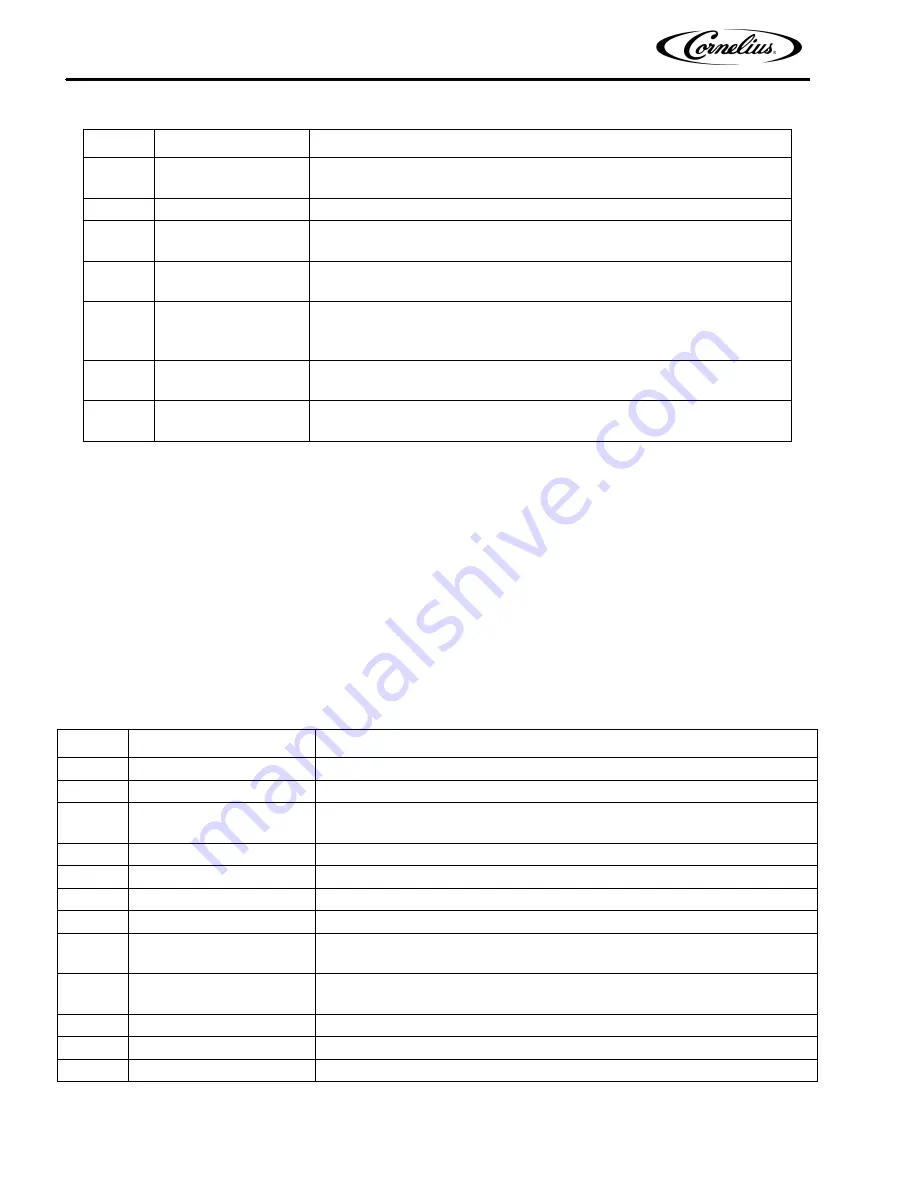
Viper Service Manual
Publication Number: 621260373SER
- 28 -
© 2008-2016, Cornelius Inc.
When the sleep and wake up settings are complete, press the BACK button to save the settings and return to the
Select menu, shown in Figure 18.
Setting Defrost Lockout
From the Barrel Status menu, shown in Figure 13., press the MENU button and then press the SETUP button to
display the Setup menu. Use the up and down arrows on the right of the control to highlight the Events Setup menu,
then press GO to enter the menu (Figure 21.).
The lockout can also be set day by day or for all days with up to three lockout periods of three hours each per day.
These lockout periods may be overlapped to provide from three to nine hours of defrost lockout, if desired. When the
periods are overlapped, it is recommended that the defrost lockouts for sequential lockout periods be overlapped by
15 minutes. The defrost lockout affects all barrels in the unit. To set the defrost lockouts, perform the procedure in
Table 16.
When the defrost lockout settings are complete, press the BACK button to save the settings and return to the Select
menu, shown in Figure 18.
3
Set DAY
Use the + or - buttons at the bottom of the display to set the desired day or all
days.
4
Select SLEEP
Use the up and down arrows to highlight SLEEP.
5
Set hour field
Use the left and right arrows to select the hour field and press the + or - but-
tons to change the hour.
6
Set minute field
Use the left and right arrows to select the minute field and press the + or - but-
tons to change the minutes (15 min. increments)
7
Select AM/PM field
If the 12 hour clock option is selected, use the left and right arrows to select
the AM/PM field. Then press the + or - buttons to change between AM and
PM.
8
Select DAY for Wake
up
Repeat Steps 2 and 3 as needed.
9
Select WAKEUP
Use the up and down arrows to highlight WAKEUP and repeat Steps 5
through 7 to set the WAKEUP times.
Table 16.
Step
Action
Procedure
1
Set defrost lockout
Open Events Setup menu, shown in Figure 21.
2
Select DAY
The DAY field is highlighted.
3
Set DAY
Use the + and - buttons at the bottom of the display to set the desired day or all
days.
4
Select DEFROST LOCK 1
Use the up and down arrows to highlight DEFROST LOCK 1.
5
Set hour field
Use left and right arrows to select hour field
6
Use the + and - buttons at the bottom of the display to set the desired hour.
7
Set minute field
Use left and right arrows to select minute field
8
Use the + and - buttons at the bottom of the display to set the desired minute (in
15 min. increments).
9
Select AM/PM field
If the 12 hour clock option is selected, use the left and right arrows to select the
AM/PM field.
10
Use the + button at the bottom of the display to set the AM/PM field.
11
Select DEFROST LOCK 2
Repeat Steps 2 through 10 for the DEFROST LOCK 2 time, if desired.
12
Select DEFROST LOCK 3
Repeat Steps 2 through 10 for the DEFROST LOCK 3 time, if desired.
Table 15.
Step
Action
Procedure






























