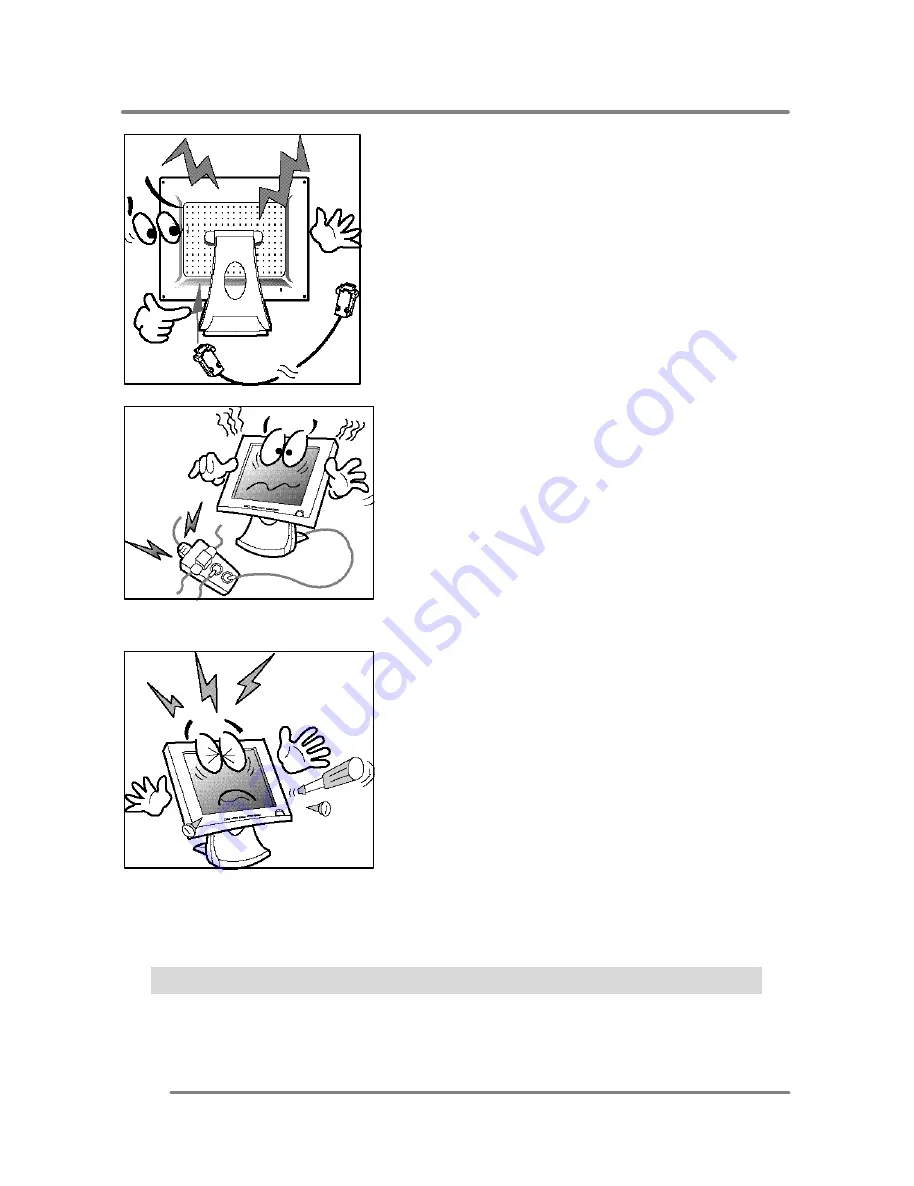
Adjusting your lcd monitor
4
CAUTION : RISK OF ELECTRIC SHOCK, DO NOT OPEN
9.
10.
11.
Make sure that the power cord and the
other cords are properly connected.
Overloaded AC outlets and extension
cords are dangerous. Also, the frayed
power cords and the broken plugs may
cause electric shock or fire.
Do not open the monitor. There are no
user-serviceable components inside.
There is a risk of exposure to high-
voltage electricity inside, even when
power is turned off. If the display
monitor does not operate properly,
unplug the power cord and contact your
dealer. Handling the electrical
equipment carelessly will cause a
serious electrical shock and other
hazards
.
All manuals and user guides at all-guides.com






































