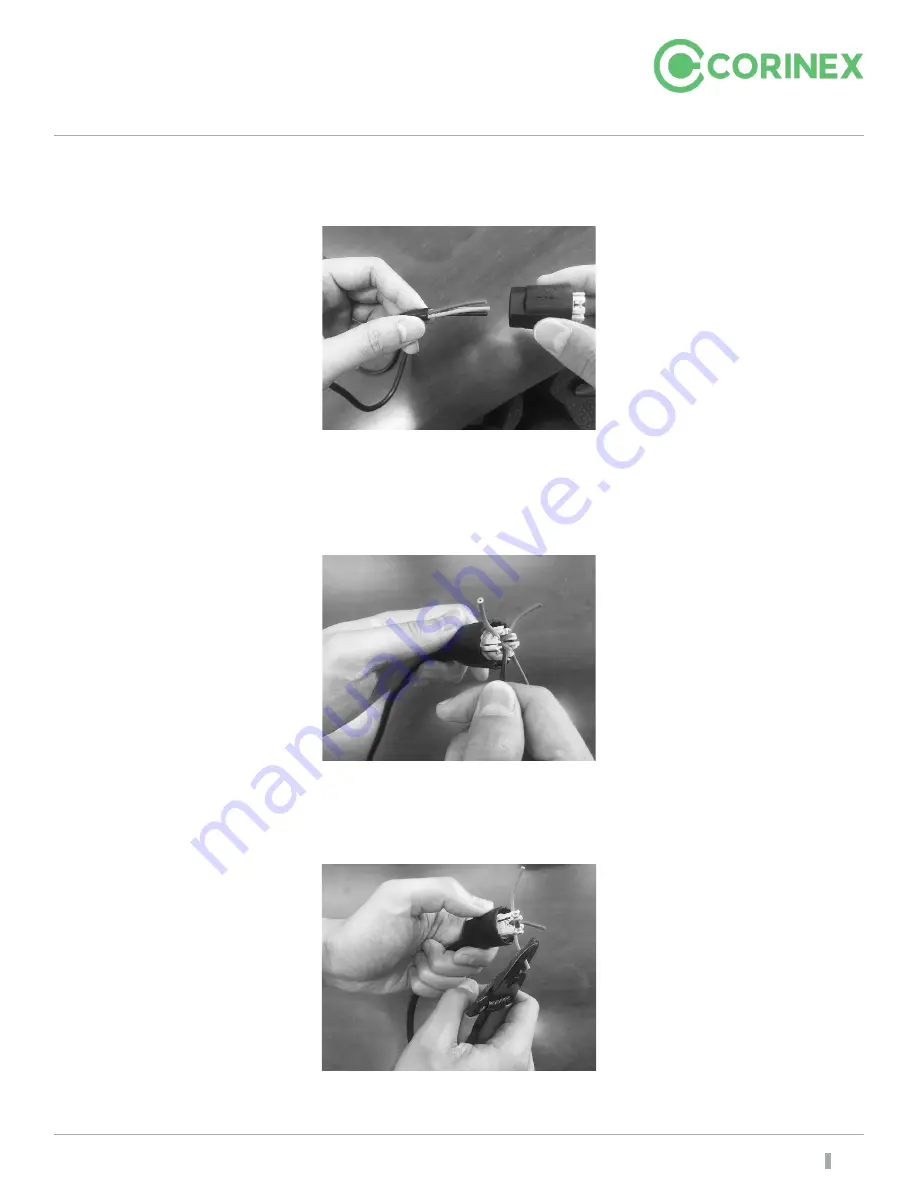
Corinex Standard Repeater I & II
CXP-UFSGX-I | CXP-UFSGX-II
9
Step 1:
Strip the cable
Figure 5: QUICKON connector – step 1
Step 2:
Guide the wires into the nut and push them into the (1, 2, 3, N.) wire guides until
they engage.
Figure 6: QUICKON connector - step 2
Step 3:
Cut the stranded wire ends so they are flush.
Figure 7: QUICKON connector - step 3
Return to Table of Contents
































