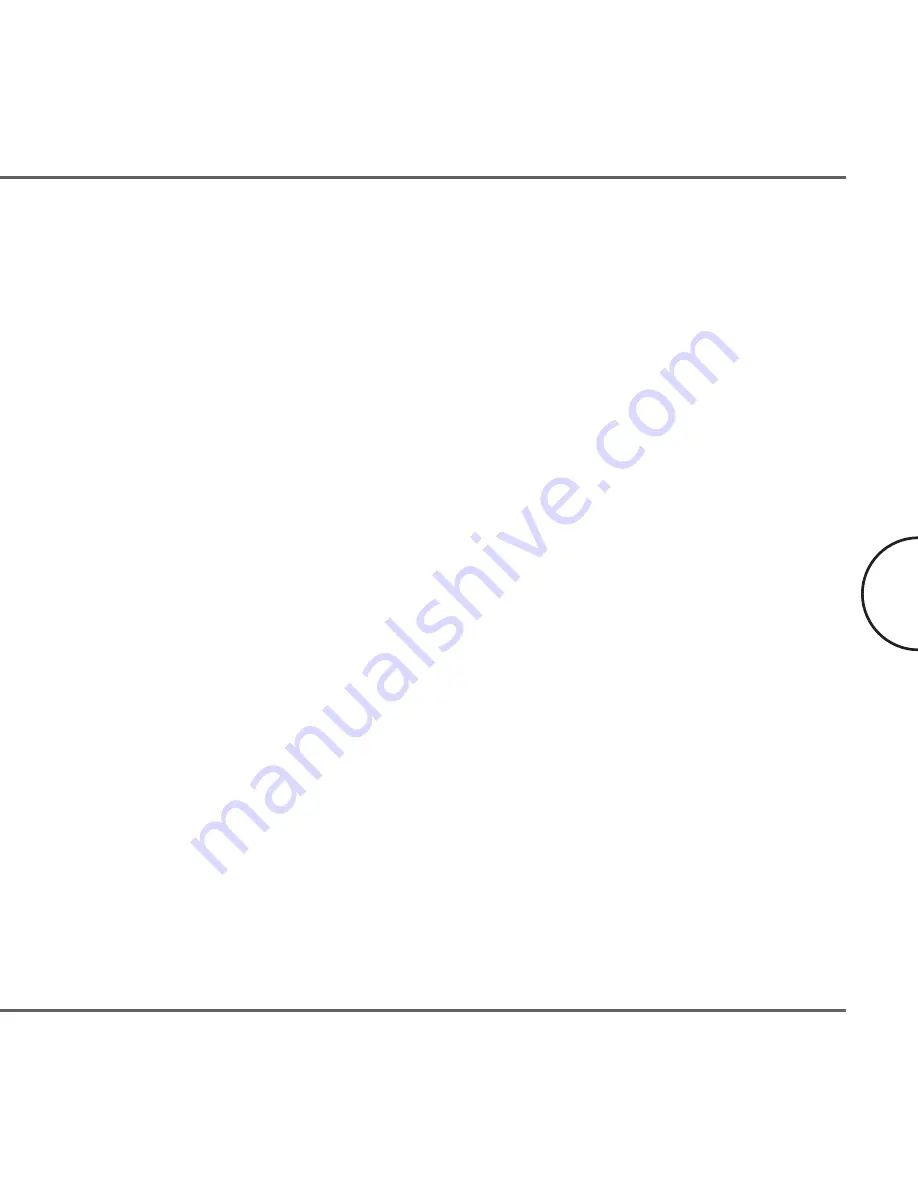
After the installation is finished, the Setup Tool will start automatically. Refer to
chapter 3.1 for further instructions.
2.6 Testing the Setup
To verify that the connection is working correctly, use the standard
Ping
utility.
In Windows, click on menu
Start
->
Run
, then write the command "ping IPADDRESS -t",
where IPADDRESS is the IP address of the computer to which the CableLAN adapter is
connected to, e.g.
ping 192.168.4.1 -t
. (This command will be stopped by pressing keys
CTRL+C).
•
Ping the IP address of the computer to which the CableLAN adapter is
connected to. If this fails, there is a problem with the Ethernet network card.
•
Repeat the same process with the other cable device on the network.
•
If all nodes can ping themselves, try pinging another cable device on the
network. If this fails, there is a problem with connections on the cable. Try to
check the connection to the cable outlet or use a different cable outlet.
•
If the setup does not work, refer to the troubleshooting guide, but first, try
unplugging the CableLAN device and reboot the computer as this sometimes
fixes the problem.
2.7 Running the Setup Tool
The setup so far allows transmission of data encrypted with a universal key. To set
your private and personal encryption keys for the network, run the Corinex Setup
Tool provided on the CD (refer to chapter 3.1 for details). This prevents anyone from
intercepting your transmitted data.
Installation Guide
13
Corinex CableLAN Adapter Manual
Summary of Contents for CableLAN Adapter
Page 1: ......
Page 11: ...Installation Guide 8 Corinex CableLAN Adapter Manual...

























