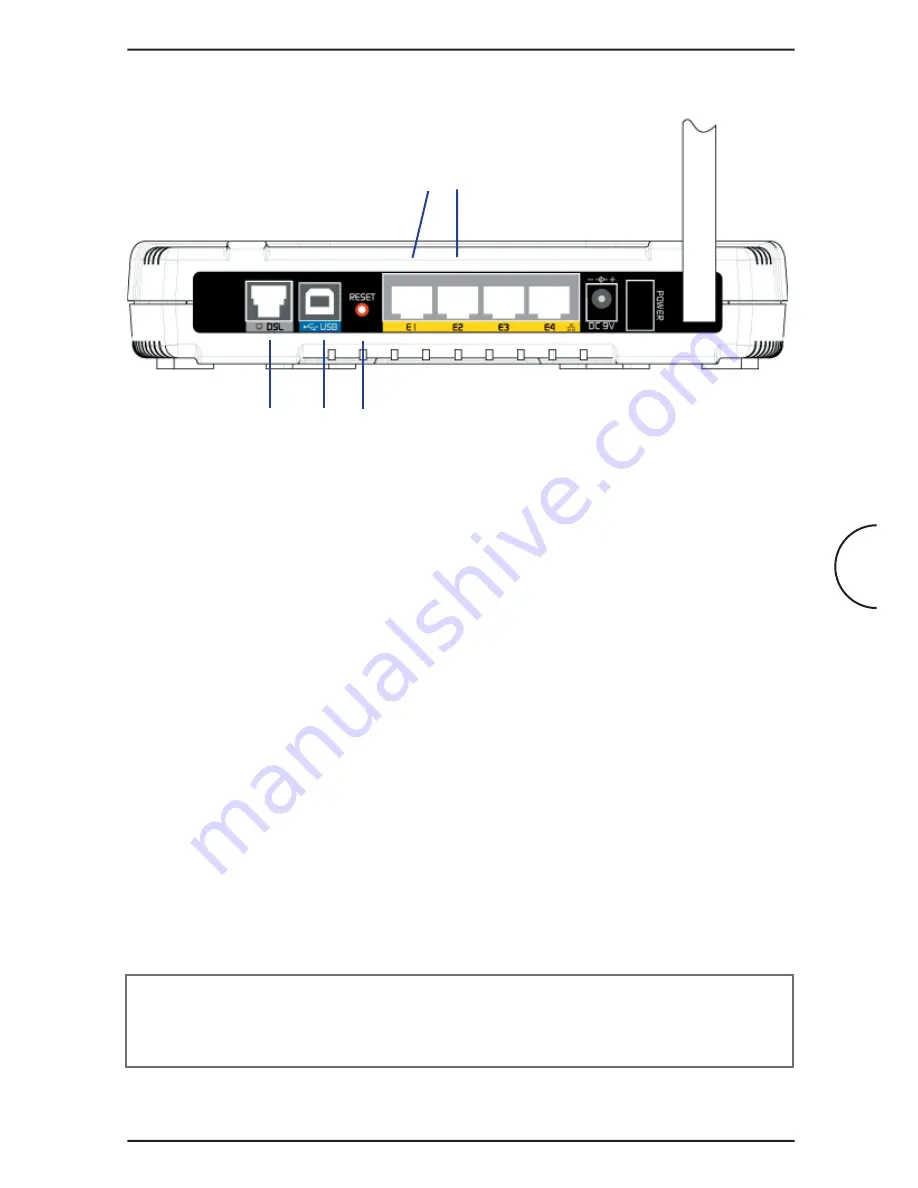
7
1 DSL
(RJ-11) to connect to your DSL line.
2 USB
to connect to your PC’s USB slot.
3 RESET
to reset your ADSL Router to factory default settings.
4 ETHERNET E1-E4
(10/100 Base-T Auto-MDI/MDIX RJ-45 jack) to connect to
your PC’s Ethernet Network card or Ethernet Hub / Switch.
5 DC IN
(9V) to connect to the Power Supply Adapter.
6 POWER SWITCH
to power on or off the gateway (I - ON position, O - OFF
position).
7 RF Antenna
180
0
2.4Ghz Wireless Antenna for wireless networking.
To activate the factory default reset function:
• Ensure that your ADSL Router is powered on.
• Use a paper clip or a pencil tip to press the reset button, hold for at least
5secs and release. At this point, the Wireless indicator and DSL indicator will
turn off. The reset is in progress.
• When the Wireless indicator starts blinking, it means that the reset process is
complete. The default settings are then restored.
• DSL line is synchronized once the DSL indicator color is green.
NOTE:
By executing the reset procedure, all customized settings that you
have saved will be lost and the gateway will be set back to the original factory
default settings as they are described in this document.
Introduction
Corinex ADSL2+ Wireless Gateway G
Back panel
1
2
3
4

















