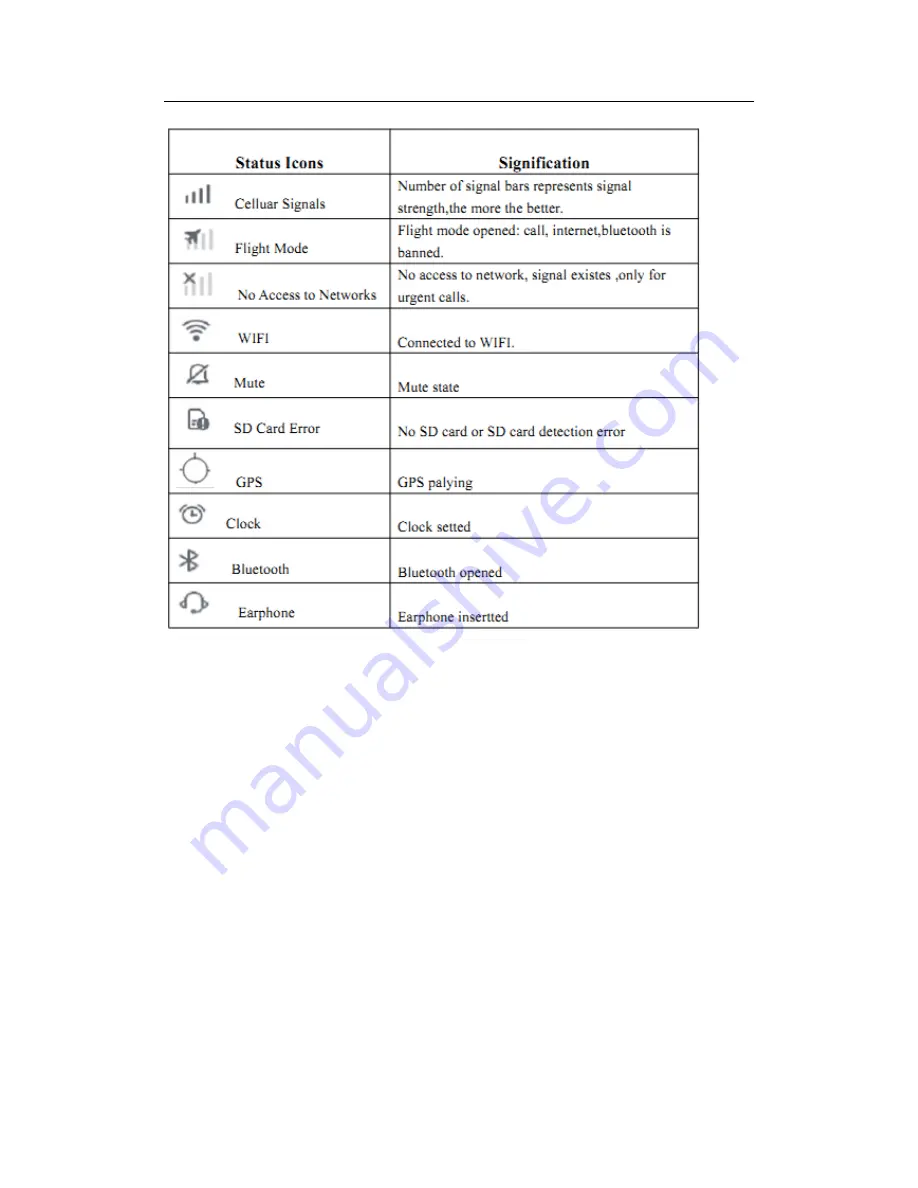
8
3.
Getting
started
ї
Important
Notification
ͼ
To
avoid
unnecessary
harm,
pls
note
following
information
before
using:
ͼ
Pls
don’t
turn
on
device
where
wireless
device
is
prohibited.Such
as
aircraft,medical
places
and
nearby
medical
equipment.
ͼ
Pls
don’t
turn
on
devices
in
the
place
where
could
cause
interference
or
danger.Such
as
nearby
gas
station,
fuel
or
chemicals,
blasting
point.
ͼ
Pls
use
original
accessories
and
battery
instead
of
incompatible
ones.
ͼ
Pls
keep
phone
dry.
ͼ
Pls
find
qualified
personnal
to
repair
it.
ͼ
When
connecting
other
devices,
please
refer
to
the
user
manual,
don't
connect
incompatible
devices
arbitrarily.
ї
Battery
charging
Power
off
state,
charging
light
shows
battery
level.
Power
on
state,
battery
displays
battery
level
or
charging
state
in
the
lower
right
corner
of
screen.
Pls
connect
to
power
outlet
with
supplied
charger
or
connect
USB
cable
to
computer.
Corewise Smart Technology Inc






















