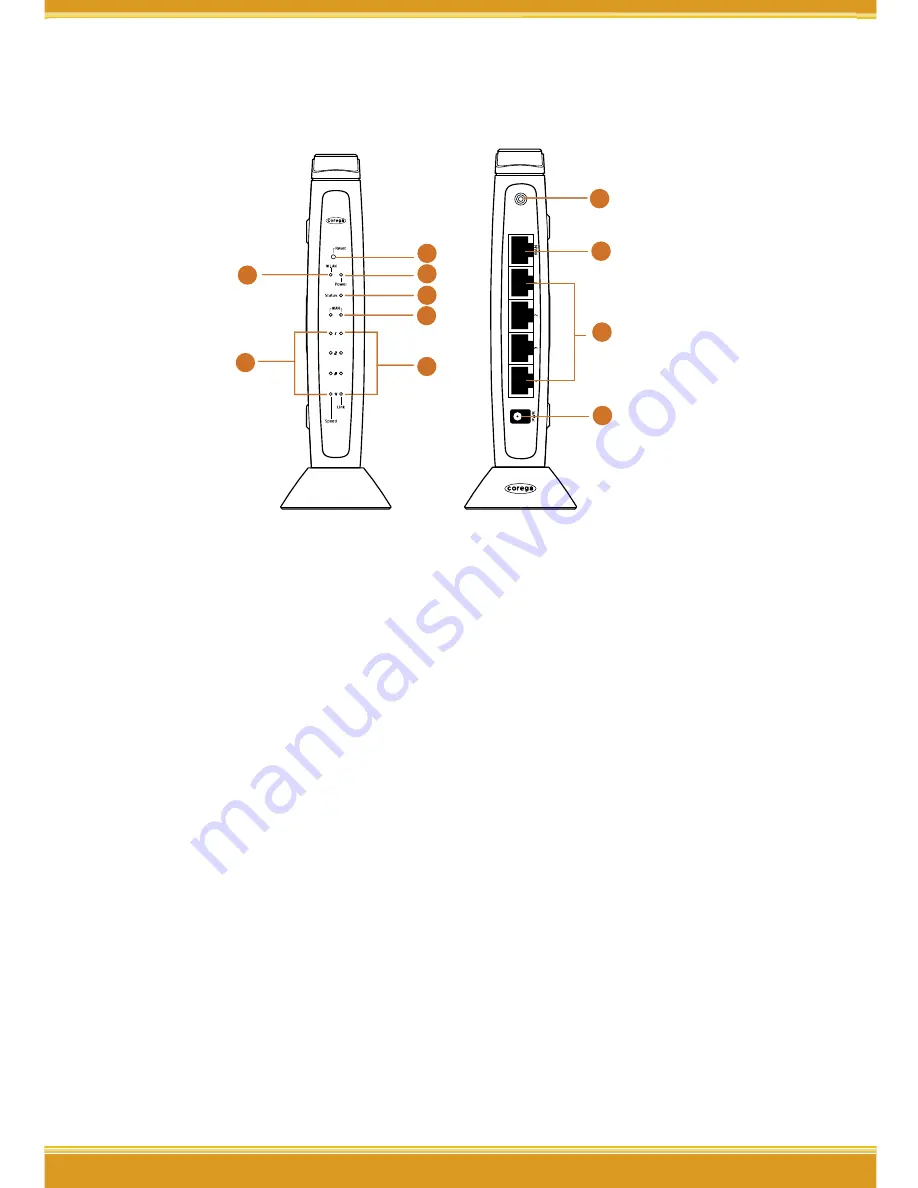
WLBARGO Manual
4
5
4
5
4
5
1.3 Hardware Introduction
1
3
4
5
7
6
2
8
9
11
10
1. Reset Button
Press this button it will reset to
default setting
2. WLAN LED (Green)
ON:Connected
3. Power LED (Green)
Indicate power status
4.Status LED (Orange)
Steady on: Abnormal
Blink:Connected
Flash:Firmware upgrade/Reboot
5. WAN LED (Green)
ON:Connected
Blink:Transmitting or receiving data
6. Speed LED (Green)
ON:100Mbps
Off:10Mbps
7. Link LED (Green)
ON:Connected
Blink:Transmitting or receiving
data
8. Detachable Antenna
Connector
9. WAN port
Connected with modem
10. LAN ports(1-4)
Connected with PC
11. AC IN Socket
Connect with power adapter





















