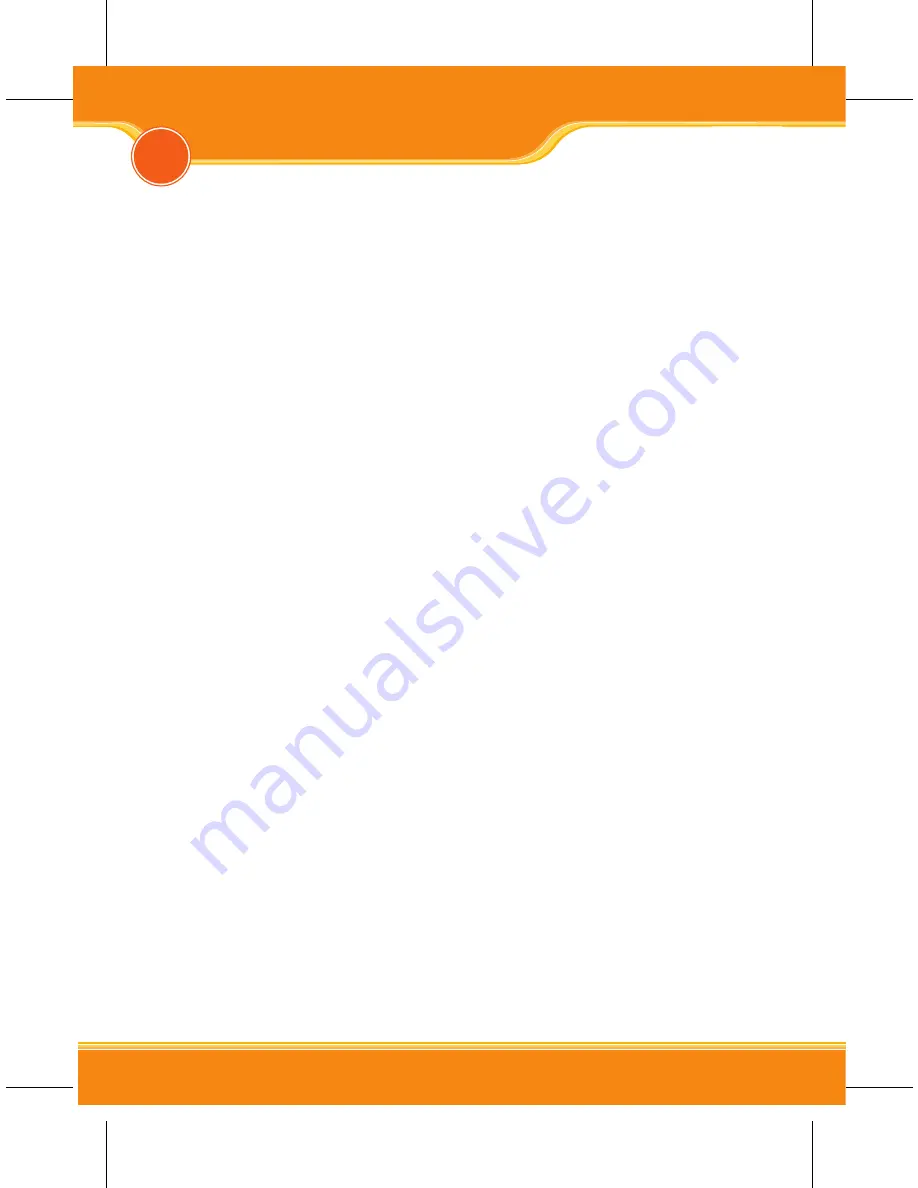
BTHS02 User Manual
22
23
corega BTHS02 is an elegant styling bluetooth headset, which can
pairing with mobile phones, PDA, Desktop PC or notebooks and making
voice transmission within high distance of 10M. You may use corega
BTHS02 as wireless microphone when you talking through MSN mes-
senger/Yahoo messenger or other IM softwares, or listen to the music
from PC or notebooks.
3.1 Packing Content
• Elegant Bluetooth Headset
• Charger (suitable for Nokia mobilphone)
• Charger Connector
• Ear Hook
• Cloth Bag
• Strap
• Ear Sponges
• Manual
3.2 Product Features
• Compatible with Bluetooth 1.1 Standard
• Fashion and stylish design
• High voice transmission quality without echo
• 2 easy wearing ways-direct to wear or wear with earhook
• Talking time up to 6 hours and standby time up to 160 hours
• Cover area up to 10m
• Support [Voice Dailing] and [Transfer/Switch calls] function.
• Support IM software, ex:MSN Messenger, Skype
• Low electromagnetic wave for health care
• Additional strap for wearing on neck
• Additional pretty bag for protecting the headset.
3
Product Introduction
Summary of Contents for BTHS02
Page 1: ...Elegant Bluetooth Headset BTHS02 User Manual ...
Page 2: ......
Page 20: ...memo ...
Page 21: ...memo ...
Page 22: ......





















