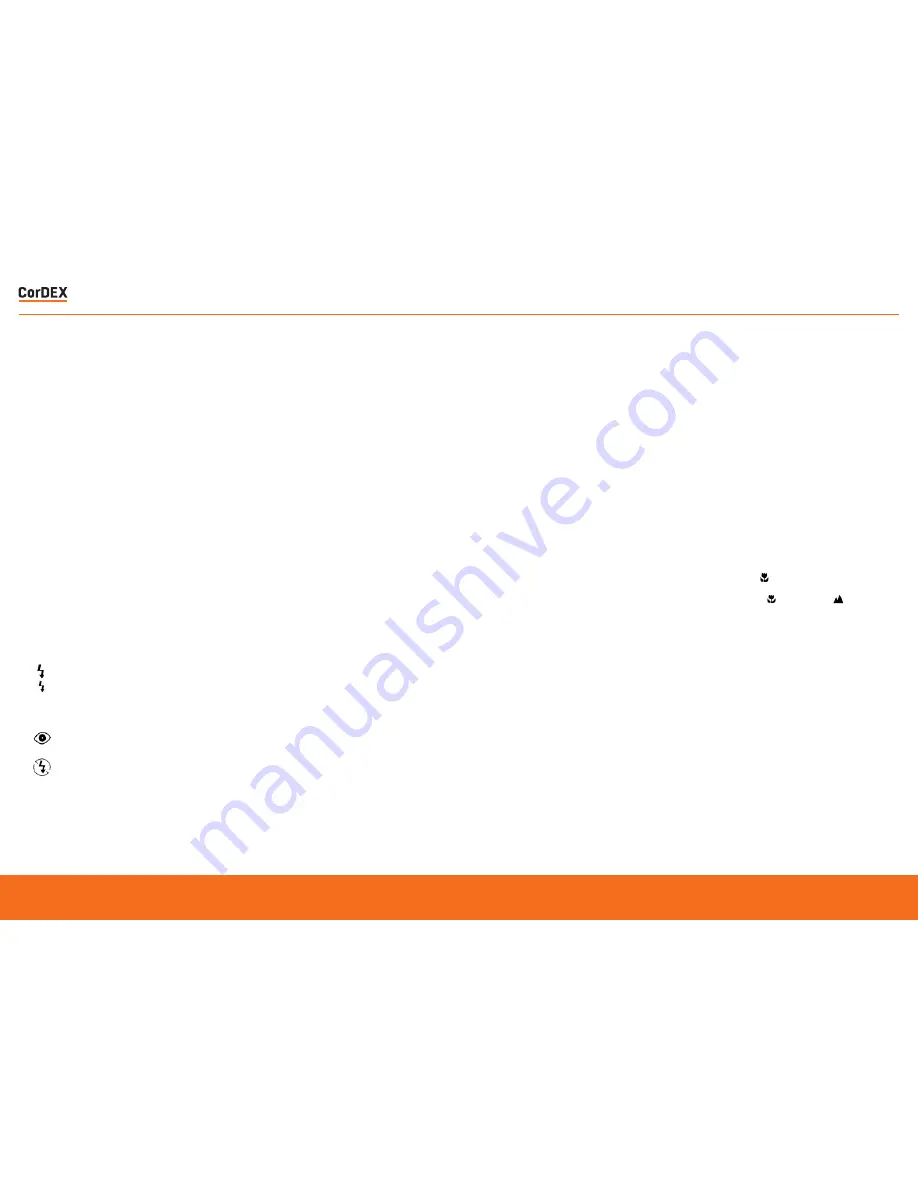
Scene
Scene is selected using the
left
button and
toggles through several setting options:
Auto, Night Portrait, Night Scenery, Portrait,
Scenery, Beach, Sport, High Sensitivity.
Self-timer
Self timer is selected using the
down
button to
toggle through 4 self-timer options: 2 sec,
5 sec, 10 sec or Off.
Delete
Press the up button to delete the last photo
or video captured. A “Delete This Image”
confirmation message will appear in the
display, use the
left/right
buttons to choose
yes to delete the image or no to cancel the
delete.
Image Size
To set the image size, press
MENU
and use
the
right/left
button to select the
MP
icon. The
image size menu will appear in the display
and the
up/down
buttons will select the
required image size.
Anti-Shake
This function prevents blurring of the photo as
a result of hand shake. It is accessed through
the
MENU
button and using the
right/left
button to select the Hand icon.
Macro
The macro or close-up function enables clear
photos to be taken within a distance of 15cm
to 45cm from the subject. Press the
MENU
button and use the
right/left
button to select
the macro icon The macro menu will appear
in the display and the
up/down
button will
toggle the macro and distance
function
on and off.
Setup
You can adjust the many camera setup
options by pressing the
MENU
button and
using the
right/left
button to select the
TOOL
icon. The setup menu on the display enables
adjustment of: Exposure, ISO, White Balance,
Sharpness, Quality, Digital Zoom, Date, Beep
Sound, Auto Power Off, Language, Frequency,
Format, Default Setting.
Optical Zoom
You can magnify your subject up to 3 times
using the optical zoom by pressing the
T
and
W
buttons to zoom in and out.
Digital Zoom
You can magnify your subject up to 4 times
further using the digital zoom by pressing the
T
and
W
buttons to zoom in and out. An icon
in the display will show whether you are using
optical or digital zoom.
Flash
In low light conditions it is recommended
to use the built-in flash. Use the
flash/right
button to toggle through the four flash modes:
Force flash
Auto
Red eye reduction
No flash
TAKING PICTURES
AUTO
RUGGED
AUTHORITY
ToughPix II
– Explosion Proof Digital Camera
11









