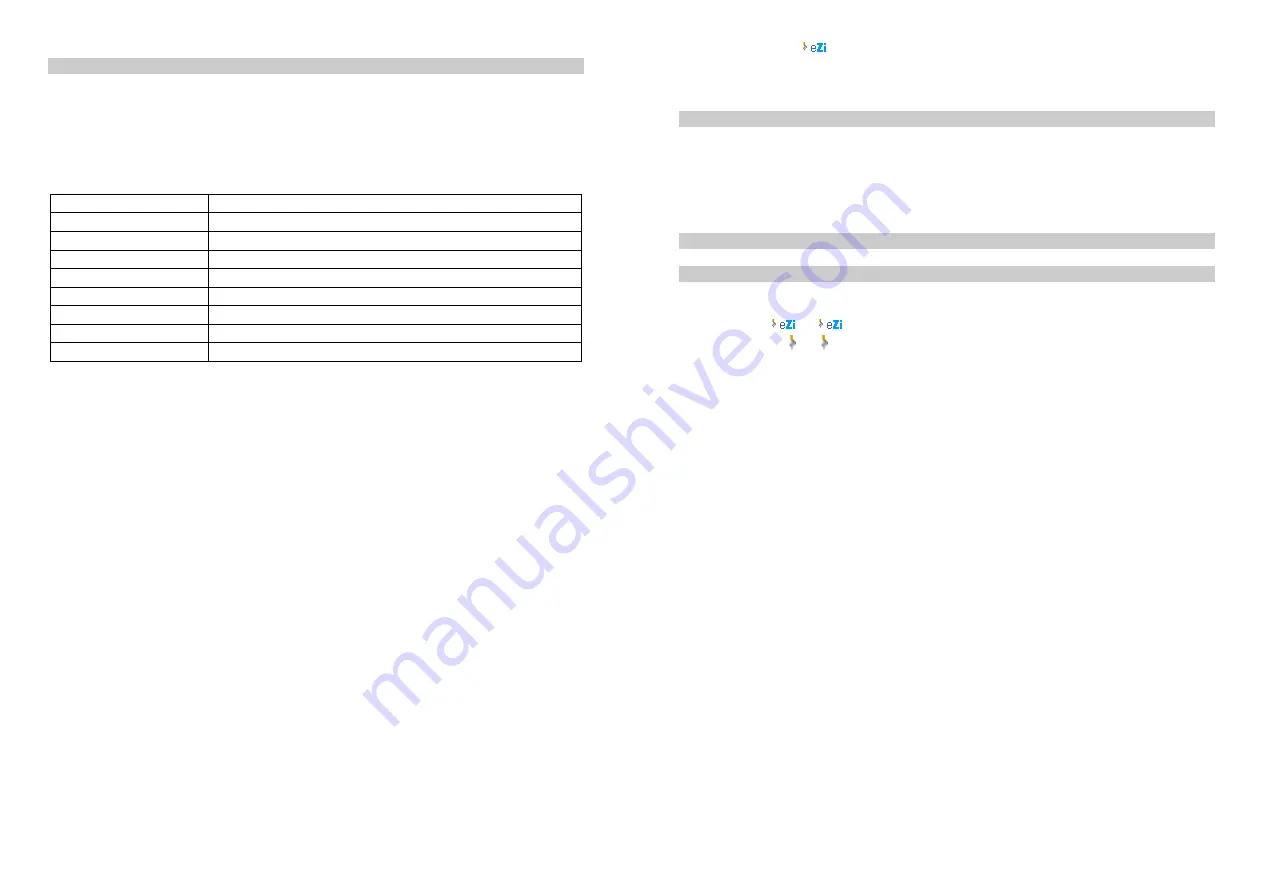
12
4.2 Smart English input
What it is?
Smart Text Input is an intelligent editing mode for messages, which includes a comprehensive dictionary.
It allows you to quickly enter text. You need to press only once on the key corresponding to each letter
needed to spell a word: keystrokes input are analyzed and the word suggested by smart dictionary is
displayed.
How to use it
Letters and symbols represented by each key are as follows:
2 to 9
To input letters
1
To input symbol
0
To input space
◀
/
▶
To confirm the letter or word
▲
/
▼
To browse the last or next candidate word.
Left Soft Key (Select)
To confirm the letter or word
Right Soft Key (Clear)
Short press to clear a letter, long press to clear all entries
#
Switch between input mode
*
To activate punctuation mode
Example: How to enter the word "HOME".
13
1. Press # to switch to
ABC.
2. Press 4 6 6 3, the first word “GOOD” appears.
3. Press
▼
to browse and select “HOME”.
4. Press
Select
or
▶
to confirm “HOME”.
4.3 Basic text input
If you wish to use basic text input mode, press the # key to select "ABC" or “abc” basic text input. This
method requires multiple key presses to reach the desired character: the letter "h"is the second letter on
the 4 key, so you must press 4 twice to enter "h". Using this mode requires you to press a key as many
times as needed to enter the desired letter.
To enter the word «home» in basic text input mode “abc”, press key 4(
GHI
), 4 (
GHI
), 6(
MNO
), 6(
MNO
),
6(
MNO
), 6 (
MNO
), 3(
DEF
), 3 (
DEF
).
4.4 Numeric input
Press the # key to select "123", and then you can enter the numbers.
4.5 Other Language Input Method
Depending on the user requirements, there may be other language input methods available. The
operation is similar to English input.
Smart Spanish
(
ES
/
es
): Enter text using smart editor.
Multi-Tap Spanish
(
ES
/
es
): Press the keys that are marked with the corresponding letter you wish
to enter. Press once to get the first letter on the key, press twice quickly to get the second letter and so on






















