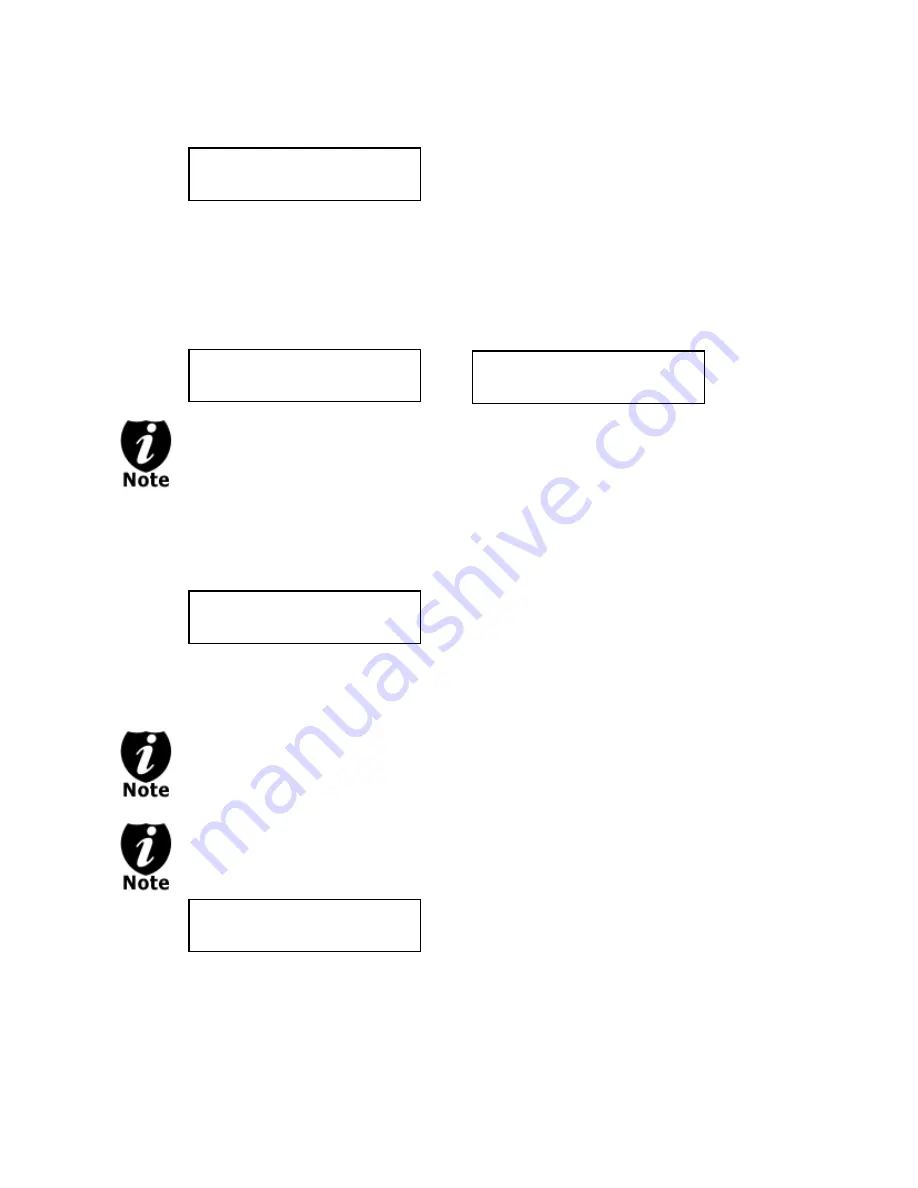
- 9 -
b) Then press the “ENT”/Enter button to submit. You should see the following Specify
Counter screen:
c) Please refer to the “Input Name and Number” section of “Chapter 2: Getting to know
your System” on how to enter the desired amount. Then press “ENT”/Enter to
continue to the next step.
Step 3:
Once the Counter selection is submitted, you shall see the following Preparation
screen and the corresponding trays that do not contain disc(s) in them will
automatically be ejected:
OR
If either one of the above screens is displayed for more than 2 minutes after you
have inserted your master disc or blank discs, please check the quality of the discs.
Step 4:
After you’ve placed your master disc and blank discs in the drive(s), please allow 5-
10 seconds for the system to detect them. After they have been recognized, then you shall
see the following screen:
By default, the “Auto Start” setting is set to “Auto”. Therefore, if your system is not
completely filled with blank discs and there is no activity within 30 seconds, or if all
writers are filled and the system detects this, the system will start automatically.
Once the number of blank discs you inserted matches the number of discs
detected on the screen, press “ENT”/Enter (if you are not using Auto Start or wish
to speed up the process) to confirm and the following Processing screen will
appear.
If the number of blank discs you inserted does not match the number of discs
detected on the screen, please give 10-15 seconds for the system to recognize all of
your blank discs.
Specify Counter:
[ ] OK?
Preparing
Waiting for Master
Preparing
Waiting for Blanks
Preparing
7 Disc Detected, Go?
Processing...
Please Wait
The
“7”
indicates
there
are
seven
discs
recognized
by
the
Writer.
Actual
quantity
may
be
different
depending
on
the
size
of
your
machine
or
the
number
of
discs
you
inserted.



























