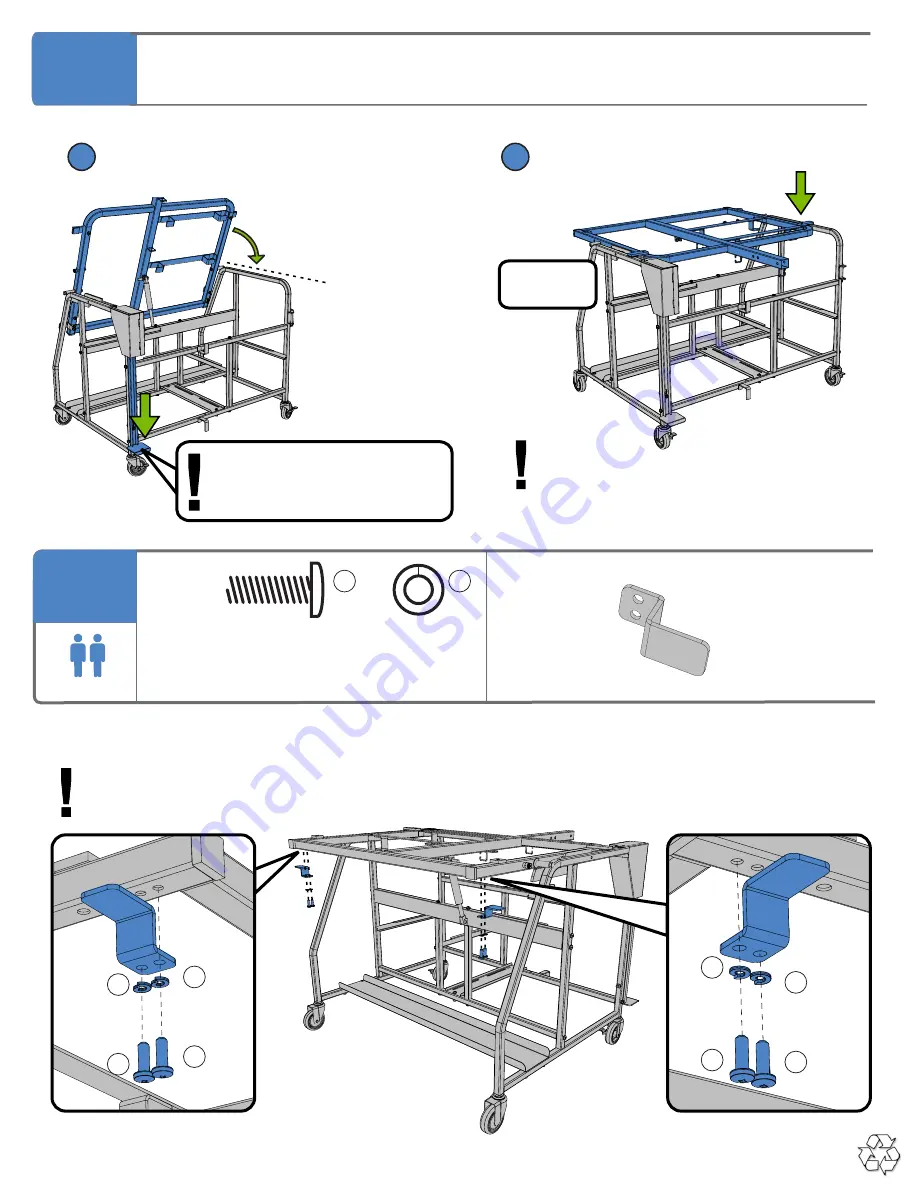
E3IN1 - Version A - Released March 27th, 2018 - Copernicus Educational Products Inc.
12
You will need:
(Not to Scale)
Actual Size:
Attach Tabletop Brackets
Fully tighten hardware.
K
4x
F
4x
LEFT SIDE
RIGHT SIDE
2-Person Task
WARNING:
Tabletop Frame is under pressure and will spring up when the foot pedal is pressed.
K
F
K
F
K
F
K
F
Move 3 in 1 Easel Mode to Table Mode
Push down on foot pedal and
lower table frame with both hands.
11
1
2
Press down on Table Top Frame until
it clicks into position.
CLICK!
WARNING:
Tabletop Frame is under pressure and will spring up when the foot pedal is pressed.
WARNING:
Tabletop Frame is under pressure
and will spring up when the foot
pedal is pressed.
Tabletop Bracket
2x
(34077)
Press Pedal down to change
between Table and Easel mode.
Ensure back casters are locked.
16
















































