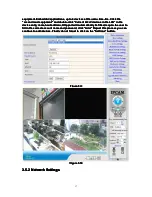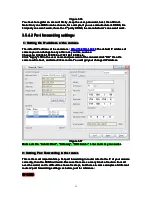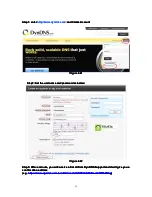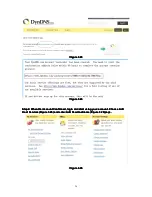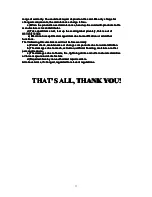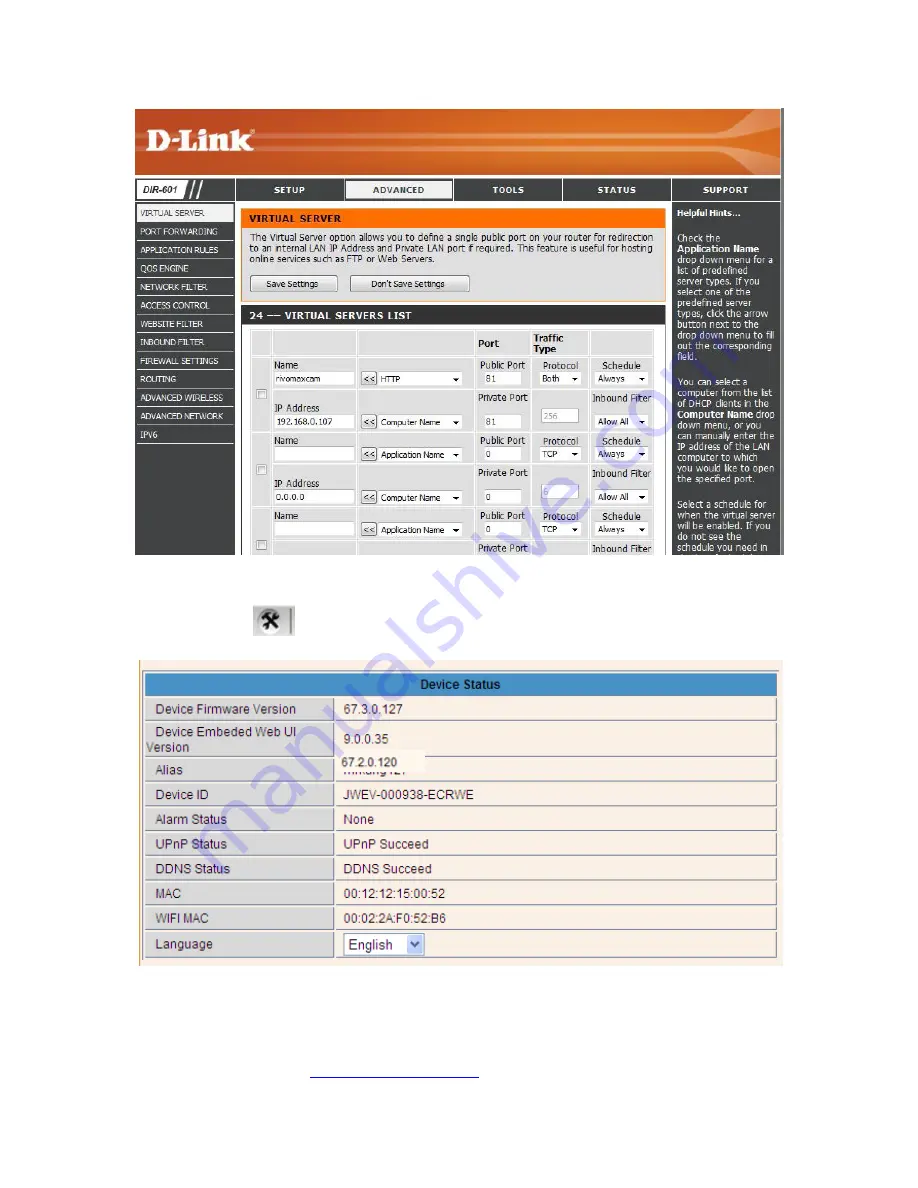
24
Figure
Figure
Figure
Figure 3
3
3
3....29
29
29
29
After
After
After
After all
all
all
all these
these
these
these 4
4
4
4 steps
steps
steps
steps done,
done,
done,
done, then
then
then
then you
you
you
you can
can
can
can use
use
use
use the
the
the
the DDNS
DDNS
DDNS
DDNS freely,
freely,
freely,
freely, check
check
check
check the
the
the
the DDNS
DDNS
DDNS
DDNS status
status
status
status
from
from
from
from the
the
the
the camera
camera
camera
camera as
as
as
as below,
below,
below,
below, and
and
and
and get
get
get
get the
the
the
the link
link
link
link of
of
of
of DDNS
DDNS
DDNS
DDNS for
for
for
for internet
internet
internet
internet view.
view.
view.
view.
Step:
Step:
Step:
Step: “
“
“
“Login
Login
Login
Login”
”
”
”>
>
>
>”
”
”
”
”
”
”
”>
>
>
>”
”
”
”Device
Device
Device
Device Info
Info
Info
Info”
”
”
”::::
Figure
Figure
Figure
Figure 3
3
3
3....20
20
20
20
3.5.5.3
3.5.5.3
3.5.5.3
3.5.5.3 D
D
D
DDNS
DNS
DNS
DNS Register
Register
Register
Register
For
For
For
For example,
example,
example,
example, you
you
you
you can
can
can
can go
go
go
go to
to
to
to Dyndns
Dyndns
Dyndns
Dyndns website
website
website
website to
to
to
to register
register
register
register a
a
a
a free
free
free
free account.
account.
account.
account.
http://www.dyndns.org
http://www.dyndns.org
http://www.dyndns.org
http://www.dyndns.org
////
http://www.dyndns.com
http://www.dyndns.com
http://www.dyndns.com
http://www.dyndns.com
....