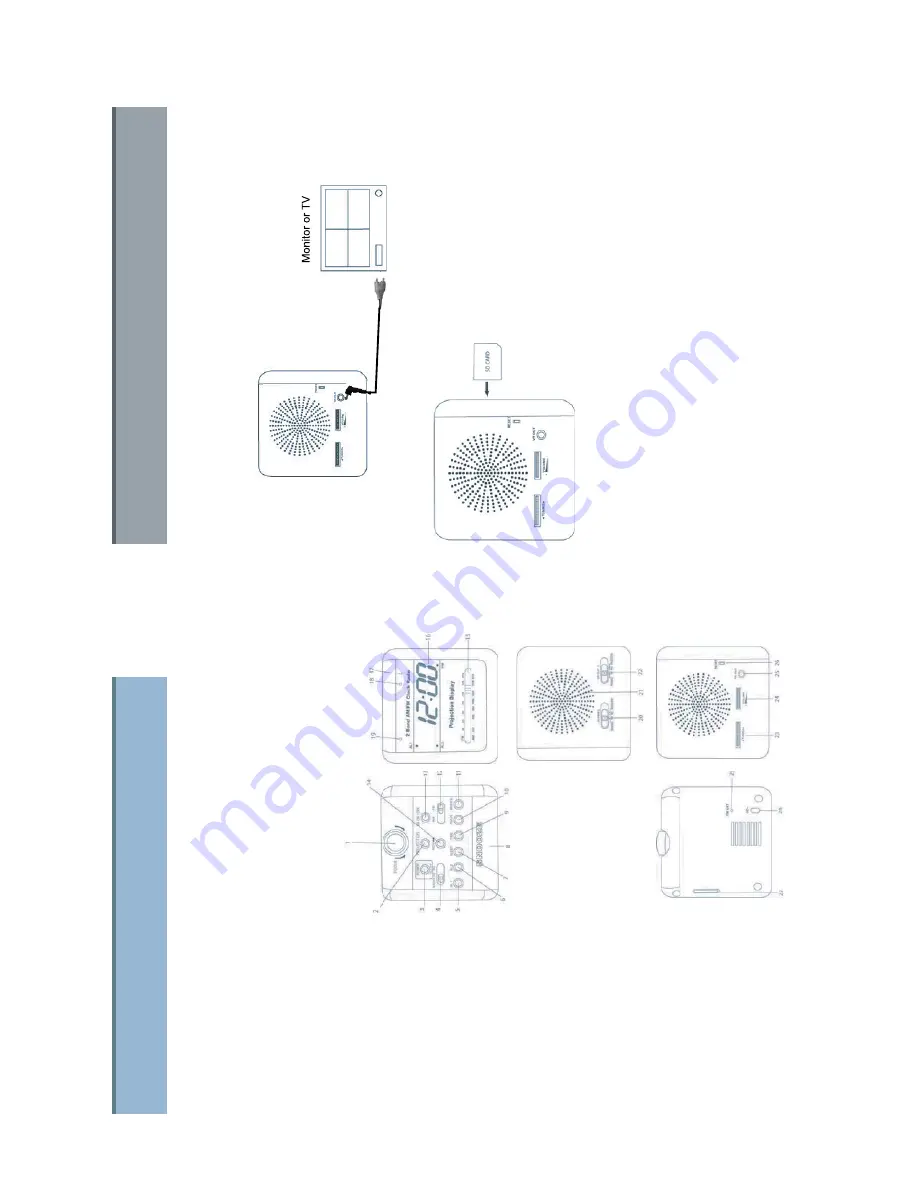
1. Projection
Lamp
The ALCDVR is an economic and covert DVR with all-in-one audio, video and playback function.
It has a SD memory card slot with a built in hidden camera.
It is simple to operate and is suitable for all evidence gathering needs (such as
on-site video evidence, loss prevention, babysitting surveillance).
2. Projection
ON/OFF
Button
3. Power
ON/OFF
4. Radio/N1/N2
Band
5. Alarm
1
Button
6. Alarm
2
Button
7. Sleep
Button
8. Snooze
Button
9. Time
Button
10. Hour
Button
11. Minute
Button
12. AM/FM
Button
13. VR
ON/OFF
Button
:
- Recording ON/OFF
14. REV.
Button
-
Projection Display mirror button
15. AM/FM
scale
16. LCD
Display
17. RC
IR
Sensor
18. Camera
19.
DVR Power Led
-
When Green (ON)
-
When Flashing Orange/Green (REC)
20.
Alarm 2 Wake Button
21. Speaker
22.
Alarm 1 Wake Button
23. Radio
Tuning
24. Volume
25.
VR out (A/V Out)
26. Reset
Button
27. SD
Card
Slot
28. AC
Cord
29. FM
Antenna
3
4. ALCDVR Description
4.1 About the ALCDVR
4.2 ALCDVR Layout
4
4. ALCDVR Description
4.3 Connection Overview
4.3.1
Monitor / Earphone installation
VR OUT : Connect to the external monitor and earphone.
4.3.2 SD memory card installation
Please make sure the SD card is in the correct direction before plug-in.
5





























