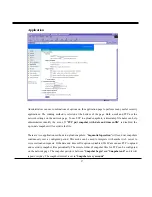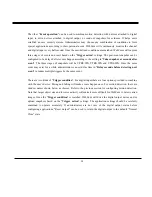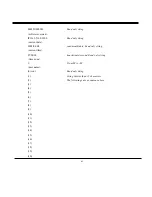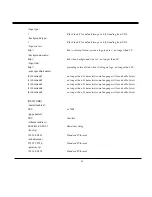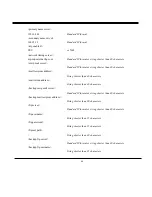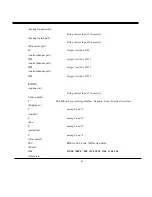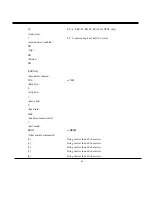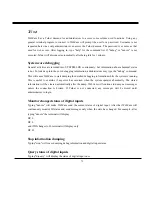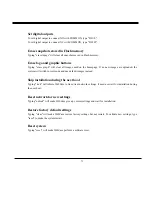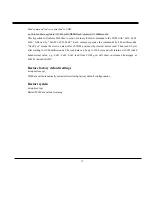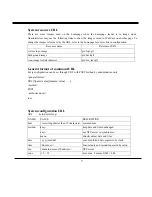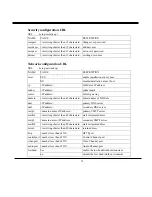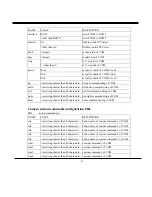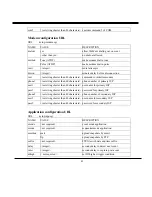70
Viewing system log
Download SYSTEM.LOG and open it with any text viewer. The content of the file reveals useful
information about configuration and connections after the system boots up. It helps administrators to
easily find out who and how WebCam was accessed since all network access to WebCam is recorded with
timestamp. The system log will scroll to keep the newest messages as eliminate old ones.
Uploading the configuration file
To update each WebCam’s configuration at once, upload the accurately formatted batch file to
CONFIG.INI. It is recommended to keep the original format, but changing values. Refer to the section in
configuration for details and optional values as well. After successfully receiving and verifying the file,
WebCam will self-update the configuration and restart automatically. Refer to the previous section for
further information.
Software revision upgrade
WebCam is able to keep the most up-to-date software. Customers are allowed to download the updated
binary codes upon receiving additional license from COP-Security and consequently upload it to
WebCam via FTP. This function is open to administrators only. The updated system code may be in
compressed format and have name coded with version. Frequently check our web site for the latest
version. To upgrade the system code, follow the procedures below.
1. Decompress the compressed file in a local folder. A file named FLASH.BIN should appear.
2. Use the FTP program and change the working directory to the local folder where FLASH.BIN exists.
3. Connect to WebCam with user name as “root” and password.
4. Use the PUT command to upload FLASH.BIN to WebCam. The file size is near 1.5 mega bytes. It will
take approximately 2 seconds in a local network, 2 minutes by null modem connection or 6 minutes by
modem, but still subject to user's network.
5. After upload is complete, close the connection.
6. If the received FLASH.BIN is checked without error, WebCam will update the software in Flash
memory and restart automatically. When WebCam starts writing firmware, both status LED indicators
will stay on until system restarts. It takes about 30 to 40 seconds. User should keep the power stable
during the update process. After the system restarts, WebCam may need installation depending on
whether the “Reset network at next boot” option is enabled or not. After WebCam boots up, reload the