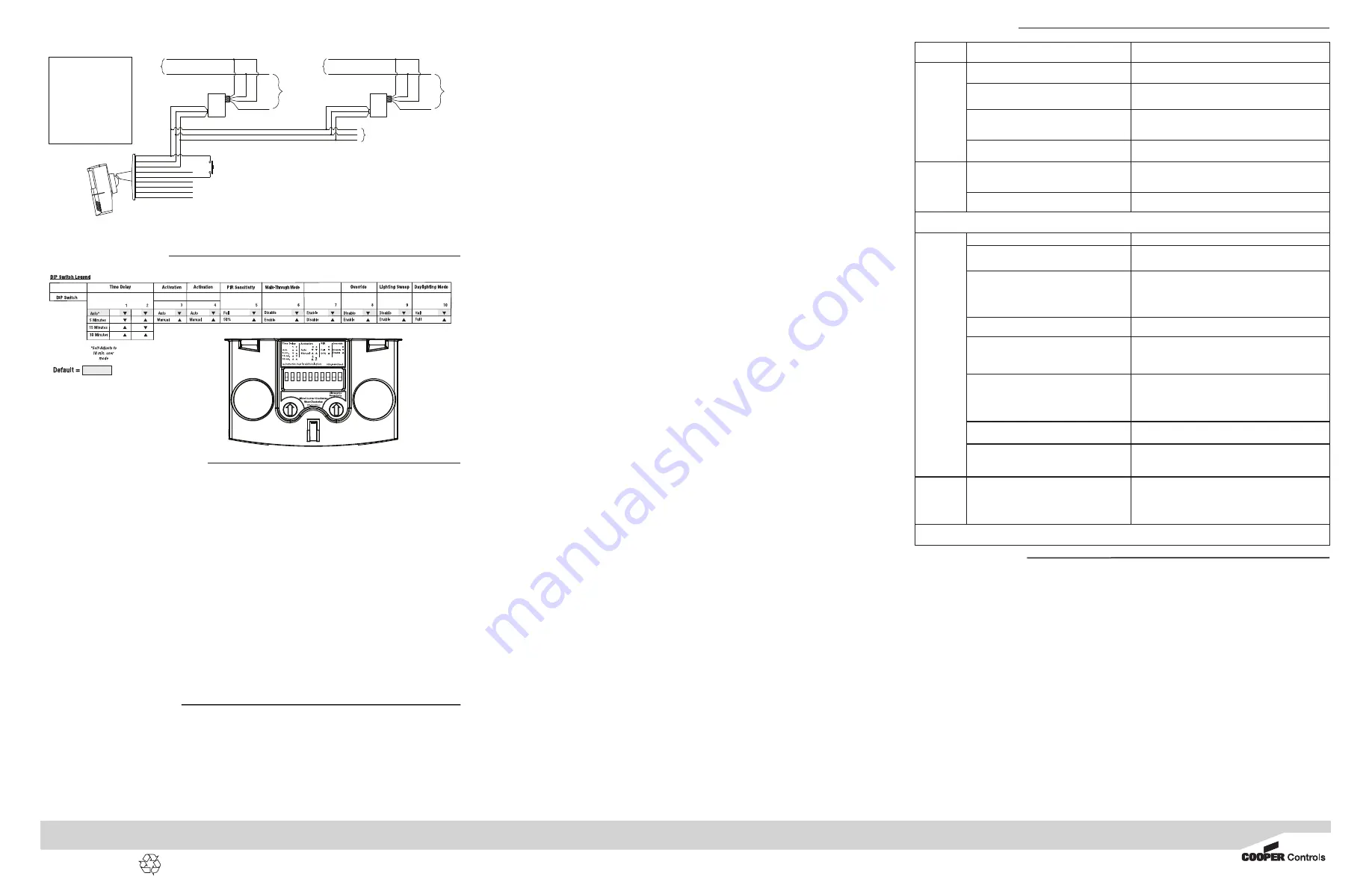
Limited Warranty
DIP Switch Settings
Troubleshooting
All products manufactured by Cooper Controls and identified with the Greengate brand are warranted to be free from defects in
material and workmanship and shall conform to and perform in accordance with Seller’s written specifications for a period of: Five
(5) years from date of shipment for all occupancy sensors and Three (3) years from date of factory invoice for our hardware and
software on Lighting Control Panels. We warranty all our standard relays for a period of 10 years from date of factory invoice. We
guarantee the performance of our system to specifications or your money back. This warranty will be limited to the repair or
replacement, at Seller’s discretion, of any such goods found to be defective, upon their authorized return to Seller. This limited
warranty does not apply if the goods have been damaged by accident, abuse, misuse, modification or misapplication, by damage
during shipment or by improper service. There are no warranties, which extend beyond the hereinabove-limited warranty,
INCLUDING, BUT NOT LIMITED TO, THE IMPLIED WARRANTY OF MERCHANTABILITY AND THE IMPLIED WARRANTY OF FITNESS.
No employee, agent, dealer, or other person is authorized to give any warranties on behalf of the Seller or to assume for the Seller
any other liability in connection with any of its goods except in writing and signed by the Seller. The Seller makes no representa-
tion that the goods comply with any present or future federal, state or local regulation or ordinance. Compliance is the Buyer’s
responsibility. The use of the Seller’s goods should be in accordance with the provision of the National Electrical Code, UL and/or
other industry or military standards that are pertinent to the particular end use. Installation or use not in accordance with these
codes and standards could be hazardous.
Cooper Controls
203 Cooper Circle, Peachtree City, GA 30269
800-553-3879
www.coopercontrol.com
P/N 9850-000007 Rev A
Checkout and Adjustment
Issue
Possible Causes
Suggestions
Lights
Will Not
Turn ON
automatically
Wall Switch OFF
Turn Wall Switch ON.
If low voltage switch option is used, lights may
have been turned-off manually.
Press low-voltage switch.
Daylight Feature Enabled
If all lights are required to turn ON adjust DIP Switch 10
and/or daylight potentiometer
Power interruption
Check incoming voltage and/or wiring
Lights
Will Not
Turn ON
manually
Daylight Feature Enabled
If all lights are required adjust DIP switch 10 and/or daylight
potentiometer.
Power interruption
Check incoming voltage and/or wiring
If lights will still not turn ON, set sensor to override mode and call Technical Services at 1-800-553-3879
Lights
Will Not
Turn OFF
automatically
Override
Make sure sensor is not in Override Mode (DIP Switch 8 up).
Ultrasonic Sensitivity set High
Lower sensitivity by turning green potentiometer CCW in small
decrements.
Sensor installed close to an air vent
Sensors should be installed minimum 4 - 6 feet away from
any air vent and out of path of heavy airflow.
Sensor installed close to indirect lighting.
Sensors should be mounted away from indirect lighting.
Self-adjust
It may be possible for the unit to have self-adjusted the time
delay to a 30 minute delay. If the lights do not turn OFF after
30 minutes follow next step.
30 Minute Delay
Maximum time delay is 30 Minutes. Check DIP Switches to
verify DIP Switch settings. If lights do not turn OFF at the set
time delay, check next step.
PIR activated by heat source other than occupant
Move DIP Switch 5 up.
Bypass
Check wiring to make sure sensor or switchpack are not
bypassed.
Lights Will Not
Turn OFF
automatically
Override
Make sure sensor is not in Override Mode (DIP Switch 8 up).
If lights will still not turn OFF, call Technical Services at 1-800-553-3879
Adjustments should be made with the HVAC system ON. Use only insulated tools to make adjustments.
Self-Adjust
Sensor is shipped in the Self-Adjust Mode. This applies to time delay, US, and PIR sensitivity. In preparation for the Installer
Test, the time delay is set to 15 seconds, after the sensor is installed, powered-ON and has stabilized, the unit will time-out
15 seconds after the last motion detected. Coverage and sensitivity can be confirmed by watching the Green (US) and Red
(PIR) indicator LEDs on the front of the sensor, while moving around the room.
1. Walk around the room and monitor LEDs. LEDs should only turn ON for one second with each
motion. (If LEDs do not turn ON, go to Installer Adjustments - Sensitivity Adjustments Section)
2. Stand still six to eight feet away from the sensor for five seconds. LEDs should not turn ON. (If any LED turns
ON, note LED and go to Installer Adjustments – Sensitivity Adjustment section)
3. Walk outside the room and wait 15 seconds for the lights to turn OFF. (If lights do not turn OFF go to Installer
Adjustments Section)
4. Re-enter the room to activate sensor. (If lights do not turn ON go to Troubleshooting Section)
5. The unit will remain in Test Mode for 5 minutes then automatically exit Test Mode and go for 10 min. Time Delay User
Mode setting.
Note:
To place into Test Mode, toggle DIP Switch 10 out of its current position, wait 3 seconds, and then back in to its original position. To force into 10 min
User Mode move Dip Switches 1 and 2 down. (If DIP Switches 1 and 2 are already down, toggle DIP Switch 1 out of its current position, wait 3 seconds, and
then back to its original position) While in Test Mode, the LEDs will flash once per 1/4 second.
PIR Sensitivity
1. Stand in different areas of the room and wave your hands.
2. If the Red LED does not turn ON, check for any obstructions.
3. Stand still six to eight feet away from sensor for five seconds. LED should not turn ON.
4. If Red LED turns ON without motion or is constantly ON adjust PIR sensitivity to 50% by moving DIP Switch 5 UP.
Field-of-view outside the space
1. Adjust PIR sensitivity to 50% by moving DIP Switch 5 UP.
2. Adjust Ultrasonic Sensitivity.
Daylight Adjustments (-R model only)
If this feature is not needed, leave the light level at maximum (fully clockwise).
The Daylighting feature prevents the lights from turning ON when the room is adequately illuminated by natural light. If there is
enough light in the room regardless of occupancy, the sensor will hold the lights OFF. If there is not enough light in the room, the
sensor will allow the lights to turn ON when occupied.
Full and Half Logic Modes (See DIP Switch legend):
In both Full and Half Logic modes, lights connected to the yellow control lead will not turn ON upon occupancy activation,
should the ambient light level exceed the preset foot-candle level.
After activation:
Full Logic Mode - should the ambient light level exceed the preset foot-candle level, the lights connected to the yellow con-
trol lead will turn OFF. The lights will remain OFF, until the ambient light level falls below the set point.
Half Logic Mode – the output state of the yellow control lead will not change with ambient light changes, after occupancy
activation. If the amount of natural light available rises above the setpoint, the daylight sensor will not turn the lights OFF
while occupancy is being detected.
Note: Set the light level when the ambient light is at the level where no artificial light is needed. In order for this feature to
function, the yellow control lead must be wired.
1. With the load ON, put the sensor into Test Mode. To place into Test Mode, toggle DIP Switch 10 out of its current
position, wait 3 seconds and then back in to its original position.
2. Set DIP Switch 10 to Full or Half Logic Mode.
3. Set the Light level to Minimum (fully CCW).
4. Leave the room and let the sensor time-out so lights are OFF. Enter the space and lights should remain OFF.
5. Make sure not to block the sensor from the daylight source and adjust the light level potentiometer CW in small incre-
ments until the lights are ON. (Pause 5 seconds between each adjustment)
6. Once the lights are ON, the load connected to the sensor will not turn ON if light levels are above the current illumination.
Time Delay Adjustments
People who remain very still for long periods of time may need a longer Time Delay than the default setting of 10 minutes. As
long as Auto is enabled, the sensor will respond to each pair of false offs with no normal off in between, by alternately making
slight adjustments to either time delay (by 2 minute increments) or sensitivity, so there should be no need for manual adjustment.
If manual adjustment is desired, refer to Time Delay settings in DIP Switch legend.
Reset sensor time delay to factory settings by moving DIP Switches 1 and 2 down. (If DIP Switches 1 and 2 are already down,
toggle DIP Switch 1 out of its current position, wait 3 seconds, and then back to its original position)
Automatic Mode
In Automatic-ON Mode, the lights turn ON when a person enters the room. If optional momentary low voltage switches are used
along with Automatic-ON Mode, activating the switch(es) while the load is ON turns the load OFF. When the load is turned OFF
manually, as long as the sensor continues to detect occupancy the loads stay OFF. After the time delay expires, the lights stay
OFF and the sensor goes back to Automatic-ON Mode. For wiring information for the optional momentary low voltage switch(es),
please see the wiring section of the installation instructions.
Manual Mode
In Manual-ON Mode, the optional momentary low voltage switch(es) is required to turn the load(s) ON. Once activated the sensor
will maintain the lights ON until motion ceases and the time delay expires. While the room is occupied the BAS relay remains
active. After the time delay expires, the load(s) will automatically be turned OFF and the switch(es) must be used to turn the
load(s) ON unless there is motion detected within the 10 second re-trigger period.
Lighting Sweep Option
If selected, this DIP Switch option forces an initial 60 second delay upon “power up” to prevent false activation in buildings with
computer control systems.
1. Move DIP Switch 9 UP.
Override
The Override setting allows the lights to remain ON in the unlikely event of sensor failure.
1. Move DIP Switch 8 UP.
While in Override Mode, the optional low voltage momentary switch(es) will toggle the lighting load(s).
Printed in Canada
Installer Adjustments
Sensitivity Adjustments
Ultrasonic Sensitivity (Green LED) – Using a small flathead screw driver turn the green potentiometer so that the arrow points UP.
1. Stand in different areas of the room and wave your hands.
2. If the Green LED does not turn ON, increase the US sensitivity by turning the green potentiometer clockwise in small
increments. Repeat Step 1.
3. Stand still six to eight feet away from sensor for five seconds. LED should not turn ON.
4. If Green LED turns ON without motion or is constantly ON decrease the US sensitivity by turning the green potentiometer
counter-clock-wise in small decrements. Repeat Step 3.
LEDs
Power Pack One
Power Pack Two
(-R model only)
(-R model only)
1 2 3 4 5 6 7 8 9 10
Hot
Neutral
Line
Load 1
Black
Red
Blue
Purple
Gray
Orange
Switchpack
B
lu
e
Blue
**
H
o
t
**Use Black Lead for 120VAC
Use Orange Lead for 277VAC
Cap Unused Lead
W
h
it
e
Hot
Neutral
Line
Load 2
Switchpack
B
lu
e
Blue
**
H
o
t
**Use Black Lead for 120VAC
Use Orange Lead for 277VAC
Cap Unused Lead
W
h
it
e
Yellow
Brown
Brown/White
Optional Greengate GMDS Switch-
Blue Control Lead- Manual on/off
Red (15VDC)
Black(Common)
Blue (Control)
SENSOR WIRE LEAD LEGEND
Black
(Common)
Red
(10-30VDC)
Blue
(Control)
Yellow
(Control)
Brown
(Switch-Blue Lead Control)
Brown/White
(Switch-Yellow Lead Control)
Sensor's Isolated Relay
Orange
(Normally Open)
Gray
(Common)
Purple
(Normally Closed)
Red (15VDC)
Black(Common)
Blue (Control)
One Sensor, Multiple Switchpacks
To Additional Switchpacks
10 switchpacks Maximum




















