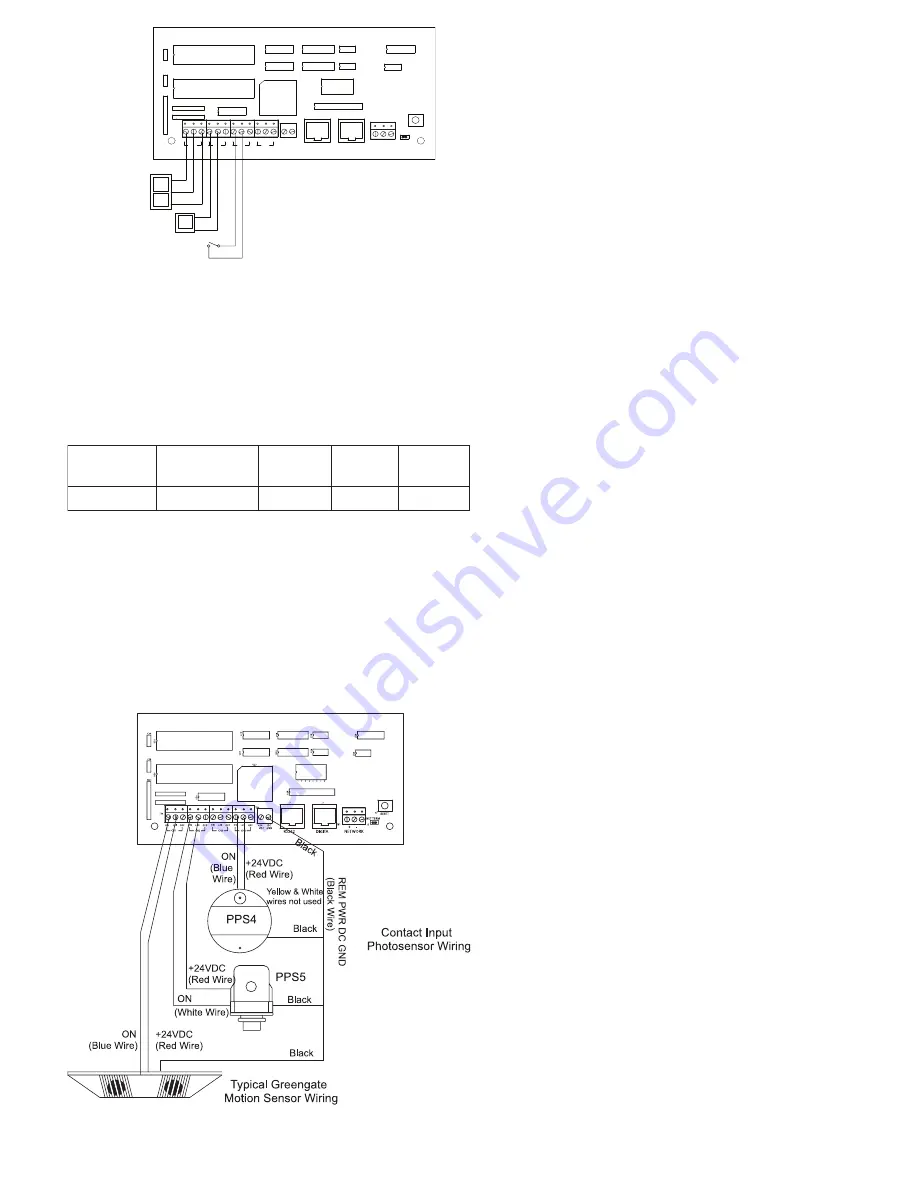
Figure-3 Standard Relay Card Wiring
Contact Input Photosensor and Greengate Sensor Note
It is possible to use a contact input photosensor and Greengate
Motion Sensors in conjunction with the lighting control system. The
ControlKeeper-4 is capable of powering a number of these devices.
Please refer to the chart below for details on how many devices the
transformer can support
Please contact technical support if it is necessary to power
additional sensors beyond the numbers listed above. These
figures do not account for additional devices such as Digital
Switches being used. If using a combination of devices, please
contact technical support for exact details on how many devices
the logic panel can power.
Photosensor and Motion Sensor Wiring
Digital Switch Wiring
Each ControlKeeper-4® panel is capable of supporting up to 7
Digital Switch device stations and 1 GDS-I gateway device (the
number the controller is able to support is dependent on the
number of other low voltage devices wired that require power
from our logic board. Please contact Technical Support for
exact details of how many devices your logic board can
power.)
Digital Switch cable type should be Cooper LC Cable,
Belden 1502R (non-plenum), or Belden 1502P (plenum).
For best network performance, one of the suggested cables
should be used. If the specified cable is not used and com-
munications problems occur that require troubleshooting
assistance, additional charges for support may be assessed.
Digital Switches do not wire directly to the ControlKeeper-4®
panel, but are wired to a CAN Bus network that connects to the
ControlKeeper-4® through a GDS-I device. Digital Switch
devices should be networked together in a daisy chain con-
figuration. No T-Taps/Stars should be used. The GDS-I device
should reside somewhere within the daisy chain switch net
work. Total daisy chain network length should not exceed
1000 feet.
The following instructions describe the GDS-I device connec-
tion to the ControlKeeper-4®. Please refer to the Digital Switch
Installation Instructions for information on wiring the Digital
Switch network to the GDS-I.
1. Mount the GDS-I next to the ControlKeeper-4® panel. A
six foot phone style cable has been provided for connec-
tion to the ControlKeeper-4® panel.
2. Run a length of the Digital Switch LC or Belden cabling
from the GDS-I location to the low voltage section of the
ControlKeeper-4®.
3. Connect the RED wire in the cable to the +V terminal on
the back of the GDS-I and to the ControlKeeper-4® at
one of the switch input +24VDC terminals.
4. Connect the BLACK wire in the cable to the GND termi-
nal on the back of the GDS-I and to the ControlKeeper-4®
remote power connector GND terminal.
5. Tape back or cap the blue and white wires and shield
wire for the cable. They will not be used for connection
between the GDS-I and lighting controller.
6. Locate the 6 foot phone style cable included in the GDS-I
box. Run this from the GDS-I into the low voltage section
of the ControlKeeper-4® enclosure plugging the end with
9 pin head into the GDS-I. Plug the end the RJ11 phone
style plug into the ControlKeeper-4®.
40
16
20
20
Greengate
PIR Sensor
Greengate
Dual-Technology
Sensor
Greengate
Ultrasonic
Sensor
PPS-4
Indoor
Photosensor
4
PPS-5
Outdoor
Photosensor
-
+
NETWORK
DIGITA
RS232
VDC
DC
GND
+24
CH4
OFF
ON +24
CH3
OFF
ON +24
CH2
OFF
ON +24
CH1
OFF
ON
+24
RESET
NET TERM
U28
U25
U26
U22
U24
U1
9
U20
U29
TB7
4
1
2 3
5 6
8
7
J2
J1
U1
8
U27
U23
U21
TB5
TB4
S7
RN1
J3
C26
C20
U1
7
ON
+24VDC
OFF
Momentary Switch
(3 wire)
Toggle Switch
(2 wire)
Maintained Switch
(2 wire)
+24VDC
ON
ON
+24VDC
Page 4


























