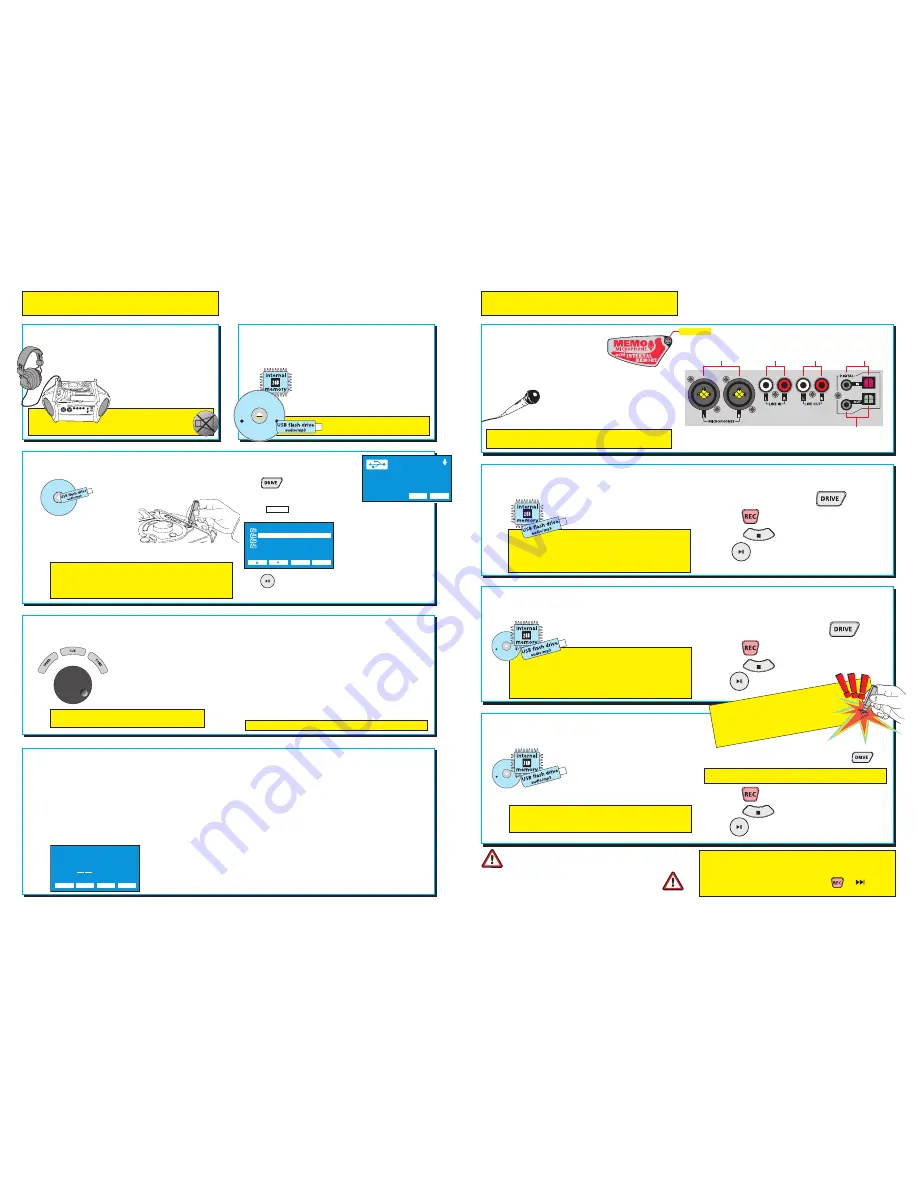
3
3
You can record to
CD-R
&
RW, USB flash drive
or
internal memory
using
digital or line
inputs
.
You can record from a mixer desk, PA or
Hi-Fi system via stereo line or digital inputs.
1. Connect line out (source) to line in
(Coomber) and select drive required with the key.
2. Press the key to begin recording.
3. Press the key to stop recording.
4. Press to hear the recording.
LINE & DIGITAL RECORDINGS
MEMO MIC RECORDINGS
2
2
4
4
PLAYING
Important Note
Always use good quality media for recording purposes (such
as TDK, Sony or Verbatim). Cheap media have a high failure rate and may
lead to users losing (or failing to successfully complete) valuable recordings.
This equipment was developed and tested using high quality media. We do not
accept any liability for recording failure caused by the use of poor quality,
scratched or dirty CDs or low quality USB flash drives.
You can record to the
USB flash drive
or
internal memory
direct from the
memo
microphone
.
1. Select the drive required with the key.
2. Press the key to begin recording.
3. Press the key to stop recording.
4. Press to hear the recording.
You can record up to 99 tracks
•
You can also record to USB flash drive / internal memory
using external microphones, simply by connecting them
into mic sockets located on the rear of the equipment.
EXTERNAL MIC RECORDINGS
You can record to
CD-R
&
RW, USB flash drive
or
internal memory
using
external
microphones
.
1. Connect the microphone(s)
and select the drive required with the key.
2. Press the key to begin recording.
3. Press the key to stop recording.
4. Press to hear the recording.
You can record up to 99 tracks
•
Fixing:
You can eject the CD without “fixing” it - you can
then re-insert it and add more tracks at a later date.
If you “fix” the disc, you cannot add further tracks, but the
CD can be played on most ordinary CD players.
C
D-R
, CD-R
W
RECORDING
You can record audio to
USB flash drive
and
internal memory
using the
memo microphone
.
Using an external microphone,
you can record direct to
CD
,
USB flash drive
and
memory
.
1
1
1
1
You can also record to CD, USB flash drive or internal memory
using line or digital inputs (i.e. direct from a PA system)
Connecting headphones
into the socket marked with
a speaker and cross disconnects the loudspeakers.
CLASS / GROUP LISTENING
The
class-facing speakers
, allow easy operation from
a desk while the class is listening without distraction.
6 headphone sockets
are fitted
for group listening.
RECORDING
C
D-R
, CD-R
W
Note: To record from a digital source, you must first select
Record options
>
Record from digital input
from the
menu.
External Microphones
combination 6.35mm jack/XLR
sockets.
48v Phantom Power
can be enabled via menu.
Line In
record from
line-out of PA,
mixer, Hi-Fi etc.
Line Out
audio output to
line-in of PA or
amplified speakers.
Digital In
(coaxial & optical)
connects to digital
output from Hi-Fi etc.
Digital Out
coaxial & optical connects to
digital input of other recording
and playback devices
Memo Mic
2
2
* conventional
audio CD
,
CD-R
and
CD-RW
PLAYING
You can play audio/MP3 from:-
CDs*
and
USB flash drive
(up to 4GB)
You can play audio from:-
internal memory
(3631 & 3635 models)
3
3
PLAYING MP3 FILES
Play, select tracks, stop and eject
MP3 CDs
like an ordinary CD.
Play MP3 or audio
from a
USB flash drive
by
locating and selecting the
file to be played.
Insert the flash drive into the USB slot.
Press repeatedly until the display
shows “Pen 1” and the USB logo.
Select to show the contents of the drive.
Use the soft keys below the
screen to navigate through the
folders and individual tracks.
Press folder to display the
contents of the highlighted item.
Press to listen to your selection.
Audio/MP3 files and folders play in order of placement on
a flash drive. A selected track (file) will play, followed by
the next in the list. When all files have been played the
next folder is opened and played.
MP3 CD
Pen 1
Recordable
Remaining 96:39
files
input
files
COOMBER
DANCE CLUB
HISTORY FOLK SONGS
WAKE AND SHAKE
back
folder
A
U
DI
O C
D, MP
3 C
D
C
D-R
, CD-R
W
5
5
PLAYBACK OPTIONS
Repeat options
No repeat:
play a CD/internal memory once only (default).
Repeat track:
select and continually play one track.
Repeat disc:
play entire CD/internal memory continuously.
Programme
Choose the order of tracks playing from CD/internal memory.
On selection the programme
screen appears. Use the “tens”
or “units” keys to select the
number of your first track.
Press NEXT to add the next track and so on. When ready,
press DONE. Press PLAY to hear the selected programme.
Random mode
Plays all tracks on CD/internal memory in a random fashion.
Intro mode
Plays five seconds of each CD / internal memory track.
Note: All options can be cancelled via the menu.
Default settings are resumed on startup.
programme mode
track
plays at
number
position
tens units
next
done
01
4
4
THE CONTROL KNOB
The large knob controls speaker volume.
It also controls speed, cue and tone
(bass, treble and balance).
Press the appropriate button so that its
function appears in the screen. Its setting
can be adjusted with the rotary knob.
While the tone function will be obvious to many users, the
speed
and
cue
controls require some explanation. Better
still, play a CD, press “
speed
” and turn the knob - the
function will quickly become obvious.
Similarly, playing a CD and selecting “
cue
”, then twisting the
knob, will quickly show the value of this unique function. It
is ideally suited to language learning and literacy.
Cue
function remains active until cancelled by pressing the
“
cue
” button again. “Cue” also works in pause mode.
MP3 playback can utilise the
cue
, but not
speed
control.
After a few seconds of inactivity (speed or tone),
function of the control knob returns to volume.
RECORDING TIP
While making any recording, you can start a new track at any
point without stopping. Simply press the or keys to
instantly begin a new track without losing any information.
IMPORT
ANT WARNING:
NEVER REMOVE
A USB FL
ASH DRIVE WHILE
RECORDING
OR ERASING.
IT WILL C
AUSE LOSS OF
INFORMA
TION AND MA
Y DAMA
GE THE DRIVE!
ALSO: ENSURE THA
T THE FL
ASH DRIVE IS
NOT “WRITE PROTECTED
” WHEN RECORDING!
If USB or internal memory is selected as the recording source, also select
input
and
line
using the soft keys (or digital input as previously described).


