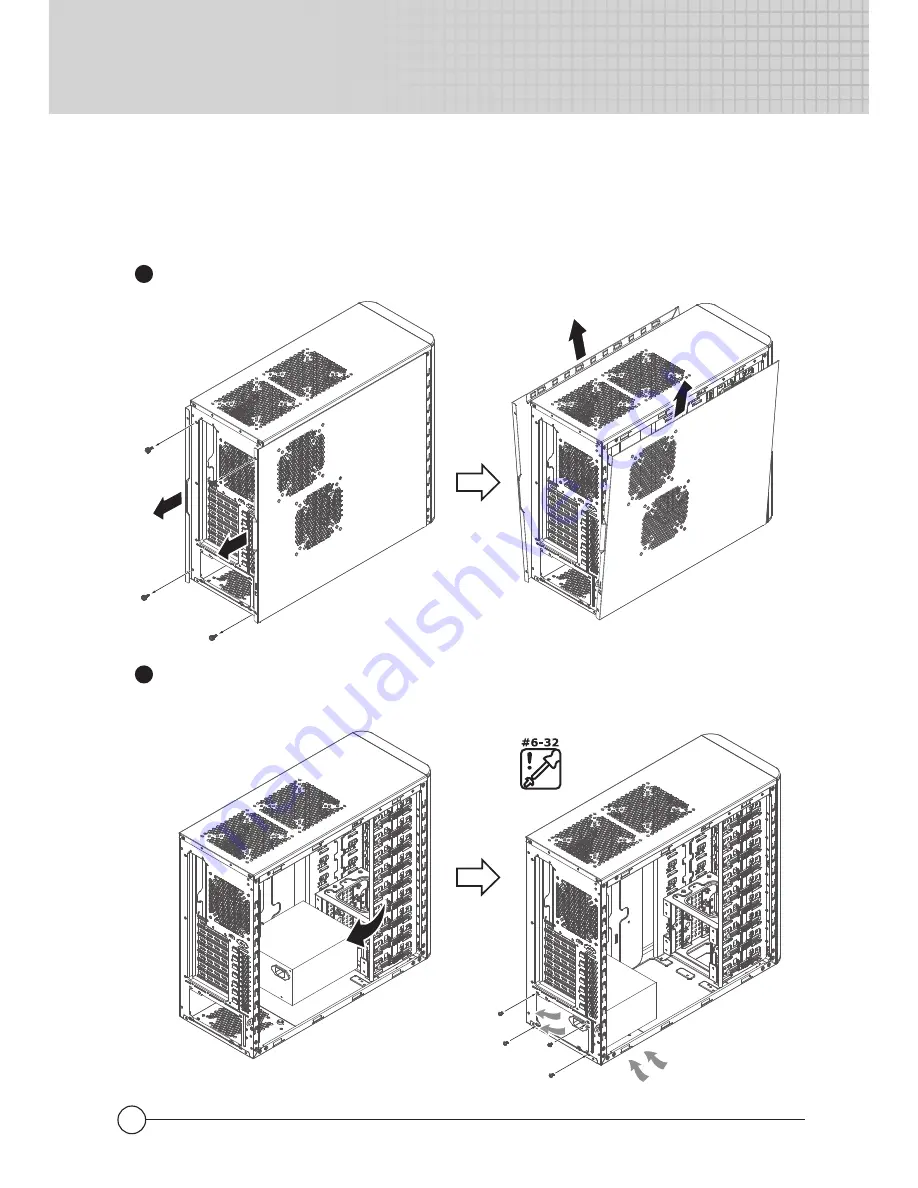
2. Installation Guide
2.1 How to remove the side panel and install the power supply.
Remove the 4 screws and pull the side panel backward.
1
Place the PSU in the location as shown below.If the PSU has a single fan,
please make sure the fan faces the bottom vent.
2
04
Note: The sequence of installation may be different, depending on the type of
case and devices used.
PSU air inlet
Centurion 590
Centurion 590
Summary of Contents for Centurion 590
Page 1: ...Centurion 590 Chassis Installation Guide User Manual English 使用说明 简体中文 ...
Page 2: ......
Page 9: ...07 How to install 3 5 devices 3 Centurion 590 Centurion 590 A B A D B C C ...
Page 12: ...10 2 8 Cable management Centurion 590 Centurion 590 ...
Page 16: ......
Page 19: ...2 4 安装光驱和软驱 移除前面板 1 安装光驱 2 06 Centurion 590 Centurion 590 A C A B D C E F ...
Page 20: ...安装软驱 3 Centurion 590 Centurion 590 07 A B A D B C C ...
Page 21: ...2 5 安装硬盘 08 Centurion 590 Centurion 590 A B C D D C A M3 M3 HDD 螺丝 B ...
Page 23: ...2 8 线材管理 10 Centurion 590 Centurion 590 ...
Page 24: ...上述规范仅适用于中国法律 3 有害物质禁用表 11 Centurion 590 Centurion 590 ...
Page 27: ...14 Centurion 590 Centurion 590 ...
Page 28: ...Centurion 590 Centurion 590 15 Centurion 590 Centurion 590 ...
Page 30: ...Centurion 590 Centurion 590 17 Centurion 590 Centurion 590 ...
Page 31: ......
Page 32: ...510003510 GP 2008 01 2008 ...





















