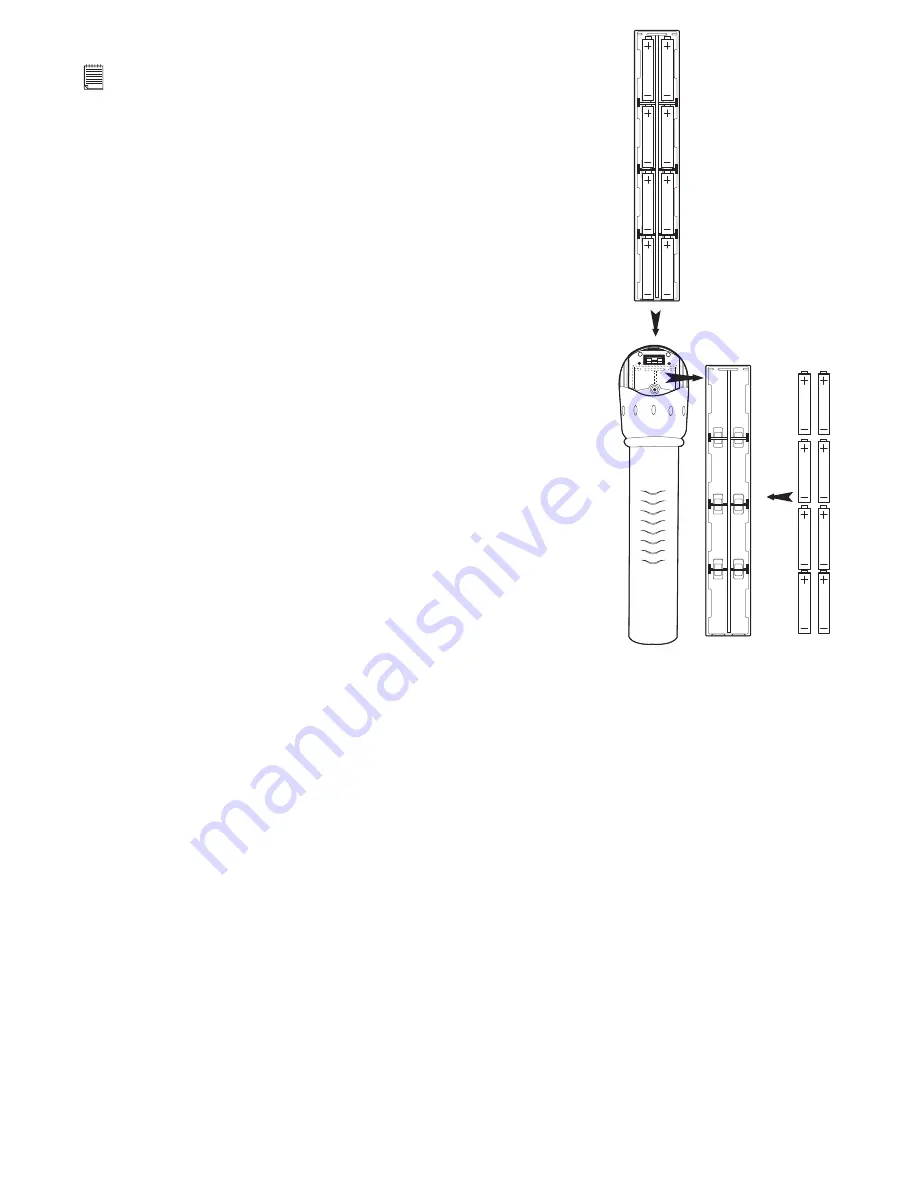
18
• Using your batteries
Important Note:
We strongly recommend that you do not use rechargeable batteries as
this will affect the performance of your
Cool-i Karaoke
.
WARNINGS!
• Batteries should be replaced by an adult.
• Non-rechargeable batteries are not to be recharged.
• Only batteries of the same or equivalent type as recommended
are to be used.
• Batteries are to be inserted with the correct polarity.
• Exhausted batteries are to be removed from the
Cool-i
Karaoke
.
• The supply terminals are not to be short-circuited.
• Do not mix alkaline, standard (carbon-zinc), or rechargeable
(nickel-cadmium) batteries.
• Do not dispose of the batteries in re.
• Batteries are to be removed from the
Cool-i Karaoke
when not
in use.
• Do not use rechargeable batteries.
• These instructions should be retained for future reference.
• Tips, Your Safety & Maintenance
Your
Cool-i Karaoke
should only be operated within the following
environmental conditions;
• 41 - 104º Fahrenheit; 5 - 40º Celsius
• 20% - 85% relative humidity, non-condensing. Battery life may
be affected outside these conditions.
Your Safety
• NEVER immerse any part of the
Cool-i Karaoke
or its accessories into any uid or liquid.
• ALWAYS disconnect the
Cool-i Karaoke
from your PC or TV before cleaning it.
• ALWAYS remove dust or stains with a soft cloth dampened with water or neutral detergent.
• NEVER place hot items on the surface of the
Cool-i Karaoke
.
• NEVER attempt to open or disassemble
Cool-i Karaoke
as this will affect any warranty
claim.



































