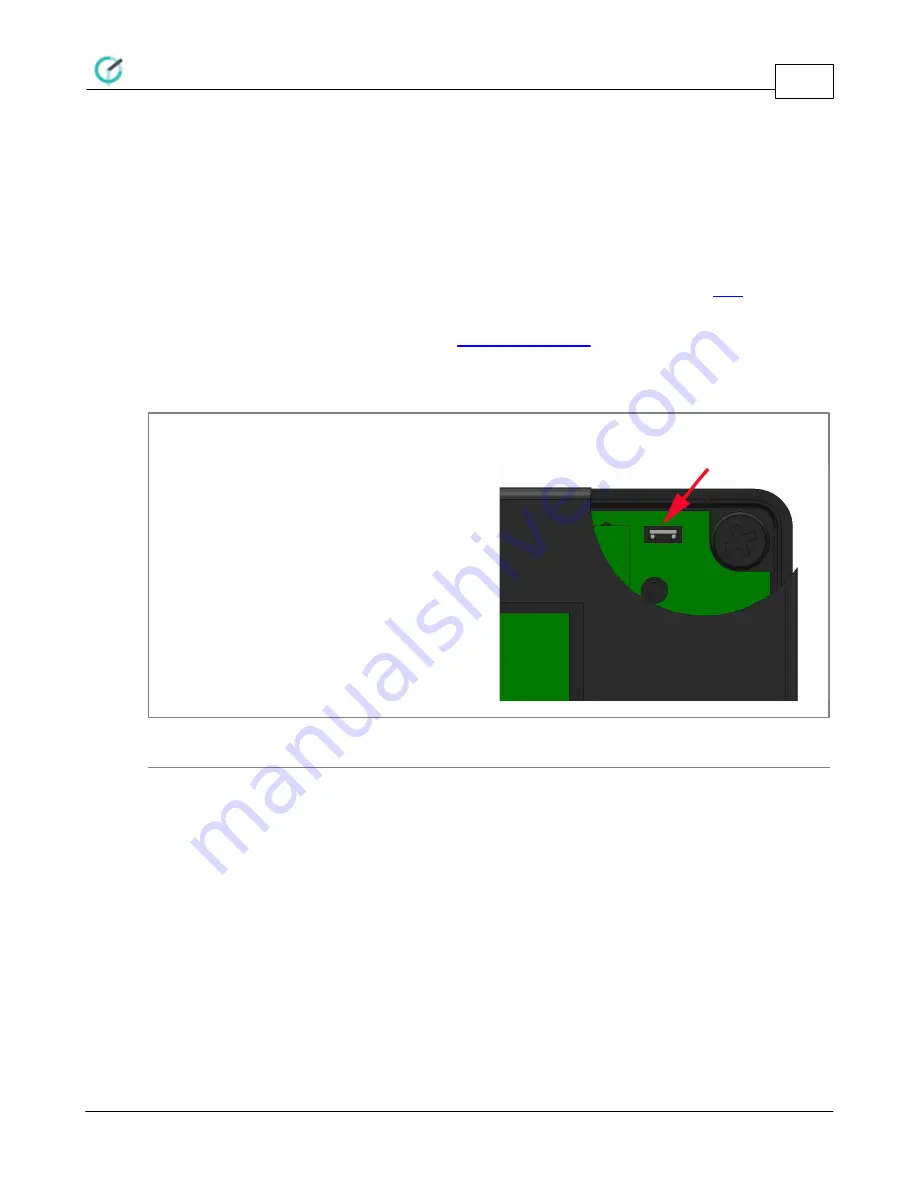
Firmware Update
CoolMaster PRM
28
www.coolautomation.com
© 2015 Cool Automation LTD
Rev 4.08
5
Firmware Update
5.1
Entering bootloader mode
The process of updating CoolMatser's firmware is very simple and straightforward. First of all
CoolMaster has be switched into bootloader mode. In order to do so, please connect your PC (Laptop)
to the RS232 port of the CoolMaster. Next open the Hyper Terminal program and run
This process is described in "User Manual" document. At this point "BOOT" message should appear
on the LCD screen of the CoolMaster. Now it is ready for firmware uploading. Please close Hyper
Terminal program and follow to the next step -
.
If for some reason CoolMaster is not responding to boot command or preceding firmware update has
failed and CoolMaster is not functioning at all, follow the next steps in order to enter bootloader mode.
Step1
Disconnect power supply from the
CoolMaster
Step2
Open CoolMaster top cover
Step3
Open BOOT jumper shown on the
diagram
Step4
Connect power supply to CoolMaster
For CoolMaster 7000F firmware update process is described in separate document. For details please contact
CoolAutomation support.
5.2
Firmware Download
Firmware update is supplied as a set of BAT file(s) and firmware image(s). BAT file can be for
example
progp-DAIKIN.bat
and corresponding image file
DAIKIN.INC
. Make sure that BAT file and the
image file are located in same directory. In order to start the process, please simply run the BAT file.
After running BAT file, the ComPort selection prompt will appear and the correct port number should be
entered in order to proceed.
















