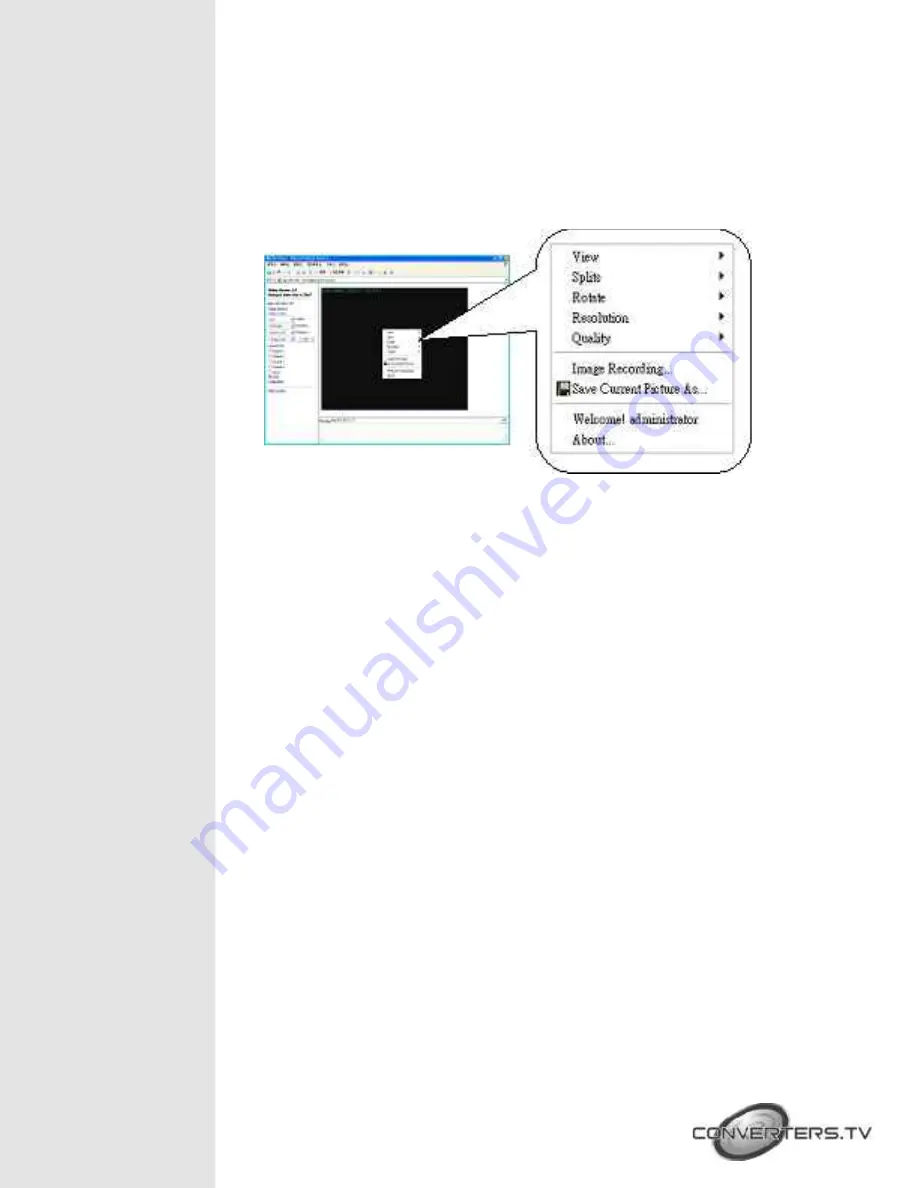
Other Functions
On the IE Browser, right mouse click on the video to active a pop-up menu. The
menu includes “View”, “Splits”, “Rotate”, “Resolution” functions of the video,
and includes “Image Recording” and “Save Current Picture As” functions.
Image Recording
n
Save as JPEG
Step 1
:
Select “Image Recording(F11)…”, and the “Image Recording” window
will appear, then
select the “Save as JPEG” option.
Step 2
:
Key in the download “Number” to save the desired number of image, or
select “No Limit”
to save the images continuously, unit the “Stop Image Recording” is selected.
Step 3
:
Click the “Save As”, and a pop-up window displays to select the save
path and file name.
Step 4
:
Click “Start” to perform the image download and save the JPEG files.
n
Save as AVI
Step 1
:
Select “Image Recording(F11)…”, and the “Image Recording” window
will appear, then
select the “Save as JPEG” option.
Step 2
:
Key in the “Number”, “Size” or “Time” on each AVI file.
Step 3
:
Select “No Limit” option will save the video file unit the “Stop Image
Recording” is selected.
Step 4
:
Click the “Save As”, and a pop-up window displays to select the save
path and file name.
Step 5
:
Click “Start” to perform the video save.


































