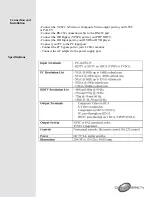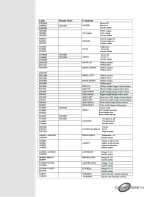RS-232 Software
Operation
- PC/OS: Windows 98/ME/2000/XP.
- Software installation:
- Place the installation CD in the CD-Rom Drive.
- Execute setup.exe on installation CD.
- OS maybe requires updating some files. Please re-start the PC. After re-
starting the PC, execute setup.exe again.
- Click the taskbar menu (Start) - (Programs) - (Scan Converter) to execute
software.
RS-232 Software
Operation-
Main Panel
1. Connection Status:
Grey icon indicates disconnection to the unit. The
coloured icon indicates connection to the unit.
2. Power:
Power On/Off.
3. System Reset:
Reset the units settings to the default values.
4. Zoom:
Turn the zoom on.
5. Magnifier:
Turn the magnifier on. Only for PC-input.
6. Over/Under Scan:
TV overscan adjustments are pan and expand;
underscan adjustments are position and size.
7. Prompt:
Operation message.
8. Option:
Options of TV system, Panel skin, Test pattern, Window-Top.
9. Close:
Terminate application software.
10. Minimize:
Shrink application software to window taskbar.
11. System Tray:
Shrink application software to system tray. Click the icon
and return to normal window.
12. About:
Display software version.
Software version:
Application software version.
Firmware version:
The unit’s firmware version.
13. Aspect:
Select the screen aspect- Full- Pan and Scan- Letterbox.
14. Position/Pan Adjustment:
Position for Underscan, Pan adjustment for
Overscan.
15. Size Expand Adjustment:
Size for Underscan and Expand for Overscan.
Reset button is to reset the settings to their default values.
16. Output Format:
Select output format for CV/SV or YCbCr.
17. Screen Freeze:
Still screen.
18. Video Settings:
Brightness, contrast, colour and sharpness adjustments.
19. RS-232 Communications port:
COM1: or COM2:.