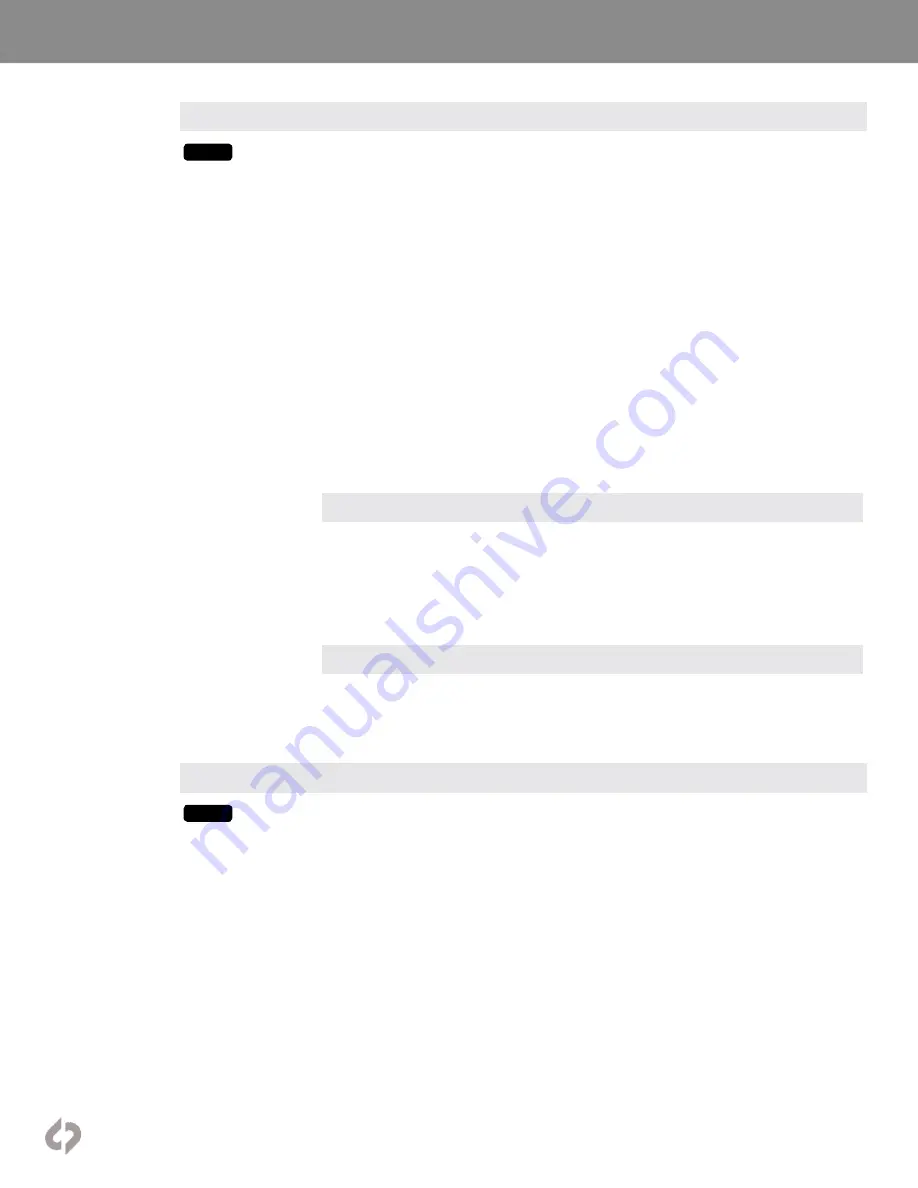
[37]
Convergent-Design.com
Menu System
Vectorscope
VEC
Tapping button activates Vectorscope. Holding button brings up Vectorscope settings. A Vectorscope
measures the color spectrum represented in the video signal. Different hues are represented by the
rotation around the circle. Different saturations are represented by the distance from the center to the
perimeter of the circle. Reference targets represent specific values in both hue and saturation. Two
diagonal lines bisect the Vectorscope circle. The “I” line passes from orange to blue hues, and roughly
represents the tonal reference for common skin tones. The “Q” line passes from green to magenta and
is useful in indicating imbalance between those opposing hues.
The Vectorscope can be displayed as a small circle in the lower right corner of the OLED or a large
circle filling the center of the OLED. The background can be black or translucent so that the source
video is visible. The I/Q lines can be displayed or shut off. The color reference targets can be located at
75% or 100% saturation levels to accommodate different incoming reference signals. The Vectoscope
can display in an Analog or Digital format. In Analog, the video image is scanned from left to right and
this “trace” is represented as a continuous line connecting the different color references in the signal.
In Digital only the color references are displayed. The Vectorscope trace can display in green or in a
true color (true CbCr) representation that indicates both the hue and saturation.
The Vectorscope signal representation can be zoomed in order to better see subtle variations and to
accurately align to certain reference charts. Adjust the zoom by a finger-drag on the OLED screen.
Dragging a finger from left to right zooms from 1.0x to 15.0x in 0.1 increments. Dragging a finger from
bottom to top zooms from 1.0 to 15.0 in 1.0 increments. A magnification indicator is displayed in the
upper right corner of the image while the Vectorscope is active.
NOTE: The Vectorscope cannot be enabled during recording.
TOOLS: LUT OPTIONS
The Vectorscope tool can be set to measure the source video signal or the video with a LUT applied
to it. This is a replication of a control in the LUT menu and adjusting it affects all Monitoring Tools. The
Monitoring Tools (False Color, Monochrome, Zebras, Spot Meter, Waveform, Histogram, Vectorscope)
can always read the original input signal (LUT OFF), always read the LUTted image (LUT ON), or
switch between them depending on what is displayed on the OLED (MIRROR OLED). A green bar
connects the buttons for the monitoring tools to indicate when they are reading the LUTted image.
MORE TOOLS
This setting alternates the button on the Lower Tool Bar to the left of the HIDE button between the
HISTOGRAM tool and the VECTORSCOPE tool.
Hide
(hide menus & screen overlays/ video)
HIDE
While the Odyssey’s OLED screen provides an excellent image with intuitive touch screen controls and
information displays, sometimes one does not want to see it all. The Hide function can be set to make
either the controls & displays disappear or the video image go black. A tap anywhere on the screen
brings the full display back.






























