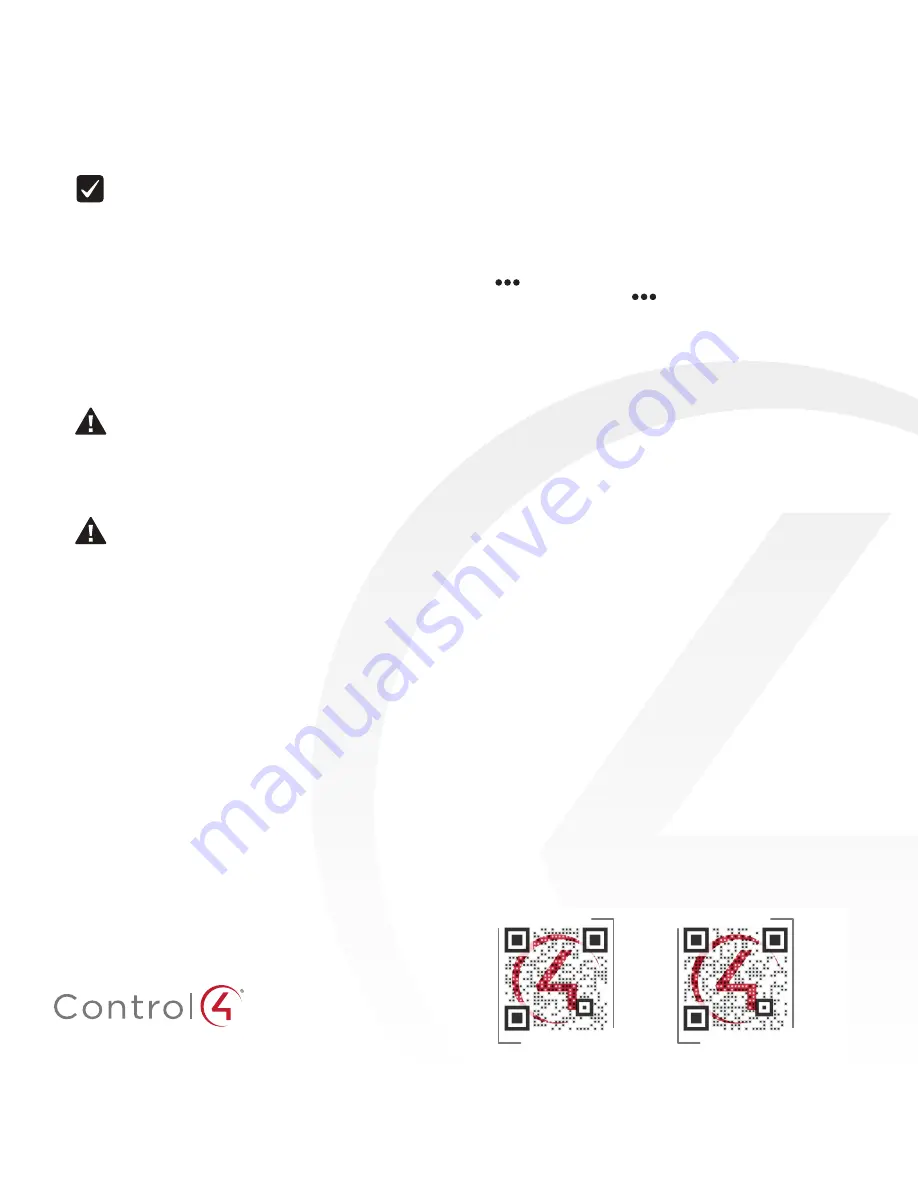
control4.com | 888.400.4070
Install and maintain batteries
To install the batteries:
1
Install the four AA alkaline batteries (included) into the
back of the remote according to the diagram in the battery
compartment (with the + terminals pointing toward the
bottom of the remote).
Important:
The use of rechargeable AA batteries is not
supported. Using rechargeable AA batteries may result
in inaccurate battery gauge readings.
Battery use and care tips
• Keep battery contacts and compartment clean.
• Remove batteries if the remote is not expected to be used for
several months.
• Do not mix new and old batteries.
• After removing old batteries, wait 20 seconds before inserting
new batteries.
• Extreme temperatures reduce battery performance. Avoid
putting the System Remote Control in very warm places.
Battery replacement safety rules
CAUTION!
To prevent battery shorting, leakage, or
rupture:
• Use typical AA Alkaline batteries only.
• Do not mix battery types.
• Do not attempt to recharge a battery unless the
battery is specifically marked “rechargeable.”
• Never dispose of batteries in a fire.
ATTENTION
! Pour empêcher court-circuiter, fuite ou
rupture de batterie :
• Utilisez les accumulateurs alcalins typiques d’AA
seulement.
• Ne mélangez pas les types de batterie.
• N’essayez pas de recharger une batterie à moins
que la batterie soit spécifiquement marqué
« rechargeable ».
• Ne vous débarassez jamais des batteries dans un feu.
Using the on-screen Navigator (optional)
To use the on-screen Navigator with the remote (if enabled):
1
Press the red
Control4
button. The TV’s Navigator opens.
2
To navigate through the on-screen Navigator menus, press
the directional buttons, and press the
SELECT
button to
make your selection.
Using the remote’s List Navigator
To control devices from the remote control:
1
On the remote, press
LIST
to access the List Navigator.
Lighting
,
Comfort
,
Security
, and other options appear.
2
To navigate through the List Navigator and the Control4
system, press the arrow buttons to scroll through the menus,
then press the
SELECT
button to make your selection.
Using WATCH and LISTEN buttons
The WATCH button can be configured to quickly select the last
video source watched
or
display a list of video sources for the
room.
The LISTEN button can be configured to quickly select the last
audio source played
or
display a list of audio sources for the
room.
Changing selected rooms
Depending on the room selected on your remote, the remote’s
buttons may behave differently and the List Navigator may have
different options. For example, with
Living Room
selected,
the
button may have been programmed to dim the lights,
but with
Theater
selected,
may turn them completely off.
To change rooms on the remote:
1
Press
List
, then select
Location
>
Floor
>
Room
.
Changing preferences
To change the remote’s preferences:
1
Press
LIST
, then select
Settings
, then
Config
.
• To change the List Navigator’s brightness or the keypad
brightness, select
Display Brightness
or
Keypad Brightness
,
press the arrow buttons to adjust, then press
SELECT
.
• To change the remote’s sensitivity to motion (to wake it
from sleep mode), select
Motion Detect
, then select the
sensitivity level.
• To enable or disable the ambient light sensor, select
Light
Sensor
, then select
On
or
Off
.
• To change the List Navigator’s text color, select
Text Color
,
press the arrow buttons to pick the color, then press
SELECT
.
• To check the battery charge, select
Battery Level
.
• To return the remote’s preferences to factory defaults,
select
Factory Defaults
.
Regulatory and safety information
To review regulatory information for your Control4 products, see
ctrl4.co/reg
.
Warranty
Limited two-year warranty. To review warranty details for your
Control4 products, see
www.control4.com/warranty
.
More help
For the latest version of this document and to view additional
materials, open the URL below or scan the QR code.
200-0405-B
2017-03-16 MS
Copyright ©2017, Control4 Corporation. All rights reserved. Control4, the Control4 logo, the 4-ball logo, 4Store, 4Sight, Control4 My Home, and Mockupancy are
registered trademarks or trademarks of Control4 Corporation in the United States and/or other countries. All other names and brands may be claimed as the property of
their respective owners. All specifications subject to change without notice.
B
LATEST VERSION
ctrl4.co/
sr260-ug
MORE SR-260 DOCUMENTS
ctrl4.co/
sr260


