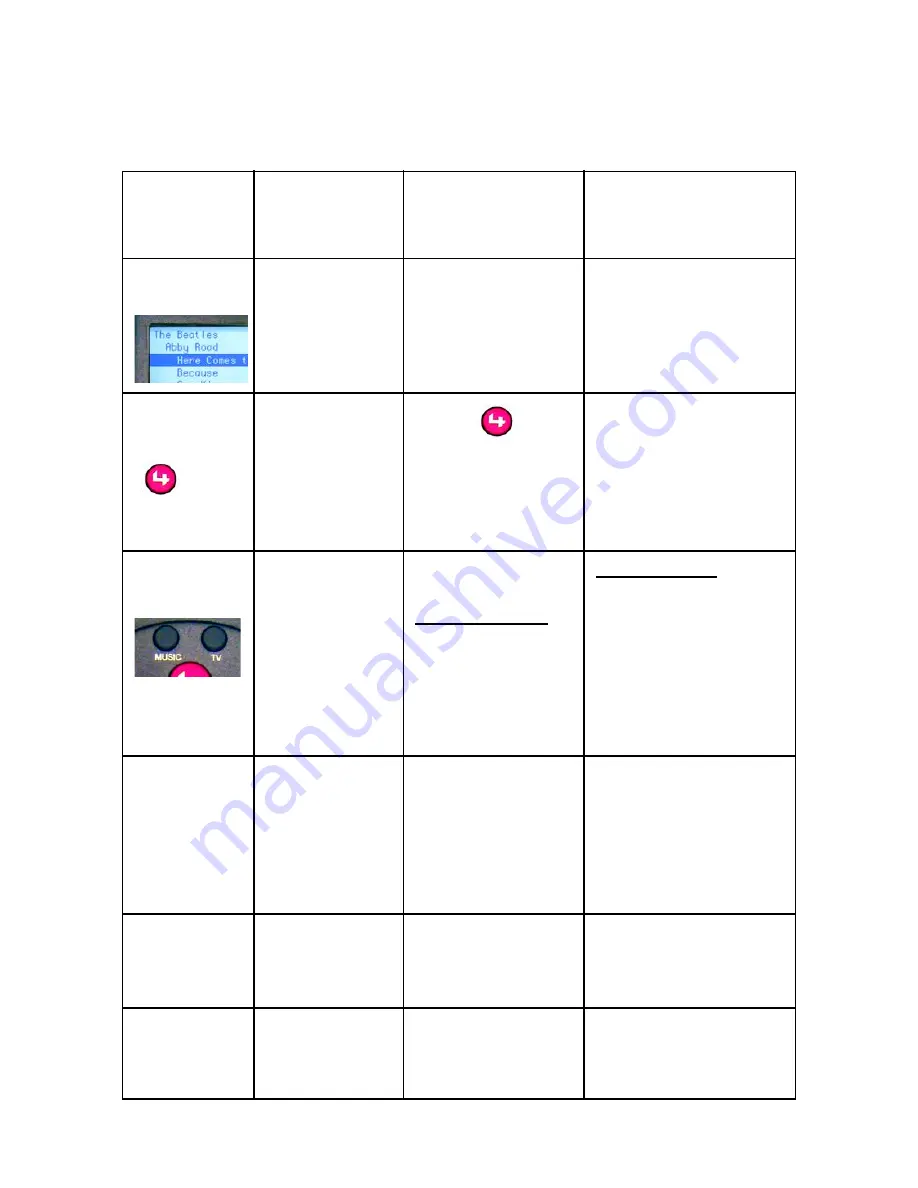
15
The current mode of the remote control affects the
behavior of its different sections. Here is a high-level
summary of how functionality differs from mode to mode.
Remote
Control
Section:
Set
Preferences
mode:
On-Screen
Navigator mode:
LCD Navigator/
Controller mode:
LCD
Display
Set LCD
Brightness or
Contrast, or
view current
battery levels.
NA
Displays LCD
Navigator menus
related to current
subsystem.
Control4
Button
NA
Press
to
view On-Screen
Navigator on your
monitor/TV.
NA, except during
initial system setup
(the installer will press
this while in press
software to identify
the remote control.
Subsystem
Buttons
NA
If a video device is
currently on,
press and hold
one of these to
display a
subsystem-
specific menu on
the monitor or TV.
Quickly press
one of
these to display a
subsystem-specific
menu in the LCD
display and to choose
the device or playback
to be controlled.
Navigation
Buttons
WXST
Select
Select LCD
sub-menus,
move slider
bars, or move
the LCD
cursor.
Move the
highlighter on the
monitor/TV around
or press Select to
choose the
highlighted item.
Move through the
LCD menu levels or
press Select to
choose the
highlighted item.
Control
Buttons
WW
XX
NA
NA
Control current device
or current playback.
Numeric
Keypad
1 2 3
Factory use
only for initial
setup
NA
Change television
channels of current
device.
Summary of Contents for RCZ-SRC1-B
Page 1: ......








































