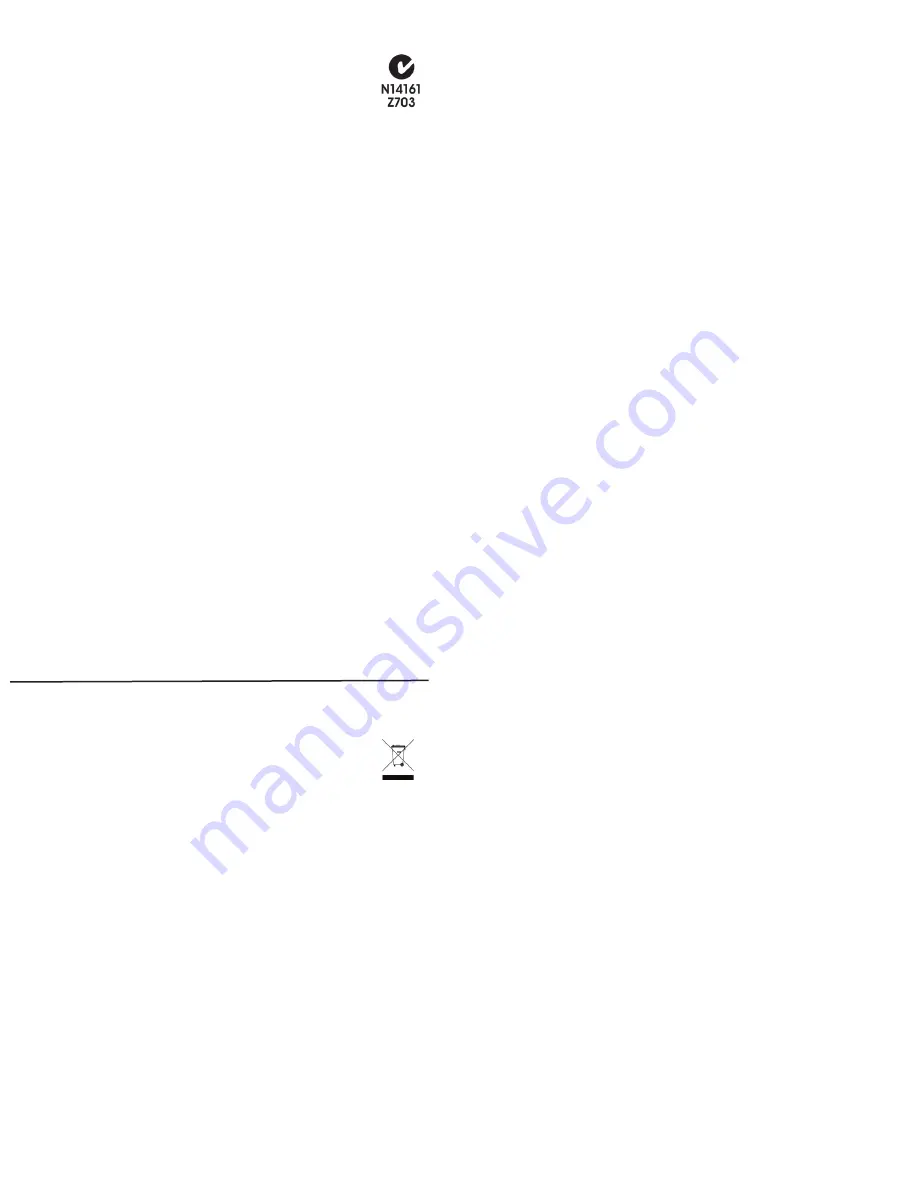
Protected under U.S. Patents 7,335,845, 7,106,261 and licensed under U.S. Patents
5,905,442 and 5,982,103
About this Document
©2011 Control4. All rights reserved. All rights reserved. Control4, the Control4 logo, the
Control4 iQ logo and the Control4 certified logo are registered trademarks or trademarks
of Control4 Corporation in the United States and/or other countries. All other names or
brands may be claimed as property by their respective owners. Pricing and specifications
subject to change without notice.
Part Number: 200-00092 Rev E 3/15/2011
Recycling
For information about Control4’s recycling program, go to:
www.control4.com/recycling.
Warranty
Limited 2-year Warranty. Refer to http://www.control4.com/warranty.
Third-Party Trademarks
Libertas
Libertas Firmware copyright statement for Touch Screens 6/26/09
Copyright (c) 2006, One Laptop per Child and Marvell Corporation.
All rights reserved.
Redistribution. Redistribution and use in binary form, without modification, are permitted
provided that the following conditions are met:
* Redistributions must reproduce the above copyright notice and the following disclaimer
in the documentation and/or other materials provided with the distribution.
* Neither the name of Marvell Corporation nor the names of its suppliers may be used
to endorse or promote products derived from this software without specific prior written
permission.
* No reverse engineering, decompilation, or disassembly of this software is permitted.
* You may not use or attempt to use this software in conjunction with any product that is
offered by a third party as a replacement, substitute or alternative to a Marvell Product
where a Marvell Product is defined as a proprietary wireless LAN embedded client solu
-
tion of Marvell or a Marvell Affiliate.
DISCLAIMER. THIS SOFTWARE IS PROVIDED BY THE COPYRIGHT HOLDERS AND
CONTRIBUTORS “AS IS” AND ANY EXPRESS OR IMPLIED WARRANTIES, INCLUD
-
ING, BUT NOT LIMITED TO, THE IMPLIED WARRANTIES OF MERCHANTABILITY AND
FITNESS FOR A PARTICULAR PURPOSE ARE DISCLAIMED. IN NO EVENT SHALL
THE COPYRIGHT OWNER OR CONTRIBUTORS BE LIABLE FOR ANY DIRECT,
INDIRECT, INCIDENTAL, SPECIAL, EXEMPLARY, OR CONSEQUENTIAL DAMAGES
(INCLUDING, BUT NOT LIMITED TO, PROCUREMENT OF SUBSTITUTE GOODS OR
SERVICES; LOSS OF USE, DATA, OR PROFITS; OR BUSINESS INTERRUPTION)
HOWEVER CAUSED AND ON ANY THEORY OF LIABILITY, WHETHER IN CONTRACT,
STRICT LIABILITY, OR TORT (INCLUDING NEGLIGENCE OR OTHERWISE) ARISING
IN ANY WAY OUT OF THE USE OF THIS SOFTWARE, EVEN IF ADVISED OF THE
POSSIBILITY OF SUCH DAMAGE.
GNU
GNU GENERAL PUBLIC LICENSE TERMS AND CONDITIONS FOR COPYING, DISTRI
-
BUTION AND MODIFICATION (Section 3.b.)
You may copy and distribute the Program (or a work based on it, under Section 2) in
object code or executable form under the terms of Sections 1 and 2 above provided that
you also do one of the following:
Accompany it with a written offer, valid for at least three years, to give any third party, for
a charge no more than your cost of physically performing source distribution, a complete
machine-readable copy of the corresponding source code, to be distributed under the
terms of Sections 1 and 2 on a medium customarily used for software interchange.
The complete text for this license is available on the Control4 web site at: http://www.
control4.com.
3
4
a.
b.
c.
Select More > Settings > Network. Under
Wireless, select Enable.
If you don’t see the network you want,
select Other.
At Network Name, select to add the
SSID or name of the wireless network
when the keyboard appears. A virtual
keypad displays for you to enter the
information.
a.
b.
c.
Connect the Control4 PoE Injector to a power source, such as an
AC outlet, using the power cord (provided with the unit). The light
comes on when power is applied.
Connect one of the RJ-45 LAN ports on the gateway/router/switch
to the PoE Injector’s LAN port using the RJ-45 Ethernet cable.
The STAND BY light on the PoE Injector lights up.
Regulatory Compliance
FCC Interference Statement
Australia/New Zealand Compliance
This product has been tested to the requirements of, and shown to be in
compliance with, the following requisite standards.
•
AS/NZS 4368: 2003
Installation
To configure a screen saver: (1) Use one of the Screen Saver options available from
the More > Settings > Screen Saver page; (2) Use a plastic (cling-on) screen protec
-
tor (available where hand-held electronic devices are sold) to help guard against
scratches.
Now that your Touch Screen is physically installed and appearing on the home
network, you can add it to the Control4 System using the Composer software. See
Composer help for information about how to add the Touch Screen and other devices
to the Control4 System.
5
6
Back View
Figure 5. Back View of 7” Tabletop Touch Screen
1
2
3
4
RCA audio line-level output: (Optional) Audio ports available for an amplifier or ampli
-
fied speakers for audio output using a standard RCA stereo cable.
RJ-45 port: Ethernet port available for either a standard Ethernet source that provides
network communication only OR a PoE source (IEEE802.3af PoE) that provides
power to the device and network communication.
AC power port: 9-12 VDC jack.
AC power cord recess.
Network Support: Ethernet or WiFi IEEE 802.11 b/g.
This equipment has been tested and found to comply with the limits for a Class B digital
device, pursuant to Part 15 of the FCC Rules. These limits are designed to provide
reasonable protection against harmful interference in a residential installation. This
equipment generates, uses, and can radiate radio frequency energy and, if not installed
and used in accordance with the instructions, may cause harmful interference to radio
communications. However, there is no guarantee that interference will not occur in a
particular installation. If this equipment does cause harmful interference to radio or televi
-
sion reception, which can be determined by turning the equipment off and on, the user is
encouraged to try to correct the interference by one or more of the following measures:
•
Reorient or relocate the receiving antenna.
•
Increase the separation between the equipment and receiver.
•
Connect the equipment into an outlet on a circuit different from that to which the
receiver is connected.
•
Consult the dealer or an experienced radio/TV technician for help.
Display
: 7” viewing area, Touch Screen with 800 x 480 resolution TFT.
Shortcut buttons (4)
: For custom programming to initiate an action or sequence of
actions.
Proximity sensor
: Laser sensor that detects movement within two (2) feet of the
Touch Screen and turns off Screen Saver.
Reset button
: Button located under the bezel to reset the Touch Screen.
Light sensor
: Detects light levels in room for programming purposes.
Front Dimensions (H x W x D)
: 6.95” x 8.37” x 4”.
1
2
3
4
5
6
Establish power and network connections as needed for this installation.
For Power Over Ethernet (POE):
Install a PoE Injector or switch.
1
(Optional) If you intend to send audio to an amplifier or amplified speakers, route a
stereo RCA cable from your Touch Screen’s Audio Out ports (RCA red and white con
-
nectors) to your amplifier or amplified speakers.
Calibrate your Touch Screen the first time you use it, or any time the on-screen
instruction prompts you to. To do this, use your fingertip to touch the screen firmly
and accurately at the point indicated by the crosshairs. Repeat for each of the four (4)
subsequent points indicated by the crosshairs.
(For WiFi only) Connect to a wireless access point (WAP). Ensure that the WiFi
(802.11b/g) WAP is configured to communicate with the Control4 Controller:
2
2
1
3
4
Connect the PoE Injector’s PWR LAN-OUT port to the Touch Screen using the
RJ-45 Ethernet cable in the wall. The Power mode LED changes from orange to
green.
a.
b.
c.
Connect the AC power cord to the power adapter provided.
Plug the power cord’s L-shaped connector into the back of the Touch Screen,
then feed the power cord through the recess provided on the back of the Touch
Screen.
Plug the power cord’s plug into a power outlet.
For AC Power:
Connect to a power supply. To do this:
For Network Communication:
•
PoE
: The Ethernet network connection is provided by the POE Injector. No ad
-
ditional wiring is needed.
•
Standard Ethernet Connection
: Connect the 7” Touch Screen to one of the
RJ-45 LAN ports on the gateway/router using the RJ-45 Ethernet cable.
•
WiFi Connection
: The internal WiFi antenna will communicate with the LAN’s
WAP. If the LAN has a WAP set up, no additional wiring is needed.
d.
e.
f.
g.
h.
At Security, select None, WEP 64, WEP 128, or WPA. and then press in the text
box provided to display a virtual keypad. At Password, type the password given to
you by the person who set up your home’s wireless network (Control4 Dealer or
Installer)
Select Connect. Notice that the IP settings change. The IP address is set to
DHCP by default. If you need to set a static IP address instead, complete the
following steps:
On the Network page, press Static.
Select each box one at a time and type the address: IP Address, Subnet Mask,
Default Gateway, Preferred DNS, and Alternate DNS. When the keyboard ap
-
pears, type the address, and then press Done.
Press OK to return to the Network page. You can now connect to a Control4
Director running on a Control4 device on the network.
FCC Caution
IMPORTANT!
Any changes or modifications not expressly approved by the party
responsible for compliance could void the user’s authority to operate the equip
-
ment.
Important!
Tous les changements ou modifications pas expressément approuvés
par la partie responsable de la conformité ont pu vider l’user’ ; autorité de s pour
actionner l’équipement.
Wichtig!
Alle mögliche änderungen oder änderungen nicht ausdrücklich genehm
-
igt von der Partei, die für Befolgung verantwortlich ist, konnten die Berechtigung
des Benutzers aufheben, um die Ausrüstung laufen zu lassen.
This device complies with Part 15 of the FCC Rules. Operation is subject to the
following two conditions: (1) This device may not cause harmful interference, and
(2) this device must accept any interference received, including interference that
may cause undesired operation.
Industry Canada Statement
This Class B digital apparatus complies with Canada ICES-003.
Cet appareil numérique de la classe B est conforme à la norme NMB-003 du Canada.






















