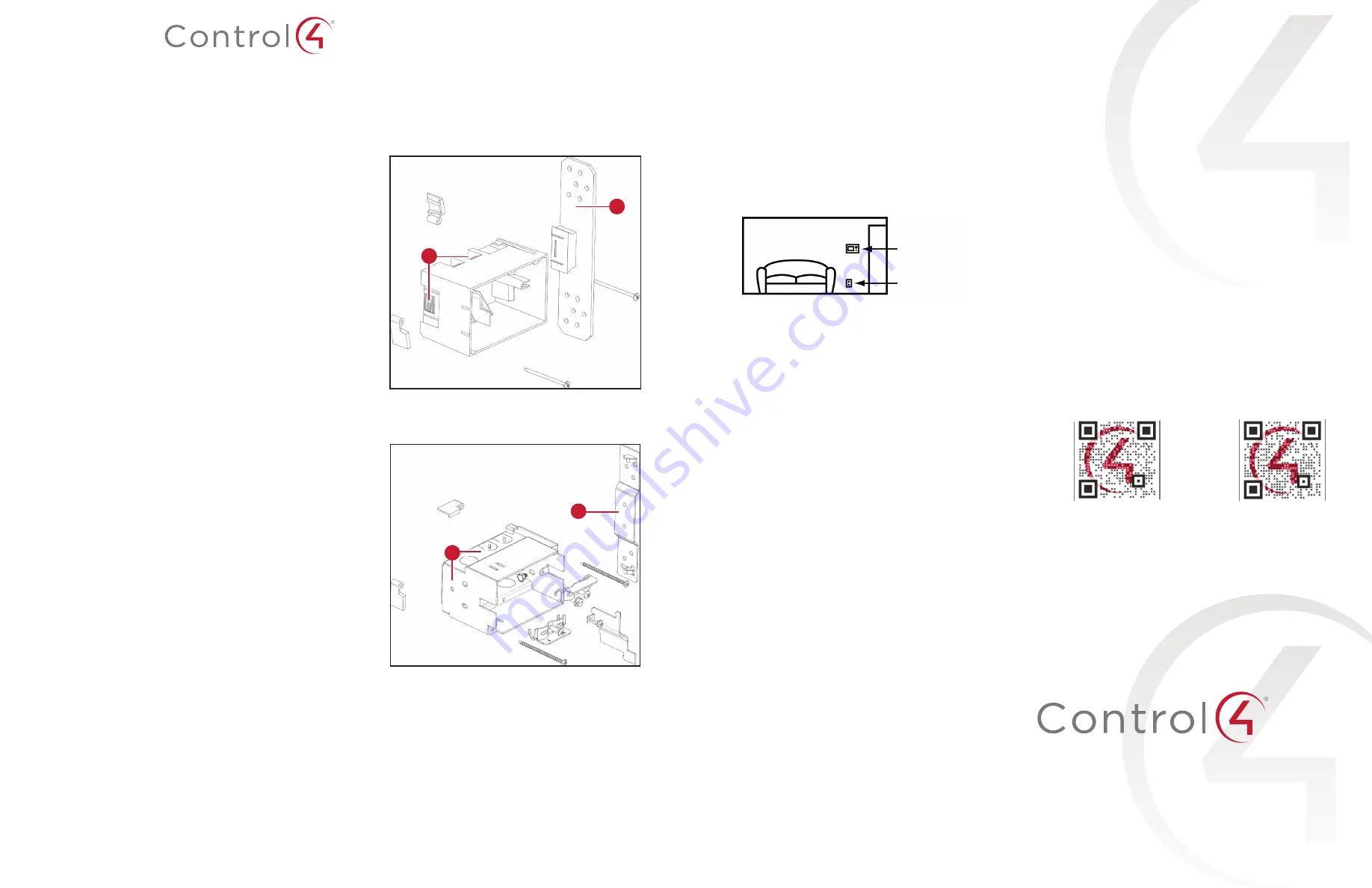
In-Wall Touchscreen
Wall Box - New Construction
Installation Guide
Introduction
This wall box kit provides a wall box (back box) to accommodate the installation
of in-wall touchscreens. The kit is intended for new construction where drywall
is not yet in place. Along with the wall box, the kit contains a stud plate for
attachment to a wall stud before drywall installation.
Supported touchscreen models
• C4-T4IW8-BL
8" T4 In-Wall Touchscreen, Black
• C4-T4IW8-WH
8" T4 In-Wall Touchscreen, White
• C4-T4IW10-BL
10" T4 In-Wall Touchscreen, Black
• C4-T4IW10-WH
10" T4 In-Wall Touchscreen, White
Also supports these legacy touchscreens:
• C4-WALL7
T3-7 7" In-Wall Touchscreen
• C4-WALL10
T3-10 10" In-Wall Touchscreen
• C4-TSWMC5-EG
5" In-Wall Touchscreen
• C4-TSWMC7-EG
7" In-Wall Touchscreen
• C4-TW7C0
7" In-Wall Touchscreen with Camera
• For more installation instructions specific to legacy touchscreens, see earlier
versions of this guide.
Box contents
The following items are included in the kit:
• In-Wall Touchscreen Wall Box - New Construction
• Ferrite clamps: two rectangular, one round
• Plastic wall boxes include two screws. Metal wall boxes include four screws
(2 short, 2 long)
Tools needed
• Tape measure and pencil
• Hammer or screwdriver
• A 5/16" nut driver or socket wrench (metal wall box only)
• Nails or screws (4 to 6)
Warning!
Before you install the wall box, ensure that you’ve turned off the
power to the wires that will be attached to the box.
Attention !
Avant d’installer le boîtier arrière, assurer vous d’avoir désactivé le
pouvoir sur les fils qui seront attachées à la boîte.
Specifications
Dimensions: 68 x 104 x 81 mm (2.7 x 4.1 x 3.19")
Plastic wall box model (C4-NWB57C-P)
A
Dovetail socket (on both sides to reverse position)
B
Stud plate
B
A
Metal wall box model (C4-NWB57C-M)
A
Mounting location (on both sides to reverse position)
B
Stud plate
B
A
Installing the wall box
Note:
This kit is intended for installation of a wall box before drywall
installation. If the drywall is in place, use kits intended for retrofit (C4-
RWB57C-P or C4-RWB57C-M). For more information, visit the product pages
at
ctrl4.co/boxnewp
and
ctrl4.co/boxnewm
.
To install this wall box:
1
Find an appropriate wall box location for the touchscreen you are installing:
• The wall box should be in a convenient location, for example, near the
entrance of a room.
• The wall box should be at eye level, about about 1.5 meters (57 to
61 inches) from the floor.
Touchscreen
AC outlet (unless
using PoE)
• When using Ethernet or PoE, the wall box should be near a location where
an Ethernet Cat 5/6 cable is pulled.
• When using AC power, position the wall box above or near an AC power
source, such as an AC outlet.
2
Hold the wall box and stud plate against the nearest stud, then mark the
correct position according to your choices in Step 1. Follow these guidelines:
a
Place the wall box so that, when mounted, it is flush with the surface of
the drywall after the drywall is installed. For example, if the drywall is
3/8 of an inch deep, the front rim of the wall box must be 3/8 of an inch
above the wall stud (toward you).
Important:
Make sure the wall box is flush with the wall after the drywall
is installed. Allow 3/8 of an inch before the drywall is installed (depending
on the thickness of the drywall), and err toward 5/16 inch for the best fit.
b
Install the wall box according to the arrows inside the box that indicate
the correct side up.
Important:
For safety, install the wall box with the correct side up.
c
Install the wall box with the stud plate on either the right or the left side,
depending on which wall stud you choose. You may detach the stud plate
from the wall box on one side and reattach it on the opposite side, if
needed.
3
Detach the stud plate from the wall box.
• Plastic box: Slide the wall plate toward the back of the wall box.
• Metal box: Unscrew the wall box from the stud plate.
This allows you to attach the stud plate to the wall stud without interference
from the wall box.
4
Align the stud plate with the marks you made on the stud (Step 2). If you are
using a plastic wall box, make sure the dovetail is toward the back of the stud
plate (away from you).
5
Nail or screw the stud plate to the wall stud.
Recommended hardware: #9/3.5 mm wood screw or 6D/3 mm nail.
6
Mount the wall box to the stud plate.
• Plastic box: Slide the wall box onto the stud plate dovetail all the way,
leaving the wall box protruding the depth of the drywall, or slightly less
(Step 2a).
• Metal box: Bolt the wall box back onto the stud plate.
Note:
If you are using a metal box, you can continue to adjust its angle
and position slightly relative to the drywall.
7
When running cables into the wall box, use a left-side knockout for the
Ethernet cable, and use a right-side knockout for the AC power (if used).
Note:
The left (low-voltage) and right (high-voltage) sides of the wall box are
separated by a barrier. Low-voltage connections must be pulled through a
knockout on the left side, and high-voltage on the right.
Caution:
Use only 14 AWG wire for AC connections. For supply connections,
use wires suitable for at least 60 °C (140 °F).
8
Install the drywall as you would normally, making sure to cut the size of the
hole accurately.
9
After you install the drywall, carefully tighten the screws to pull in the
securing tabs so that the wall box is flush with the surface of the wall.
Important:
In the metal wall box kit, the two longer screws are for use
with the T4, the shorter for use with the T3.
Note:
Overtightening the screws may pull the box into the wall.
Important:
When you are ready to install the drywall, and you are cutting the
opening for the wall box,
do not
cut the opening too large. Be conservative
and enlarge the hole as needed.
Additional resources
The following resources are available for additional support.
• Knowledgebase and forums in Technician Community
• Technical Support
• Control4 website:
www.control4.com
• Composer documentation in its online help.
Warranty and legal notices
Find details of this product’s 2-Year Limited Warranty at
snapav.com/warranty
, or
request a paper copy from Customer Service at (866) 424-4489. Find other legal
resources, such as regulatory notices and patent information, at
snapav.com/legal
.
More help
For the latest version of this document, open this URL or scan the QR code on a
device that can view PDFs.
200-00165-J
2020-10-20 MS
J
Copyright ©2020, Wirepath Home Systems, LLC. All rights reserved. Control4 and Snap
AV and their respective logos are registered trademarks or trademarks of Wirepath
Home Systems, LLC, dba “Control4” and/or dba “SnapAV” in the United States and/or
other countries. Snap AV and Wirepath are also registered trademarks or trademarks of
Wirepath Home Systems, LLC. Other names and brands may be claimed as the property
of their respective owners. All specifications subject to change without notice.
MOST RECENT VERSION
ctrl4.co/
wallbox-new
T4 IN-WALL TOUCHSCREEN INSTALL GUIDE
ctrl4.co/
t4-inwall-ig

































