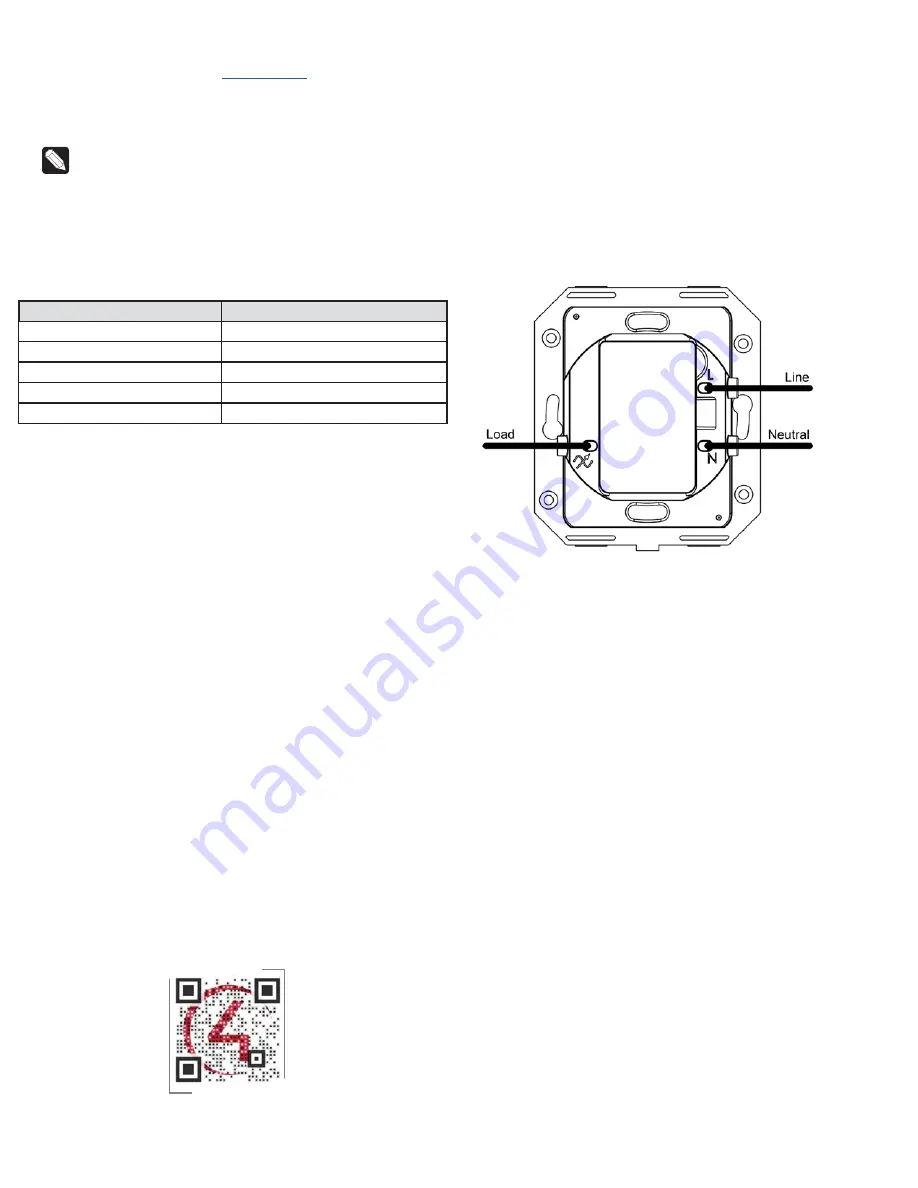
Operating the switch
On initial power up, all status LEDs on the switch will illuminate green, indicating
that the device has power. To set up this switch for use with a Control4 system,
refer to the
Composer Pro User Guide
To operate this switch as a stand-alone device:
• If the light is off, press any button to turn the light on.
• If the light is on, press any button to turn the light off.
Note:
If the switch is configured with a rocker-style button, both the top
and bottom rocker buttons will toggle the load. The device will need to
be configured in Composer Pro for the top button to turn the load on
and the bottom button to turn the load off.
Button tap sequences
The button tap sequences are defined in the table below. Button tap sequences
that require a single button should use the top-most button installed on the
switch. Button tap sequences requiring two buttons should use the top-most and
bottom-most buttons installed on the switch.
Function
Button tap sequence
Identify
4
ZigBee channel
7
Reboot
15
Factory reset
9-4-9
Leave mesh and reset
13-4-13
Troubleshooting
If the light does not turn on:
• Ensure that at least one LED on the face of the switch is lit.
• Ensure that the light bulb is not burned out and is screwed in tightly.
• Ensure that the circuit breaker is not turned OFF or tripped.
• Check for proper wiring (see “Sample wiring configurations”). If the Line and
Neutral wires are reversed, the light will be one while the switch is off, and
vice versa.
• If the light turns on when it should be off and turns off when it should be on:
• Note that, in the default configuration, all buttons will toggle the light,
even when a rocker button is installed on the device.
• Ensure that the
Line
and
Neutral
connections are not reversed.
• For help on the installation or operation of this product, email or call the
Control4 Technical Support Center. Please provide your exact model number.
Contact [email protected] or see the web site
Care and cleaning
• Do NOT paint the switch or its wall plate.
• Do NOT use any chemical cleaners to clean the switch.
• Clean surface of the switch with a soft damp cloth as needed.
Additional resources
The following resources are available for additional support:
• Control4 Knowledgebase and forums
• Control4 Technical Support
• Control4
www.control4.com
• Composer documentation available at
For the latest version of this document, open this URL or scan the QR code on a
device that can view PDFs.
Regulatory/Safety information
To review Regulatory information for your particular Control4 products, see the
information located on the Control4 website at
Patent information
Applicable patents are available at
Visit
Sample wiring configurations
Figure 4: Single device location




