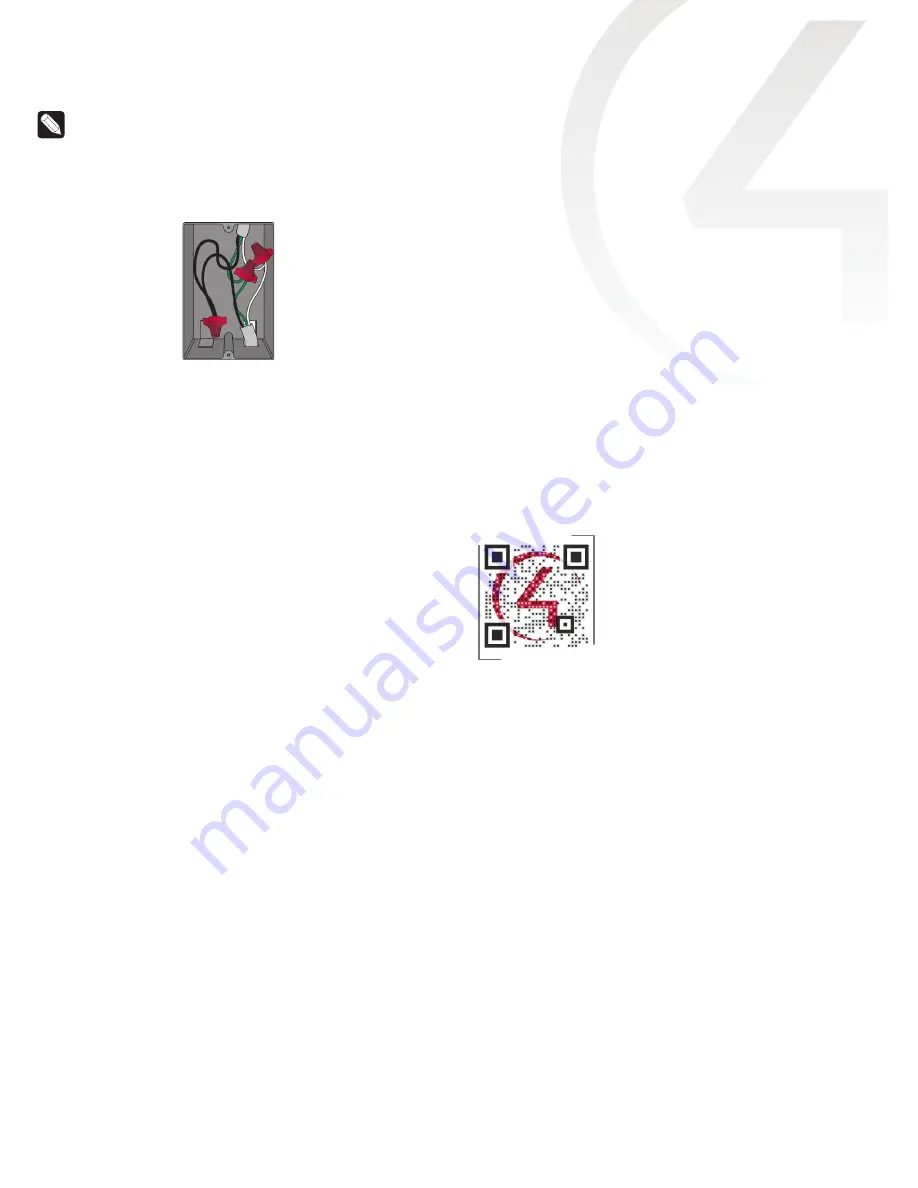
Tip:
If you are using a Control4 push-on (screwless) faceplate in a
multi-gang installation, attach the black faceplate sub-plate to all of
the devices that will be installed into the wall box prior to attaching
the devices to the wall box. This will help ensure that all the devices are
properly aligned and on the same plane after installation.
4
Fit the wires back into the wall box. Bend the wires in a zigzag pattern so
that they easily fold into the wall box (Figure 2).
Figure 2: Bend the wires
5
Align the keypad to the wall box (the model # label should be at the bottom)
and fasten it with screws. Tighten the screws until the back side of the yoke
plate is even with the wall surface, but no further. Overtightening can warp
the Auxiliary Keypad and cause mechanical malfunction.
6
Install the Control4 Faceplate following the instructions in the
Faceplate
Installation Guide
(
ctrl4.co/faceplate
) or attach a standard Decora-style
faceplate.
7
Turn on power at the circuit breaker or replace the fuse from
the fuse box.
Configuring and operating the keypad
Because the Auxiliary Keypad acts as a slave device to the Control4 dimmer or
switch to which it is connected, no configuration is required.
1
Press the top button to turn the load on. (When connected to a Fan Speed
Controller, each press of the top button increases the fan speed by one.)
2
Press the bottom button to turn the load off. (When connected to a Fan
Speed Controller, each press of the bottom button decreases the fan speed
by one.)
3
When connected to a dimmer, press and hold the top button to ramp the
load up. Release the button at the desired level.
4
When connected to a dimmer, press and hold the bottom button to fade the
load down. Release the button at the desired level.
Troubleshooting
If the Auxiliary Keypad does not control the load that is connected to the
associated dimmer, switch, or Fan Speed Controller:
• Ensure that the circuit breaker is not turned off or tripped.
• Check for proper wiring of both the Auxiliary Keypad and the associated
dimmer or switch (see “Sample wiring configurations”). You may also need to
contact a licensed electrician.
For help on the installation or operation of this product, email or call the Control4
Technical Support Center. Please provide your exact model number. Contact
[email protected] or see the web site
www.control4.com
.
Care and cleaning
• Clean surface of the keypad with a soft damp cloth as needed.
• Do
not
paint the keypad or its wall plate.
• Do
not
use any chemical cleaners to clean the keypad.
Warranty and legal information
Find details of the product’s Limited Warranty at
snapav.com/warranty
or request
a paper copy from Customer Service at
866.424.4489
. Find other legal resources,
such as regulatory notices and patent information, at snapav.com/legal.
More help
For the latest version of this document, open the URL below or scan the QR code.
LATEST VERSION
ctrl4.co/
auxkpd-ig
Copyright ©2021, Wirepath Home Systems, LLC. All rights reserved. Control4 and
SnapAV and their respective logos are registered trademarks or trademarks of Wirepath
Home Systems, LLC, dba “Control4” and/or dba “SnapAV” in the United States and/or
other countries. 4Store, 4Sight, Control4 My Home, Snap AV, Araknis Networks, BakPak,
Binary, Dragonfly, Episode, Luma, Mockupancy, Nearus, NEEO, Optiview, OvrC, Pakedge,
Sense, Strong, Strong Evolve, Strong Versabox, SunBriteDS, SunBriteTV, Triad, Truvision,
Visualint, WattBox, Wirepath, and Wirepath ONE are also registered trademarks or
trademarks of Wirepath Home Systems, LLC. Other names and brands may be claimed
as the property of their respective owners. All specifications subject to change without
notice.
200-00311-F
20210409MS
F




















