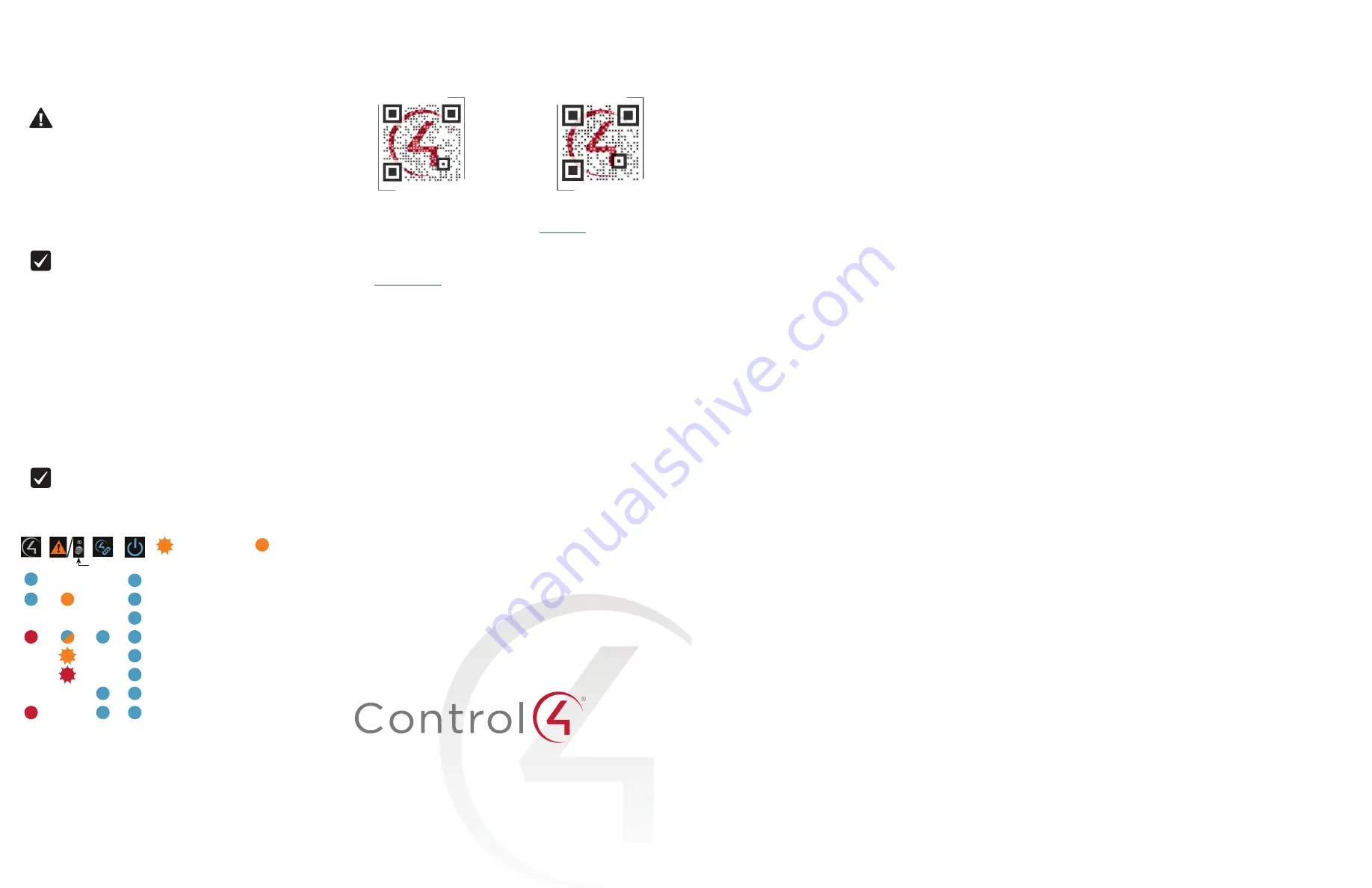
control4.com | 888.400.4070
Copyright ©2018, Control4 Corporation. All rights reserved. Control4, the Control4 logo,
the 4-ball logo, 4Sight, Control My Home, and Mockupancy are registered trademarks
or trademarks of Control4 Corporation in the United States and/or other countries. All
other names and brands may be claimed as the property of their respective owners. All
specifications subject to change without notice.
More help
For the latest version of this document and to view additional materials, open the
URL below or scan the QR code on a device that can view PDFs.
Regulatory/Safety information
To review regulatory information for your particular Control4 products, see the
information located on the Control4 website at
ctrl4.co/reg
.
Warranty
Visit
ctrl4.co/warranty
for details.
MOST RECENT VERSION
ctrl4.co/
ea1-ig
MORE INFO ON EA CONTROLLERS
ctrl4.co/
ea
200-00378-B
2018-07-19 DH
B
Troubleshooting
Reset to factory settings
Caution!
The factory restore process will remove the Composer project.
To restore the controller to the factory default image:
1
Insert one end of a paper clip into the small hole on the back of the
controller labeled
FACTORY RESTORE
.
2
Press and hold the
FACTORY RESTORE
button. The controller resets and the
Caution LED changes to solid red.
3
Hold the button until the Caution LED flashes double orange. This should
take five to seven seconds. The Caution LED flashes orange while the factory
restore is running. When complete, the Caution LED turns off and the device
power cycles one more time to complete the factory restore process.
Note:
On an EA-1 V2 controller, the ID button is also an LED that
provides the same feedback as the Caution LED on the front of the
controller.
Power cycle the controller
1
Press and hold the
ID
button for five seconds. The controller turns off and
back on.
Reset the network settings
To reset the controller network settings to the default:
1
Disconnect power to the controller.
2
While pressing and holding the
ID
button on the back of the controller,
power on the controller.
3
Hold the
ID
button until the Caution LED (rear ID LED) appears solid orange
and the Link and Power LEDs are solid blue, and then immediately release
the button.
Note:
In OS 2.10.1 and lower, the Caution LED appears solid blue during
the network reset check. After updating to OS 2.10.2 and higher, the
Caution LED appears orange during the network reset check.
LED status information
Just powered on
Bootloader loaded
Kernel loaded
Network reset check
Factory restore underway
Factory restore fail
Connected to Director
Playing audio
—Flashing LED —Solid LED
on EA-1 V2 models, the rear ID LED mirrors the front Caution LED.
Data
Caution
Link
Power

































