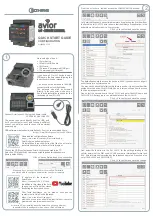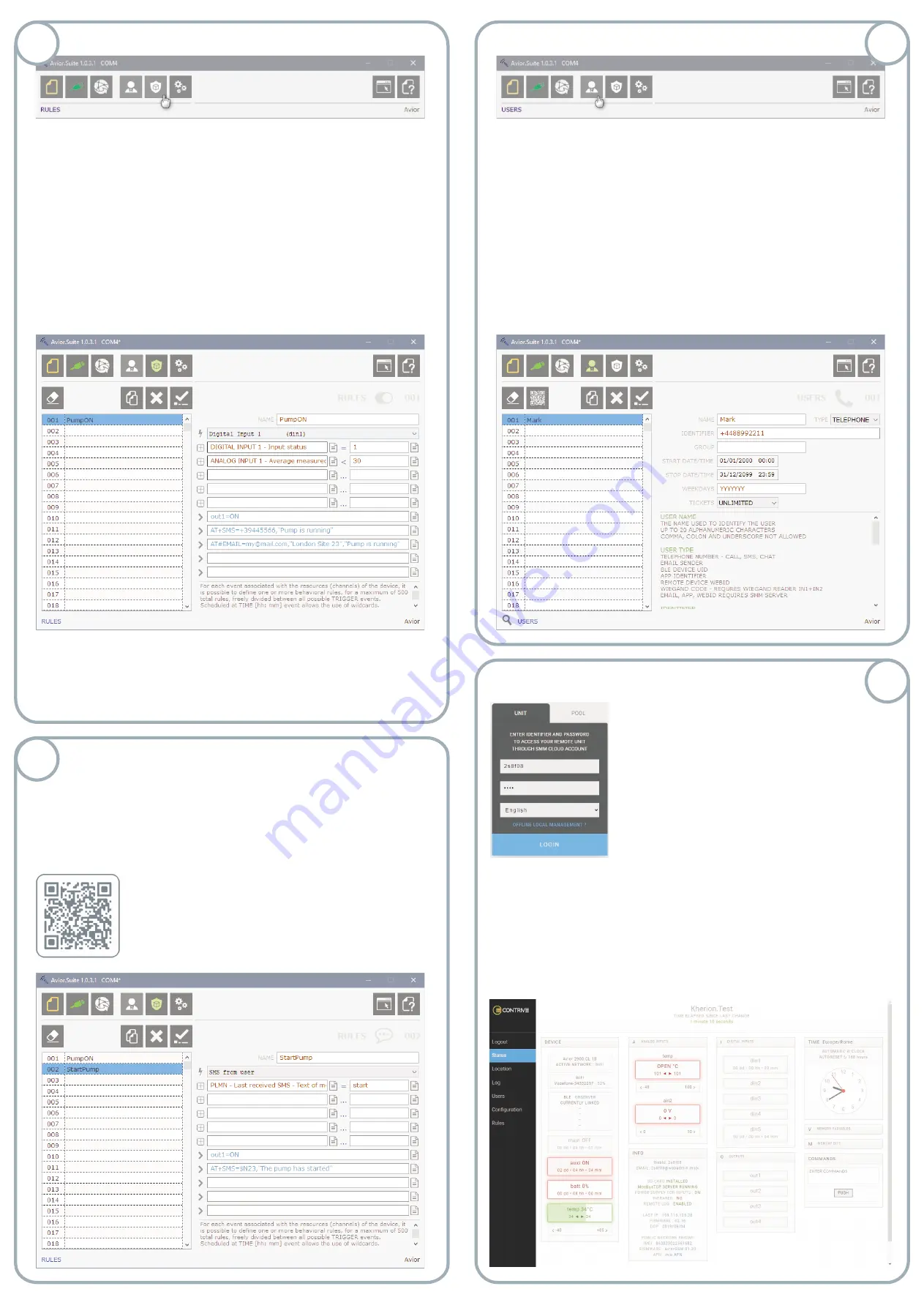
If your Avior is connected to the internet via a WiFi or cellular
Enter WebID and password that we saw at point 2.
If you don't remember WebID, you can request it by
sending an SMS message toAvior:
If you have changed the preset password,
replace 0000 with the one you defined.
You may have guessed that D13 is the tag that identifies WebID and with
this SMS you are asking to read this position in the device MAP.
If everything is correct and you have sufficient credit, you will receive an
SMS in response containing the required identification.
From the cloud portal you will be able to see the status of your device and
change the configuration as you did with Avior.Suite.
Remember that the status refers to the time of the last connection and that
the changes will be waiting to be sent as soon as the device connects to the
network.
connection, you can access the cloud management portal.
https://
.
.mobi
avior webadmin
0000 at#rm=D13
3
5
4
6
Avior recognizes a user by his identifier, which can be a telephone number, an
email address or a numeric code.
In defining the rules you can distinguish an unknown user from a registered
user and for the latter, distinguish between an active or inactive user (i.e.
outside its validity period).
We now insert a user specifying the
and selecting the
in this
case
. As
we will enter the telephone number in
international format.
You can also assign this user to a
.
.
Define the activation and end date and the days of the week on which it will be
enabled. You may also want to enter a maximum number of
(operations he can perform) which will be scaled for each use
At the bottom of each window you will find detailed explanations of the
possible settings. You can also watch some videos in theAvior channel.
Click
to confirm and save the change.
NAME
TYPE
TELEPHONE
IDENTIFIER
GROUP
S
TICKET
.
The rules are the basis of howAvior works.
Let's start by assigning a
to the rule, in the example
We then define which event will activate this rule, in the example we have
, so any change in the condition of this input will lead to the
execution of the rule.
Now we can specify the conditions for the execution of the rule, for example
when the status of the
(i.e. active).
We can indicate additional conditions (up to 5), then we insert the check that
the
.
You may have noticed that the first operand can be chosen from a list while for
the second operand you can choose from a list or enter a value.
The relationship between two operand (operator) can be chosen from a list.
Let's now move on to set one or more actions (up to 5), in the example the
activation of output 1, the sending of an SMS and an email.
Click
to confirm and save the change.
NOME
PumpON.
Digital input 1
Digital input 1 = 1
Average measure Analog input 1 < 30
.
From the
toolbar, access the
window
Avior.Suite
USERS
From the
toolbar, access
window
Avior.Suite
RULES
As we have already seen at point 3, we insert a
that
we will call
choosing the activation event
specifying in the conditions
(exactly and only the word
) or use the
operator instead of to accept
within a sentence.
As a first action we will activate output 1 and then send an SMS with the text
but instead of directly entering the recipient's phone
number we will use the
tag.
All Avior parameters, whether they are settings, names or
values, are associated with an identification tag that you
can use in the composition of the rules by reporting it
preceded by the
symbol. N23 corresponds to the last
SMS sender. Here you can find the list of all tags:
RULE
StartPump
SMS from user
Last received SMS text = start
start
start
The pump has started
$N23
$
https://www.contrive.mobi/avior/ /MAP.html
=
en
Therefore, when digital input 1 changes state becoming active AND the
average value measured by analog input 2 is less than 30 (it could be a
temperature sensor), Avior will activate output 1, send an SMS and an email
to specified recipients with the specified content.
At the bottom of each window you will find detailed explanations of the
possible settings. You can also watch some videos in theAvior channel.
U