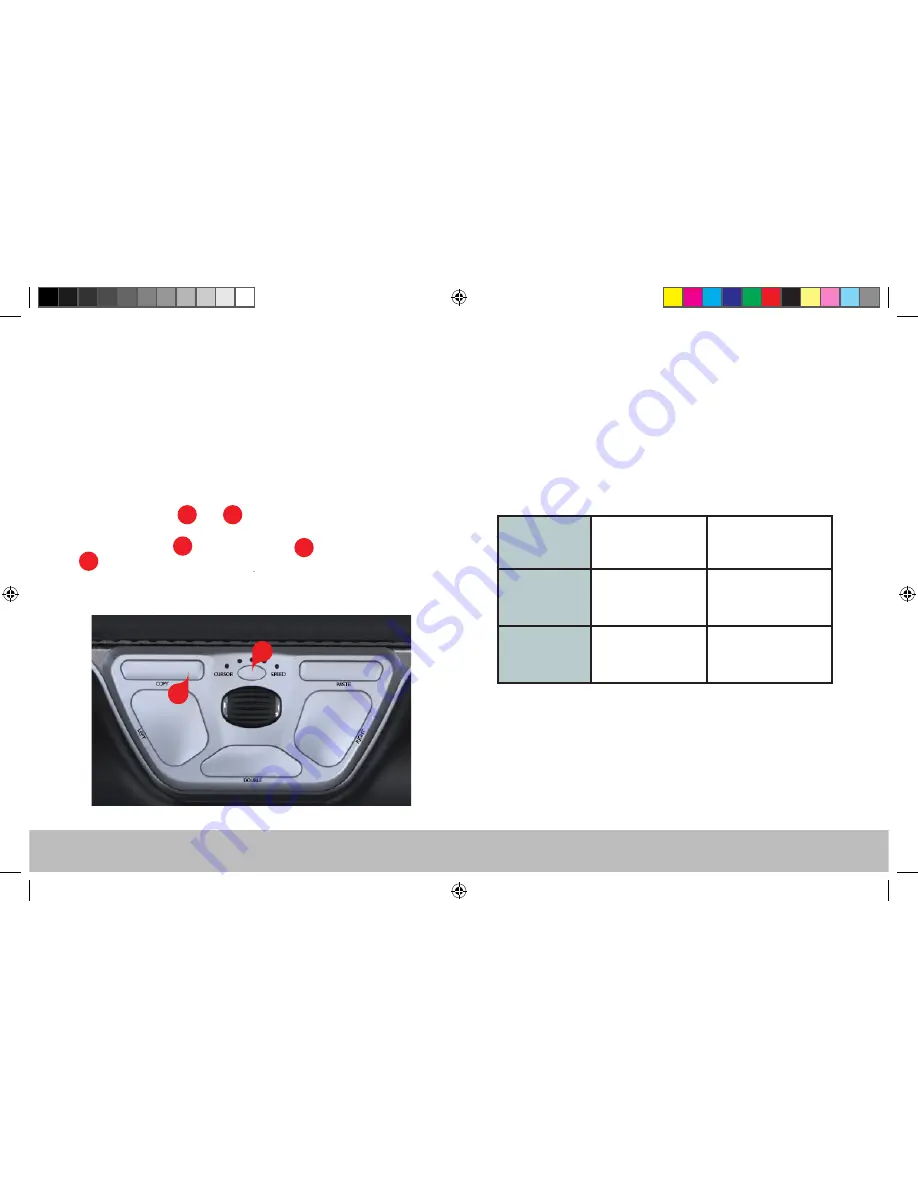
RollerMouse Red user guide
•
Press and hold the and buttons simultaneously for two seconds
to see the LED lights flash for the respective mode.
•
While holding the button, release the button and click on the
jshfj
button to toggle though the different modes.
•
Release both buttons once the desired mode has been reached.
600 DPI 800 DPI
1000 DPI
1200DPI
1400DPI
1600 DPI 1800 DPI
2000 DPI
2400DPI
2800DPI
B
C
B
B
C
C
C
/8
RollerMouse Red has 3 modes. PC- mode, Mac-mode and HID-mode (For
Linux). Use the following key commands to switch settings to best fit your
operating system.
User settings
Different mode settings
PC-Mode
LED’s light up from
left to right.
MAC-Mode
HID-Mode
LED’s light up from
right to left.
LED’s light up from
both sides towards
the middle.
Windows
OS
Linux
UK_Red_User_Guide.indd 9
01/06/2017 10.36











