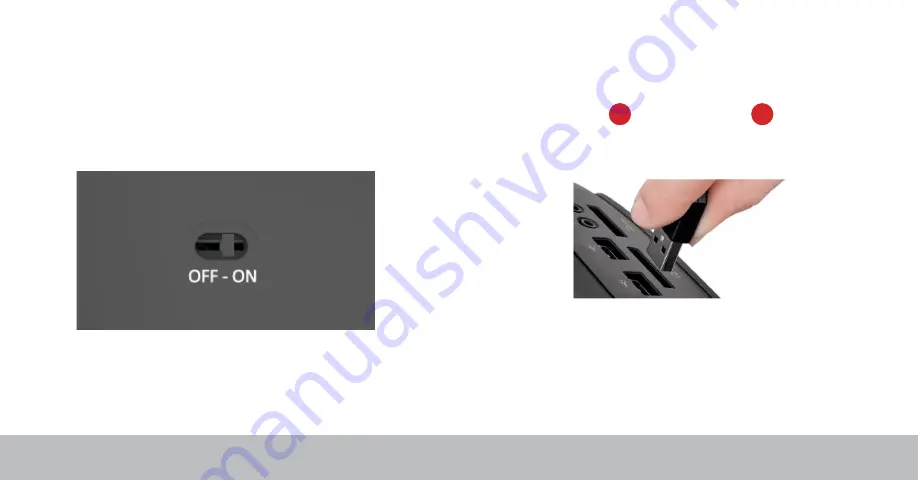
RollerMouse Free3 Wireless
Power Switch
The power switch can be found on the underside of the Free3 Wireless. Make
sure the power switch is set to ON before pairing with your computer.
Connecting to a Computer
Plug the wireless receiver or the charging cable into
the computer’s USB port. Allow your computer a few seconds to
automatically install.
4
6
The Free3 Wireless features an optimized power management. Turning off the
device is only necessary for permanent storage or during travel.
/6

































