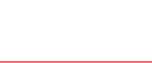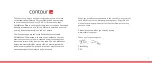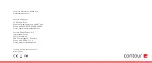We recommend that you use the wrist rest , however, if for any
reason you would like to remove the wrist rest, lift the front edge
of the RollerMouse and rest it in your left hand. Fit the wrist rest
removal key into the slot at the right end of the unit and twist
the key counter-clockwise.
To install the wrist rest after removal, snap it into the slot on the
front edge of your RollerMouse Re:d.
Wrist rest
9
Summary of Contents for Re:d
Page 1: ...RollerMouse Re d User Guide ...
Page 2: ......