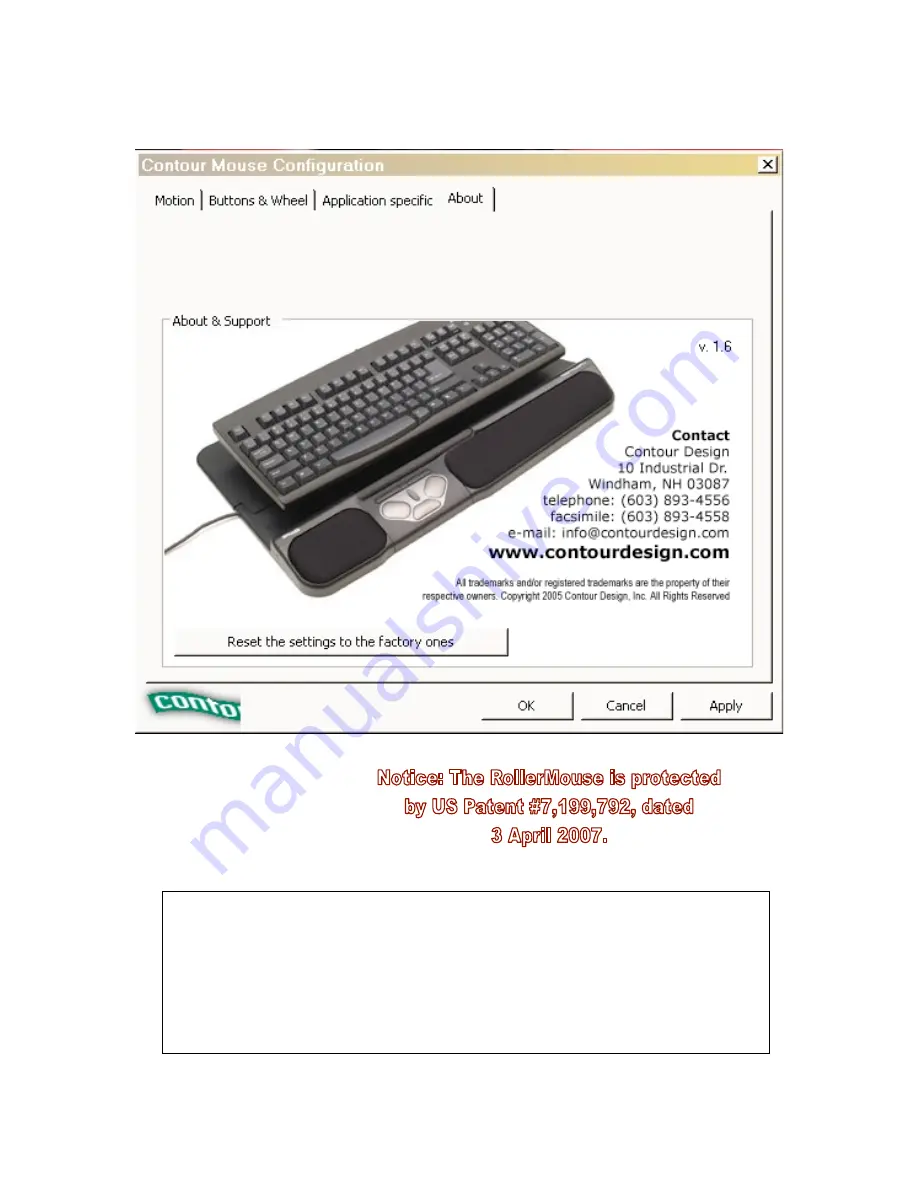
1
The Contour RollerMouse Pro
Control Panel
User’s Guide
For Windows Operating System
NOTE: This driver supports ONLY the
Contour RollerMousePro. It will NOT
support the RollerMouse “Classic” models.
Please see Contour’s web site for drivers
for “Classic” models.